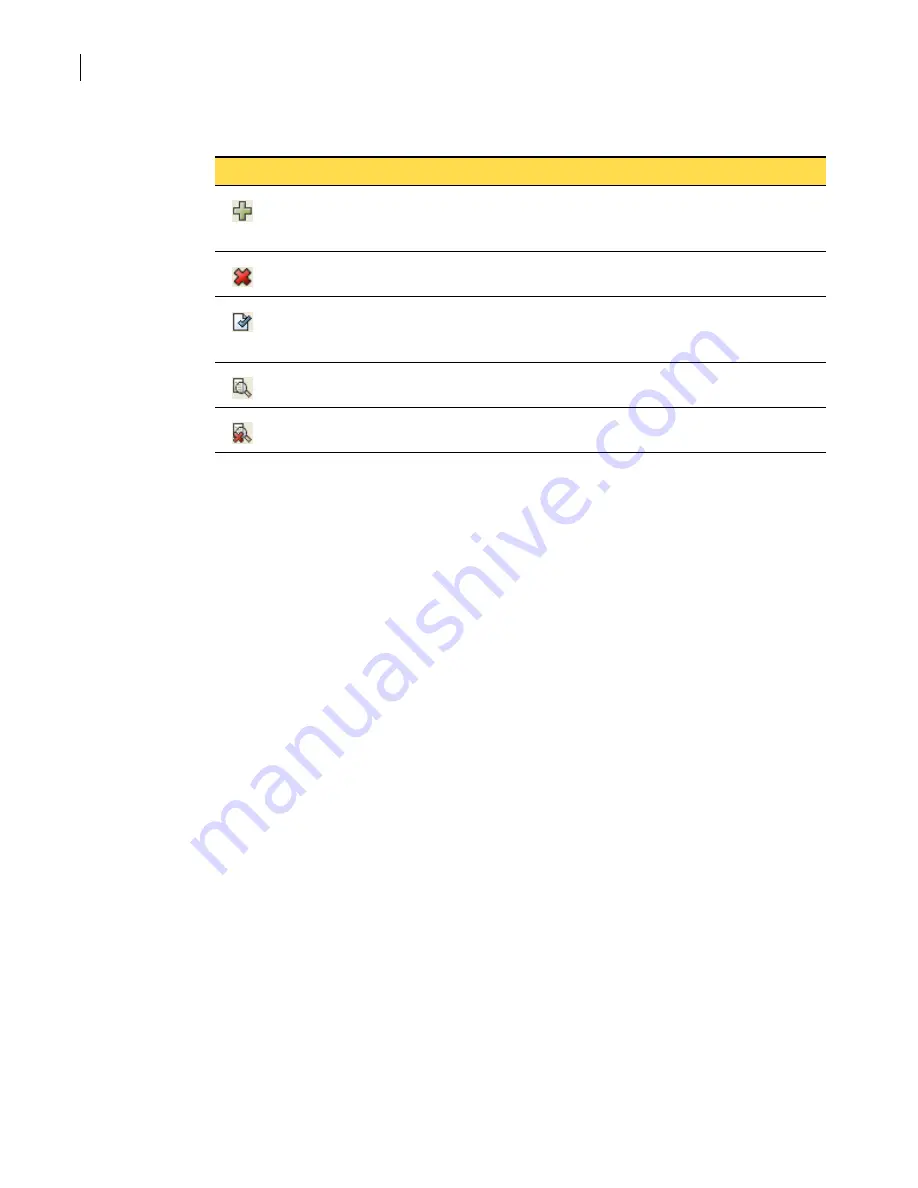
48
Becoming familiar with the SGMI
Working with configurations of objects
Buttons above the table of objects let you do the following:
The New and Properties icons are available in dialog boxes because many of the objects you create
reference other objects that are defined on the security gateway. For example, when you create a rule,
you must select the network entities that are the source and destination of the traffic, and the service
group that contains the protocols specific to the traffic that is controlled by the rule. These icons let
you create new objects or modify existing objects without having to discard the work you are doing so
that you can navigate to another part of the SGMI to create them.
You can save and activate changes you make immediately or make multiple changes and then save and
activate them at one time.
The following tasks are described in this section:
■
Changing the display of objects in a table
■
Viewing and modifying object properties
■
■
Configuring objects that reference other objects
■
Saving and activating configuration changes
■
Deleting configuration objects
Changing the display of objects in a table
Objects that you configure are displayed in tables in the right pane.
You can change how object tables are displayed. Changes you make are only retained for the current
session.
You can make changes by doing the following:
■
Changing sort order and column placement in a table
■
■
Searching for objects in a table
Table 2-5
Buttons used with objects
Button Name
Description
New
Create a new object of the type in the table.
In a dialog box, when this icon appears to the right of a drop-down list, it indicates that
you can create a new object of the type that appears in the drop-down list.
Delete
Delete a selected object.
Properties View the properties of a selected object.
In a dialog box, when this icon appears to the right of a drop-down list, it indicates that
you can view and modify the properties of an object selected from the drop-down list.
Search
Search for objects in the table and display only those objects.
Clear
search
Clear the search so that all table objects are displayed.
Содержание Security 5600 Series, Security 5400 Series,Clientless VPN 4400 Series
Страница 76: ...76 Managing administrative access Enabling SSH for command line access to the appliance...
Страница 242: ...242 Defining your security environment Controlling full application inspection of traffic...
Страница 243: ...243 Defining your security environment Controlling full application inspection of traffic...
Страница 269: ...268 Limiting user access Authenticating using Out Of Band Authentication OOBA...
Страница 319: ...318 Controlling traffic at the security gateway Blocking inappropriate content with content filtering...
Страница 373: ...372 Preventing attacks Enabling protection for logical network interfaces...
Страница 409: ...408 Providing remote access using VPN tunnels Multicast traffic through gateway to gateway IPsec tunnels...
Страница 509: ...508 Generating reports Upgrade reports...
Страница 553: ...552 Advanced system settings Configuring advanced options...
Страница 557: ...556 SSL server certificate management Installing a signed certificate...
Страница 861: ...860 Index...






























