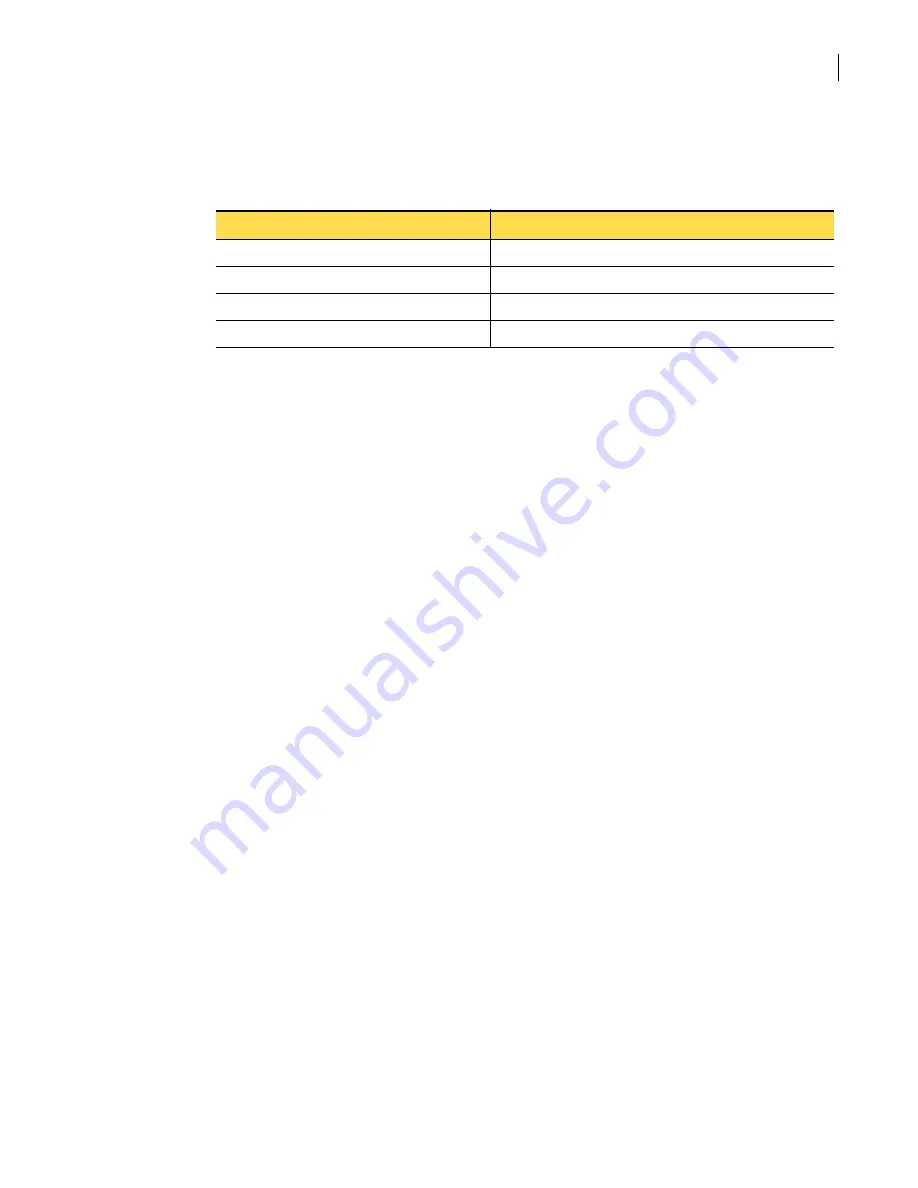
313
Controlling traffic at the security gateway
Blocking inappropriate content with content filtering
The security gateway looks for the most exact match when checking a URL against content category
lists. Matches with allowed categories take precedence over categories that are denied. Based on the
entry in a list, you can block or allow individual Web pages or entire directories, computers, or
domains. When you enter URLs in the content categories, host names are preferable to IP addresses.
For example, if your deny list contains symantecdomain.com, users are denied access to all URLs in
that domain.
The content categories do not provide a means to allow or deny a particular protocol (for example,
HTTP, FTP, and HTTPS). When a URL is placed in a deny, all connections are uniformly blocked.
To determine in which content categories a URL is listed, you can search for it on the URL Ratings tab.
If you disagree with the categorization of a URL, you can delete the URL from a content category, or
you can move the URL to another category.
Modified URL ratings appear on the URL Ratings tab along with the ratings modification information
and your customized caption.
Prerequisites
None.
To modify the contents of a content category
1
In the SGMI, in the left pane, under Policy, click
Content Filtering
.
2
In the right pane, on the URL Ratings tab, do one of the following:
■
To set up a new URL rating, click
New
.
■
To modify an existing URL rating, select the URL rating, and then click
Properties
.
3
To modify the content category, in the URL ratings properties dialog box, click
Modify
4
In the Rating Category Selection dialog box, in the Available Rating Categories list, select the
category to which you want to add the URL, and then click the right-arrow >>
button.
5
In the Selected Categories list, select the category from which you want to remove the URL, and
then click the left-arrow << button.
6
Click
OK
.
7
In the URL ratings properties dialog box, click
OK
.
8
Optionally, do one of the following:
■
To save your configuration now and activate later, on the toolbar, click
Save
.
■
To activate your configuration now, on the toolbar, click
Activate
.
When prompted to save your changes, click
Yes
.
Related information
For further information related to this topic, see the following:
■
Table 8-4
Filtering by URL
Filtered URL
Effect
www.symantecdomain.com/pics/apr.html
Matches this one specific page
www.symantecdomain.com/pics
Matches entire directory
www.symantecdomain.com
Matches this computer
symantecdomain.com
Matches entire domain
Содержание Security 5600 Series, Security 5400 Series,Clientless VPN 4400 Series
Страница 76: ...76 Managing administrative access Enabling SSH for command line access to the appliance...
Страница 242: ...242 Defining your security environment Controlling full application inspection of traffic...
Страница 243: ...243 Defining your security environment Controlling full application inspection of traffic...
Страница 269: ...268 Limiting user access Authenticating using Out Of Band Authentication OOBA...
Страница 319: ...318 Controlling traffic at the security gateway Blocking inappropriate content with content filtering...
Страница 373: ...372 Preventing attacks Enabling protection for logical network interfaces...
Страница 409: ...408 Providing remote access using VPN tunnels Multicast traffic through gateway to gateway IPsec tunnels...
Страница 509: ...508 Generating reports Upgrade reports...
Страница 553: ...552 Advanced system settings Configuring advanced options...
Страница 557: ...556 SSL server certificate management Installing a signed certificate...
Страница 861: ...860 Index...






























