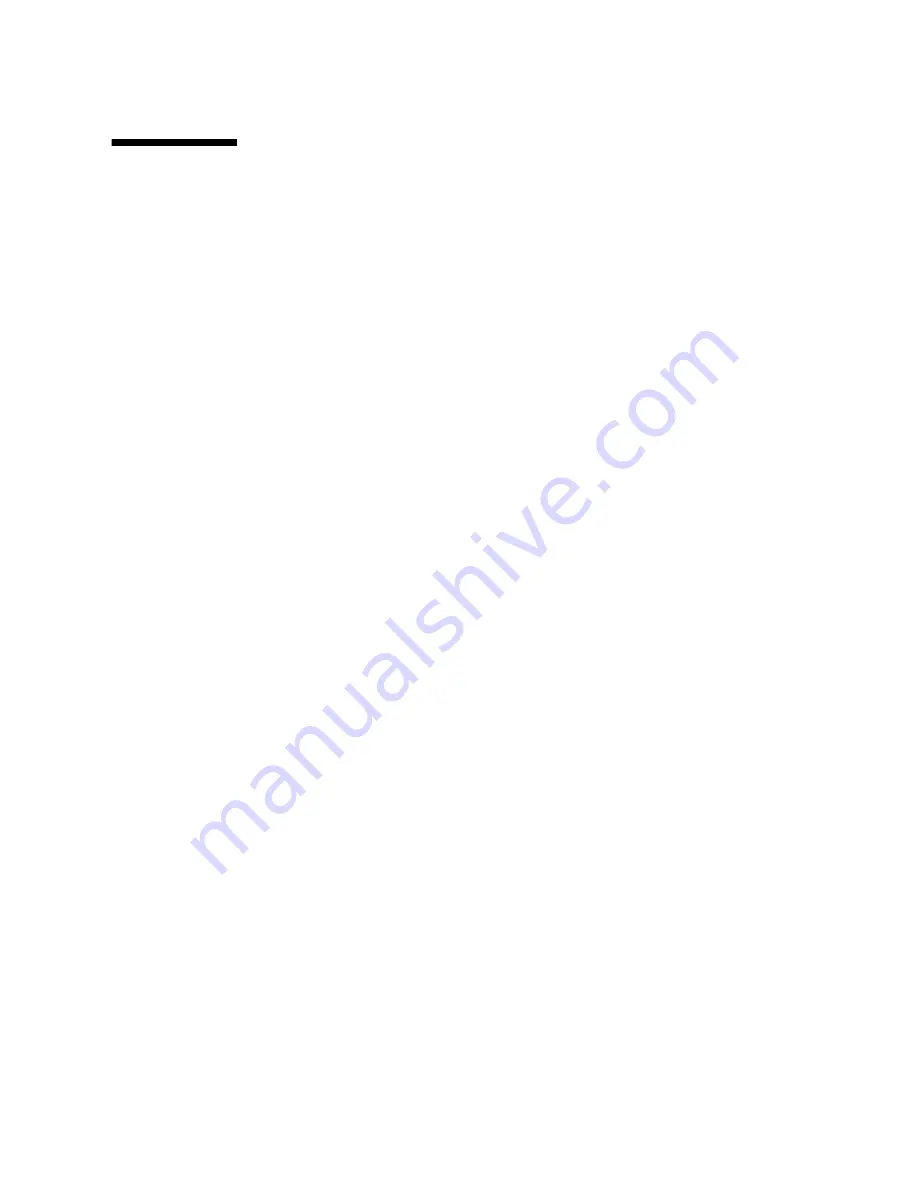
Chapter 2
Powering the Server Off and On
2-7
2.3
Powering Off the Server
You can power off the Netra CT server in three ways:
■
Graceful hardware power-down
■
Ungraceful hardware power-down
■
Graceful software power-down
If you do not have a terminal hookup to your server and your CPU is functioning
normally, initiate a graceful hardware power-down for your server. For a graceful
hardware power-down, press the system power button for
less
than four seconds.
This will start the orderly power-down sequence in such a manner that no persistent
OS data structures are corrupted. In the orderly power-down, applications in service
are terminated and no further services are invoked by the CPU.
If you do not have a terminal hookup to your server and your CPU is
not
functioning normally, you cannot initiate a graceful hardware power-down; you
must perform an ungraceful hardware power-down. For an ungraceful hardware
power-down, press the system power button for
more
than four seconds. This
immediately shuts the system down without making any attempts to keep the
persistent OS data structures from being corrupted.
A graceful software power-down is a normal power-down using a terminal
connected to your server, where you log onto the server as superuser, then execute a
software command to bring the server down safely.
■
For hardware power-down instructions, go to
Section 2.3.1, “To Perform a
Hardware Power-Down” on page 2-7
.
■
For software power-down instructions, go to
Section 2.3.2, “To Perform a
Software Power Down” on page 2-8
.
2.3.1
To Perform a Hardware Power-Down
1. In preparation for bringing down the operating system and powering off the
server, ensure that all significant application activity is stopped on the server.
2. Go to the front of the Netra CT server and locate the system status panel.
The locations of the system status panels in the Netra CT 810 server and Netra CT
410 server are illustrated in
FIGURE 2-2
.
3. Locate the system power button on the system status panel.
FIGURE 2-3
shows the system power button location for the Netra CT 810 server, and
FIGURE 2-4
shows the system power button location for the Netra CT 410 server.
Содержание Netra CT 410
Страница 16: ...xvi Netra CT Server Service Manual February 2007...
Страница 20: ...xx Netra CT Server Service Manual February 2007...
Страница 28: ......
Страница 44: ...2 10 Netra CT Server Service Manual February 2007...
Страница 48: ...3 4 Netra CT Server Service Manual February 2007...
Страница 49: ...PART 2 Troubleshooting the System Troubleshooting the System Chapter 4...
Страница 50: ......
Страница 88: ......
Страница 98: ...5 10 Netra CT Server Service Manual February 2007...
Страница 138: ...6 40 Netra CT Server Service Manual February 2007...
Страница 154: ...7 16 Netra CT Server Service Manual February 2007...
Страница 176: ...8 22 Netra CT Server Service Manual February 2007...
Страница 178: ......
Страница 198: ...10 10 Netra CT Server Service Manual February 2007...
Страница 199: ...PART 5 Illustrated Parts List Illustrated Parts List Chapter 11...
Страница 200: ......
Страница 203: ...Chapter 11 Illustrated Parts List 11 3 FIGURE 11 1 Illustrated Parts of Chassis and Components 4 1 2 3...
Страница 208: ...11 8 Netra CT Server Service Manual February 2007...
Страница 210: ......
Страница 265: ...Appendix A Connector Pinouts A 55...
Страница 266: ...A 56 Netra CT Server Service Manual February 2007...
Страница 288: ...D 4 Netra CT Server Service Manual February 2007...
Страница 296: ...Index 4 Netra CT Server Service Manual February 2007 W web sites third party xxvi...






























