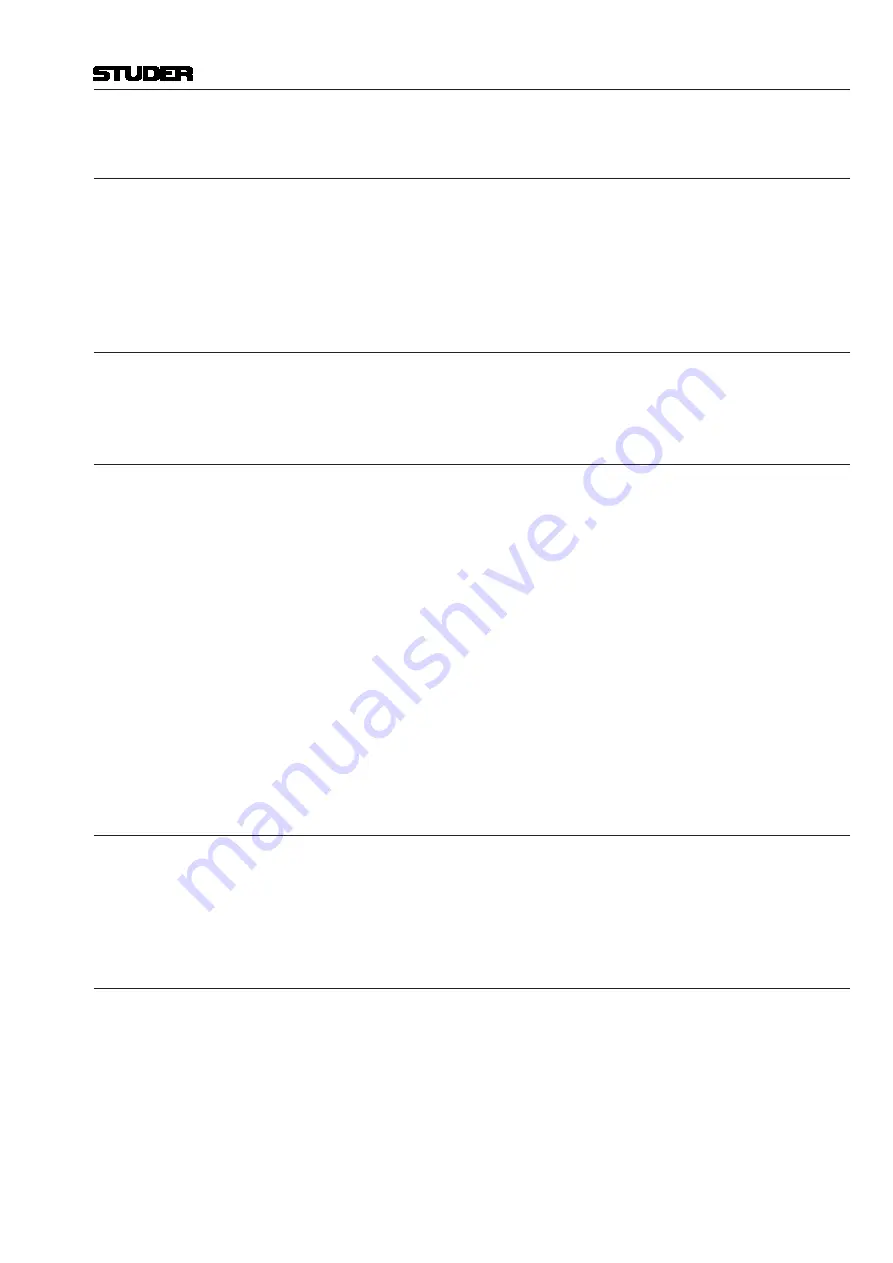
Vista 5 M3 Digital Mixing System
Desk Operation 2-37
2.8.4
Rename/Delete a Clipboard Library File
1
Open the Clipboard Library window (see above).
2
Select the file you want to change or delete by clicking on it. Click on the
‘Rename’ or ‘Delete’ button of the Clipboard Library window in order to
execute the desired action.
3
Close the Clipboard Library window (see above).
2.8.5
Clear the Display
By clicking on the ‘Clear’ button, the previewed settings are cleared, and no graphical
indication is shown on the right-hand side of the window.
2.8.6
Update a Clipboard File
To combine, for instance, the current dynamics settings of a channel with the
EQ settings that are already in the library, and to save them as one new set
into the library, proceed as follows:
1
Open the Clipboard Library window (see above).
2
Select the desired, already saved EQ setting by clicking on it once. The EQ
settings will be displayed graphically on the right-hand side of the window.
3
Press the
(Copy/Paste) key in the dynamics section of the source chan-
nel on the console.
4
Click on the half-lit
(Copy/Paste) button in the dynamics section of the
window.
5
Both EQ and dynamics values will now be displayed on the right-hand
side of the window.
6
The Save dialog opens. Once saved, the new, combined set will now be
displayed within the ‘Combined’ tab.
7
Close the Clipboard Library window (see above).
2.8.7
Storage Format
Each clipboard is saved in a file with a
.cpy
extension. Multiple
.cpy
files
form a library. A
.cpy
file may contain only one audio function (e.g. EQ
settings) or a combination of any audio functions of a channel (e.g. EQ and
Dynamics settings).
2.8.8
Import a Clipboard File from Another Library
1
Select ‘Import Clipboard’ from the file menu.
2
Navigate to the desired library.
3
Open the desired
.cpy
file. It will automatically appear and be saved
within the currently active library.
Document generated: 28.08.13
SW V4.9
Содержание Vista 5 M3
Страница 18: ...Vista 5 M3 Digital Mixing System 1 2 Introduction Document generated 28 08 13 SW V4 9 ...
Страница 40: ...Vista 5 M3 Digital Mixing System 1 24 Introduction Document generated 28 08 13 SW V4 9 ...
Страница 90: ...Vista 5 M3 Digital Mixing System 3 2 Parameters Document generated 28 08 13 SW V4 9 ...
Страница 144: ...Vista 5 M3 Digital Mixing System 3 56 Parameters Document generated 28 08 13 SW V4 9 ...
Страница 300: ...Vista 5 M3 Digital Mixing System 5 4 AutoTouchPlus Document generated 28 08 13 SW V4 9 ...
Страница 348: ...Vista 5 M3 Digital Mixing System 5 52 AutoTouchPlus Document generated 28 08 13 SW V4 9 ...
Страница 460: ...Vista 5 M3 Digital Mixing System 6 2 Session Configuration Document generated 28 08 13 SW V4 9 ...
Страница 506: ...Vista 5 M3 Digital Mixing System 7 2 DAW Control Document generated 28 08 13 SW V4 9 ...
Страница 516: ...Vista 5 M3 Digital Mixing System 7 12 DAW Control Document generated 28 08 13 SW V4 9 ...
Страница 518: ...Vista 5 M3 Digital Mixing System 8 2 RELINK Document generated 28 08 13 SW V4 9 ...
Страница 535: ...Studer SCore Live For Vista and OnAir 3000 Systems Operating Instructions September 2013 9th Edition ...






























