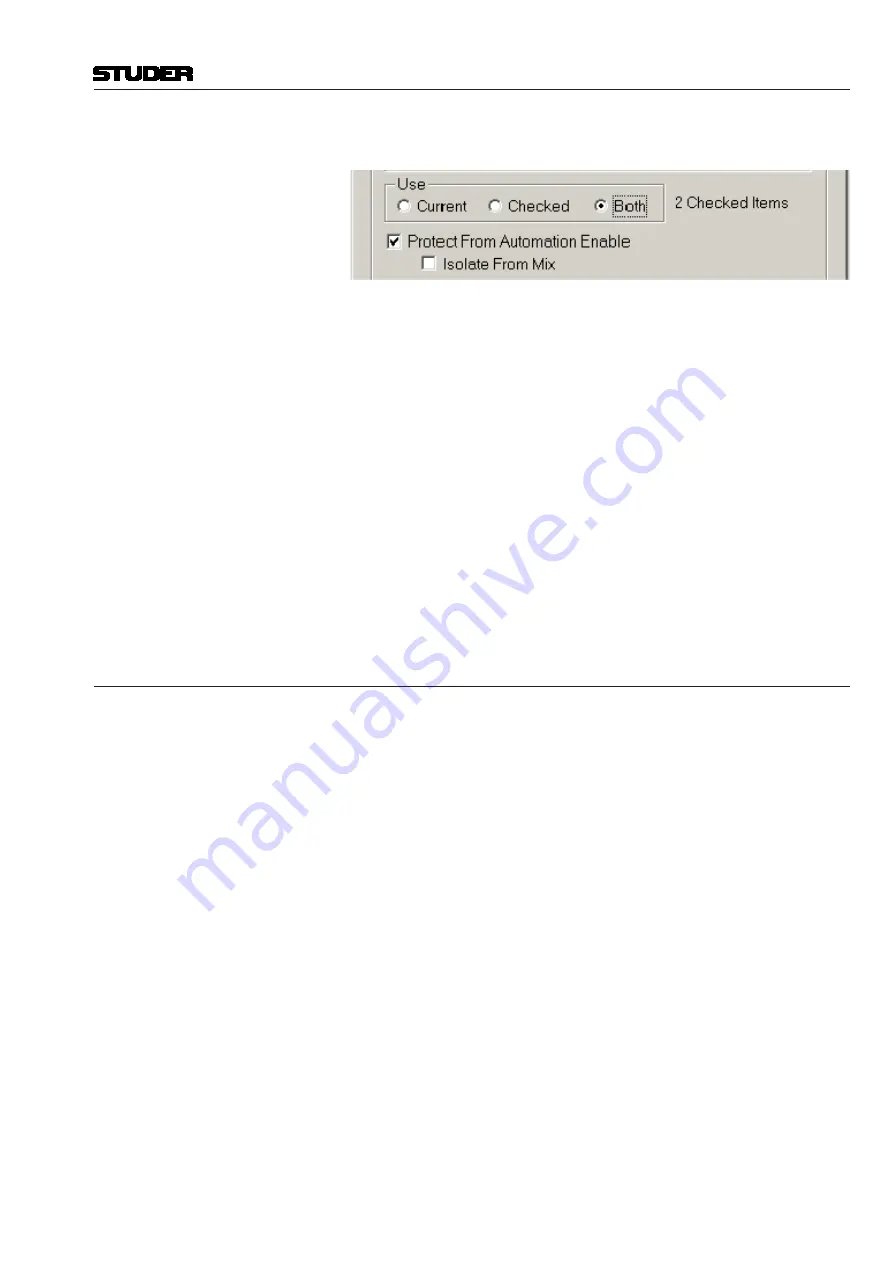
Vista 5 M3 Digital Mixing System
AutoTouchPlus 5-99
Document generated: 28.08.13
SW V4.9
• Both: The current Protection Set and any checked sets will be selected.
Applying Protection Sets
To apply one or more Protections Sets, use the following procedure:
1.
Click the ‘Mix Protection Enabled’ button to open the ‘Automation Pro-
tection’ window if it is not already open.
2.
Click ‘Current’, ‘Checked’ or ‘Both’ in the ‘Use’ section as appropriate.
If ‘Checked’ or ‘Both’ are selected, check the needed Protection Set(s).
3.
Check the ‘Protect From Automation Enable’ box in the ‘Protection Set’
section to apply Protection to the selected set(s) (Mutes on channels 1-12
per the example).
4.
If desired, check the Global Patch ‘Protect From Automation Enable’ box
to apply Protection to the General Patch.
5.
Click the ‘Use’ button at the bottom of the window. The window will close
and Protection will be applied to the controls included within the Protec-
tion Set (Mutes on channels 1-12 in the example). The ‘Mix Protection
Enabled’ LED will illuminate.
Note
If neither Protection Set nor Global Patch ‘Protect From Automation Enable’
box is checked, Protection will not be applied.
5.14.3 Removing Protection
Just as Protection may be applied in layers, it may be removed in layers or
entirely.
To remove one or more Protection Sets, use the following procedure:
1.
Click the ‘Mix Protection Enabled’ button to open the ‘Automation Pro-
tection’ window if it is not already open.
2.
Click ‘Current’, ‘Checked’ or ‘Both’ in the ‘Use’ section as appropriate.
If ‘Checked’ or ‘Both’ are selected, uncheck the unneeded Protection
Set(s).
3.
If desired, uncheck the Global Patch ‘Protect From Automation Enable’
box to remove Protection from the General Patch.
4.
Click the ‘Use’ button at the bottom of the window. The window will
close. Any selected Protection Sets will remain active and those dese-
lected will be removed. Protection will be removed from the controls
included within the deselected Protection Set (Mutes on channels 1-12
in the example). The ‘Mix Protection Enabled’ LED remains lit if any
controls remain Protected.
Shortcuts
To quickly remove Protection from all controls, uncheck the ‘Protect From
Automation Enable’ box in the Protection Sets section of the ‘Automation
Protection’ window and click the ‘Use’ button.
To quickly remove Protection from the General Patch, uncheck the ‘Protect
From Automation Enable’ box in the Global Patch section of the ‘Automation
Protection’ window and click the ‘Use’ button.
Содержание Vista 5 M3
Страница 18: ...Vista 5 M3 Digital Mixing System 1 2 Introduction Document generated 28 08 13 SW V4 9 ...
Страница 40: ...Vista 5 M3 Digital Mixing System 1 24 Introduction Document generated 28 08 13 SW V4 9 ...
Страница 90: ...Vista 5 M3 Digital Mixing System 3 2 Parameters Document generated 28 08 13 SW V4 9 ...
Страница 144: ...Vista 5 M3 Digital Mixing System 3 56 Parameters Document generated 28 08 13 SW V4 9 ...
Страница 300: ...Vista 5 M3 Digital Mixing System 5 4 AutoTouchPlus Document generated 28 08 13 SW V4 9 ...
Страница 348: ...Vista 5 M3 Digital Mixing System 5 52 AutoTouchPlus Document generated 28 08 13 SW V4 9 ...
Страница 460: ...Vista 5 M3 Digital Mixing System 6 2 Session Configuration Document generated 28 08 13 SW V4 9 ...
Страница 506: ...Vista 5 M3 Digital Mixing System 7 2 DAW Control Document generated 28 08 13 SW V4 9 ...
Страница 516: ...Vista 5 M3 Digital Mixing System 7 12 DAW Control Document generated 28 08 13 SW V4 9 ...
Страница 518: ...Vista 5 M3 Digital Mixing System 8 2 RELINK Document generated 28 08 13 SW V4 9 ...
Страница 535: ...Studer SCore Live For Vista and OnAir 3000 Systems Operating Instructions September 2013 9th Edition ...






























