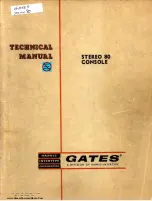Vista 5 M3 Digital Mixing System
AutoTouchPlus 5-35
Document generated: 28.08.13
SW V4.9
Double-clicking the desired Mix Tree folder will open that tree and the
Mix Passes within will be displayed. The desired Mix Pass may be loaded
by double-clicking its name or icon. The newly loaded Mix Pass will be
loaded in the top position of the Mix Pass Stack and becomes the Active
Mix. Mixes may also be loaded from other Titles.
Use the Import function (menu
File – Import – Mix
), select the Mix Pass
in the desired Project/Title/Mix Tree, and click Open.
Now you can select the Project/Title/Mix Tree folder to save the selected
Mix Pass. It is even possible to rename the Mix Pass if required.
Use the Load Mix function to load the Mix Pass into the current Mix Tree.
Notes
Whenever a single Mix Pass is loaded, it starts a new branch at the start of
the Mix Tree.
The Mix Pass Stack is not maintained after the Mix Tree is closed. However,
the last Active Mix Pass is loaded at the top of the Mix Pass Stack when an
existing Mix Tree is opened.
5.6 Mix Pass
A Mix Pass contains a set of records for each dynamic control, fader Trim
Replay Data if any, and a set of values for static controls.
Creating a Mix Pass
A new Mix Pass is created whenever any of the following occur:
• A change in a dynamic control is recorded (such as using
TOUCH – Re-
cord
or Global Punch-in/Out);
•
Make/Save Pass
is selected from the GC Automation menu;
• An offline edit is performed with either OFLA or the Event Editor
In all cases above, the new Mix Pass is added to the Mix Tree and to the top
of the Mix Pass Stack. It also becomes the Active Mix Pass.
As part of the Mix Tree, each new Mix Pass is stored to the hard drive. Because
of this, every Mix Pass created is retained by the system unless purposely
deleted. Refer to
chapter 5.5
, File Management.
Notes
Mix Tree folders or Mix Passes need to be deleted in the Windows Explorer.
Making changes to Static controls or using Audition modes will not generate
a new Mix Pass.
Содержание Vista 5 M3
Страница 18: ...Vista 5 M3 Digital Mixing System 1 2 Introduction Document generated 28 08 13 SW V4 9 ...
Страница 40: ...Vista 5 M3 Digital Mixing System 1 24 Introduction Document generated 28 08 13 SW V4 9 ...
Страница 90: ...Vista 5 M3 Digital Mixing System 3 2 Parameters Document generated 28 08 13 SW V4 9 ...
Страница 144: ...Vista 5 M3 Digital Mixing System 3 56 Parameters Document generated 28 08 13 SW V4 9 ...
Страница 300: ...Vista 5 M3 Digital Mixing System 5 4 AutoTouchPlus Document generated 28 08 13 SW V4 9 ...
Страница 348: ...Vista 5 M3 Digital Mixing System 5 52 AutoTouchPlus Document generated 28 08 13 SW V4 9 ...
Страница 460: ...Vista 5 M3 Digital Mixing System 6 2 Session Configuration Document generated 28 08 13 SW V4 9 ...
Страница 506: ...Vista 5 M3 Digital Mixing System 7 2 DAW Control Document generated 28 08 13 SW V4 9 ...
Страница 516: ...Vista 5 M3 Digital Mixing System 7 12 DAW Control Document generated 28 08 13 SW V4 9 ...
Страница 518: ...Vista 5 M3 Digital Mixing System 8 2 RELINK Document generated 28 08 13 SW V4 9 ...
Страница 535: ...Studer SCore Live For Vista and OnAir 3000 Systems Operating Instructions September 2013 9th Edition ...