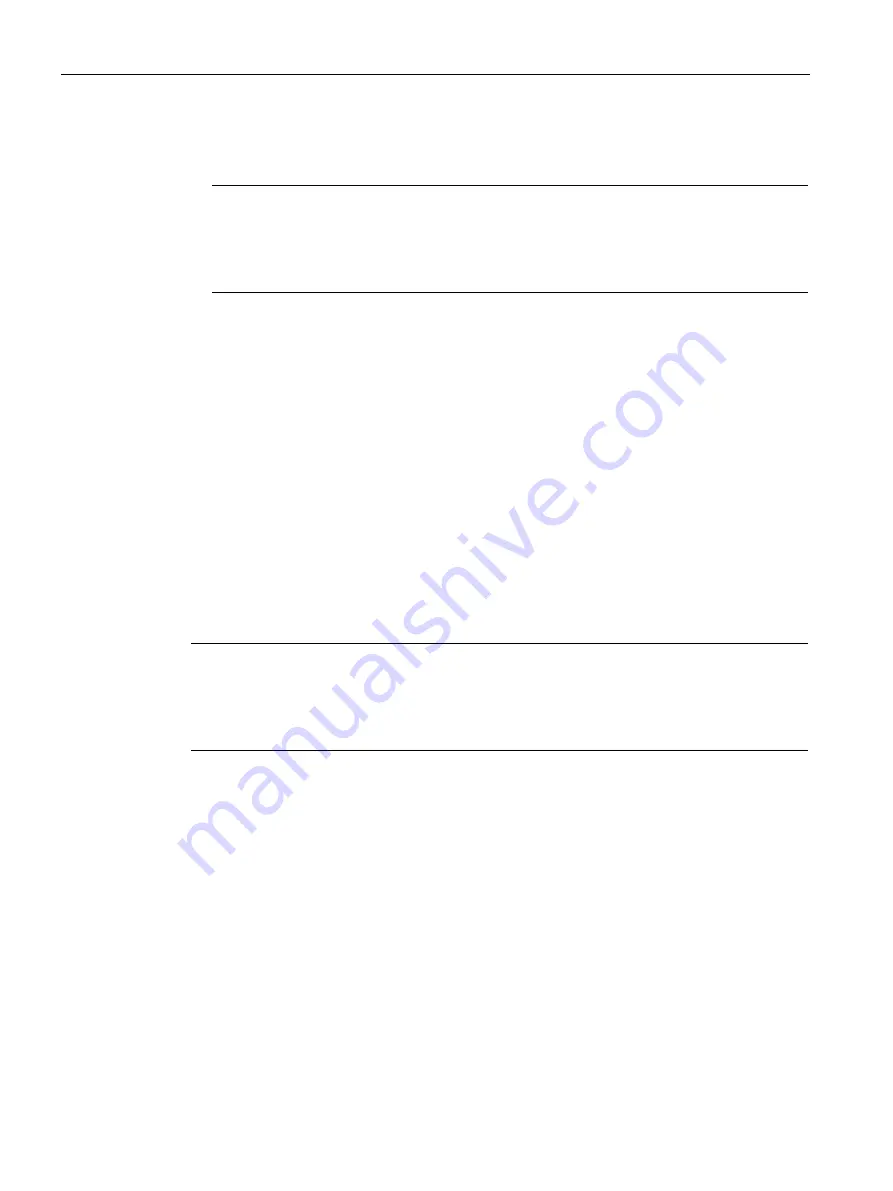
Open User Communication
6.5 Setting up Open User Communication via TCP, ISO-on-TCP, UDP and ISO
Communication
126
Function Manual, 05/2021, A5E03735815-AJ
7.
Enter a connection ID as needed for the connection partner. No connection ID can be
assigned to an unspecified partner.
Note
You must enter a unique value for the connection ID at a known connection partner. The
uniqueness of the connection ID is not checked by the connection parameter settings and
there is no default value entered for the connection ID when you create a new
connection.
8.
Select the desired connection type in the relevant drop-down list. Default values are set for
the address details depending on the connection type. You can choose between the
following:
–
TCP
–
ISO-on-TCP
–
UDP
–
ISO (only with Configuration mode "Use configured connection")
You can edit the input boxes in the address details. Depending on the selected protocol,
you can edit the ports (for TCP and UDP) or the TSAPs (for ISO-on-TCP and ISO).
9.
Use the "Active connection establishment" check box to set the connection establishment
characteristics for TCP, ISO and ISO-on-TCP. You can decide which communication partner
establishes the connection actively.
Changed values are checked immediately for input errors by the connection configuration
and entered in the data block for the connection description.
Note
Open User Communication between two communication partners can only work when the
program section for the partner end point has been downloaded to the hardware. To achieve
fully functional communication, make sure that you load not only the connection description
of the local CPU on the device but also that of the partner CPU as well.
Configuring connections, e.g. for TSEND/TRCV
If you want to use the instructions for TSEND/TRCV for open communication, for example,
you first need to configure a connection (e.g. TCP connection).
To configure a TCP connection, follow these steps:
1.
Configure the communications partners in the network view of the Devices & networks
editor of STEP 7.
2.
Click the "Connections" button and select the "TCP connection" connection type from the
drop-down list.
3.
Using drag-and-drop, connect the communication partner with each other (via an interface
or local end point). If the required S7 subnet does not yet exist, it is created automatically.
You can also set up a connection to unspecified partners.
Содержание SIMATIC ET 200AL
Страница 2: ......
Страница 143: ......
Страница 218: ......
Страница 250: ......
Страница 296: ......
Страница 337: ......
Страница 365: ......
Страница 392: ......
Страница 419: ......
Страница 451: ......
Страница 483: ......
Страница 597: ......
Страница 648: ......
Страница 702: ......
Страница 739: ......
Страница 781: ......
Страница 804: ......
Страница 828: ......
Страница 853: ......
Страница 880: ......
Страница 906: ......
Страница 996: ...Diagnostics ...
Страница 1121: ......
Страница 1565: ......






























