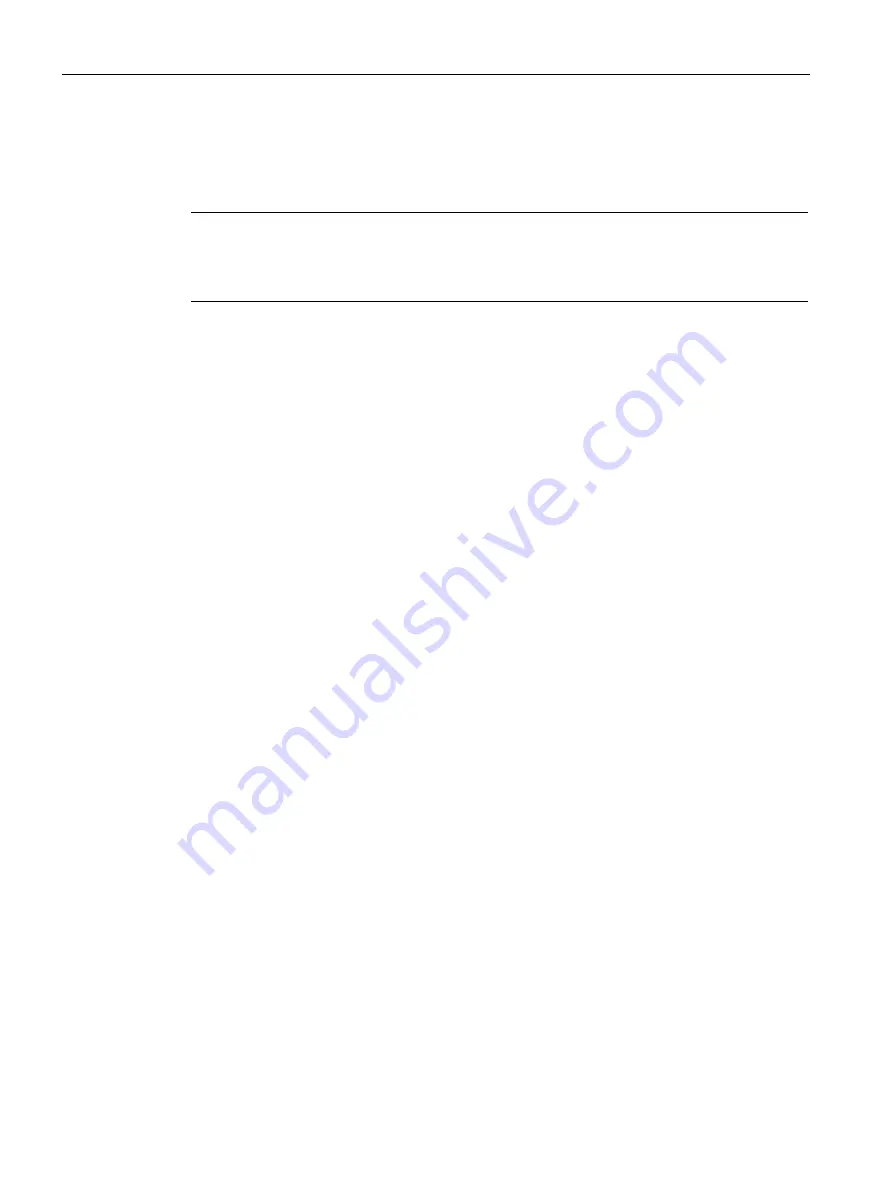
Alarms
6.2 Editing alarms in the alarm editor
Diagnostics
80
Function Manual, 11/2019, A5E03735838-AF
Multilingual alarms
You can have program alarms displayed in multiple languages by assigning different project
languages to the interface languages of the display devices.
Note
The project languages you want to assign must be activated and the corresponding texts
(translations) must be available in the project. The project language selection can be found
in the project tree under "Languages & Resources".
To create the texts of the program alarm as multilingual, follow these steps:
1.
In the Inspector window of the alarm editor, open the "Properties" tab and the lower-level
"Texts" tab.
2.
Enter the text in the desired project language.
3.
Open the "Properties" tab in the Inspector window of the CPU and select the "Display"
command in the "General" area navigation. Under "Multilingual", assign one of the
activated project languages to each interface language of the display devices. Overall,
you can assign up to three different project languages to the user interface languages. All
assigned project languages are loaded into the CPU.
Additional information
You can find additional information on texts and attributes in the STEP 7 online help under
"Texts and attributes".
You can find more information on text lists in the STEP 7 online help under "Text lists for
alarms".
Содержание SIMATIC ET 200AL
Страница 2: ......
Страница 143: ......
Страница 218: ......
Страница 250: ......
Страница 296: ......
Страница 337: ......
Страница 365: ......
Страница 392: ......
Страница 419: ......
Страница 451: ......
Страница 483: ......
Страница 597: ......
Страница 648: ......
Страница 702: ......
Страница 739: ......
Страница 781: ......
Страница 804: ......
Страница 828: ......
Страница 853: ......
Страница 880: ......
Страница 906: ......
Страница 996: ...Diagnostics ...
Страница 1121: ......
Страница 1565: ......






























