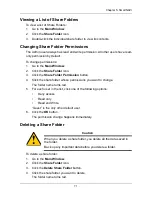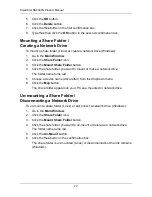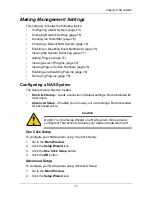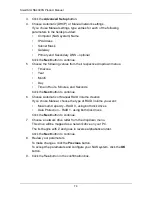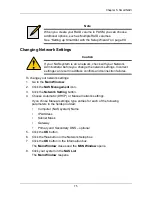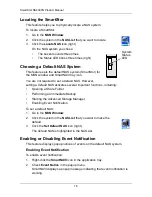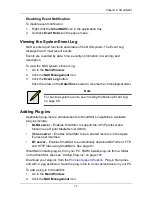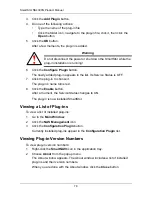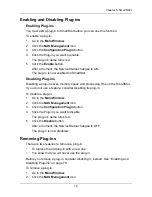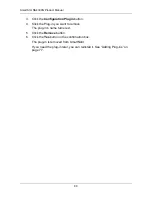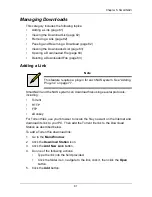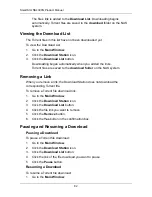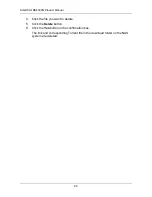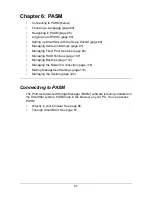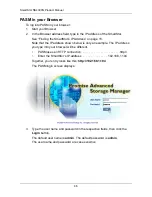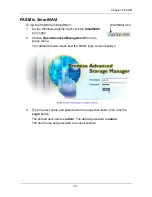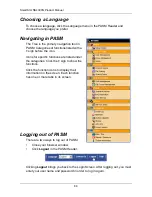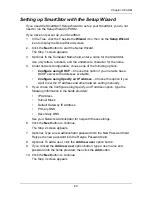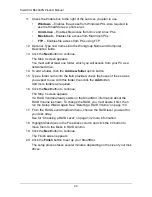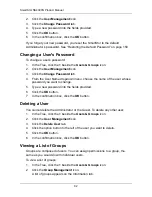Chapter 5: SmartNAVI
79
Enabling and Disabling Plug-ins
Enabling Plug-ins
You must add a plug-in to SmartStor before you can use this function.
To enable a plug-in:
1.
Go to the
Main Window
.
2.
Click the
NAS Management
icon.
3.
Click the
Configuration Plugin
button.
4.
Click the Plug-in you want to enable.
The plug-in's name turns red.
5.
Click the
Enable
button.
After a moment, the Service Status changes to ON.
The plug-in is now enabled on SmartStor
Disabling Plug-ins
Disabling a plug-in saves memory space and processing time on the SmartStor.
If you do not use a feature, consider disabling its plug-in.
To disable a plug-in:
1.
Go to the
Main Window
.
2.
Click the
NAS Management
icon.
3.
Click the
Configuration Plugin
button.
4.
Click the Plug-in you want to disable.
The plug-in's name turns red.
5.
Click the
Disable
button.
After a moment, the Service Status changes to OFF.
The plug-in is now disabled.
Removing Plug-ins
There are two reasons to remove a plug-in:
•
To replace the old plug-in with a new one
•
You know that you will never use the plug-in
Before you remove a plug-in, consider disabling it, instead. See “Enabling and
Disabling Plug-ins” on page 79.
To remove a plug-in:
1.
Go to the
Main Window
.
2.
Click the
NAS Management
icon.
Содержание SMARTSTOR NS4300N
Страница 1: ...SMARTSTOR NS4300N Product Manual Version 2 0 SR4 ...
Страница 10: ...SmartStor NS4300N Product Manual x ...
Страница 53: ...Chapter 3 Connecting to the SmartStor 43 Click on the SmartStor to display the items stored there SmartStor ...
Страница 54: ...SmartStor NS4300N Product Manual 44 ...
Страница 176: ...SmartStor NS4300N Product Manual 166 ...