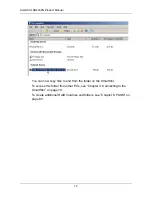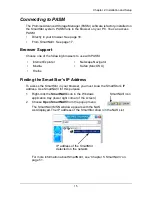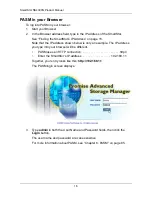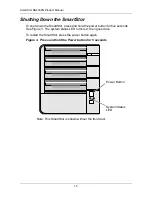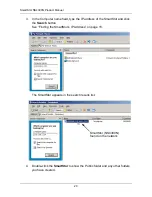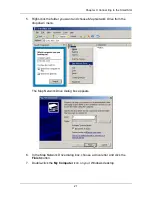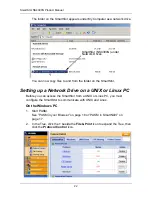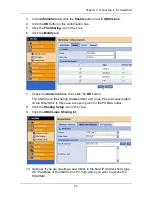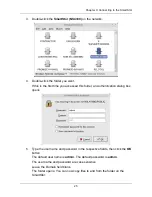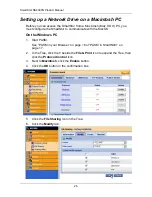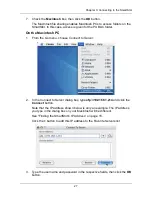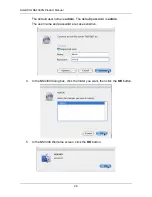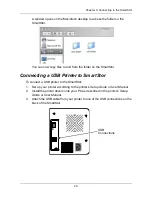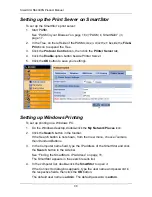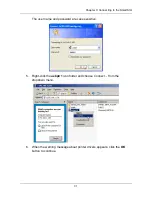SmartStor NS4300N Product Manual
16
PASM in your Browser
To log into PASM in your browser:
1.
Start your Browser.
2.
In the Browser address field, type in the IP address of the SmartStor.
See “Finding the SmartStor’s IP Address” on page 15.
Note that the IP address shown below is only an example. The IP address
you type into your browser will be different.
•
PASM uses an HTTP connection . . . . . . . . . . . . . . . . . . . . . . .http://
•
Enter the SmartStor’s IP address . . . . . . . . . . . . . . . . . 192.168.1.1
Together, your entry looks like this:
http://192.168.1.1
The PASM login screen displays.
3.
Type
admin
in both the User Name and Password fields, then click the
Login
button.
The user name and password are case sensitive.
For more information about PASM, see “Chapter 6: PASM” on page 85.
Содержание SMARTSTOR NS4300N
Страница 1: ...SMARTSTOR NS4300N Product Manual Version 2 0 SR4 ...
Страница 10: ...SmartStor NS4300N Product Manual x ...
Страница 53: ...Chapter 3 Connecting to the SmartStor 43 Click on the SmartStor to display the items stored there SmartStor ...
Страница 54: ...SmartStor NS4300N Product Manual 44 ...
Страница 176: ...SmartStor NS4300N Product Manual 166 ...