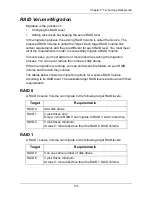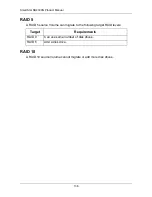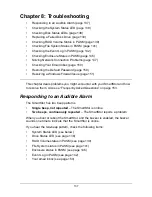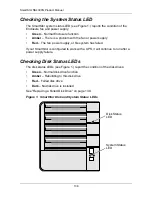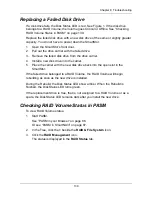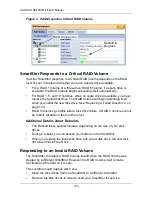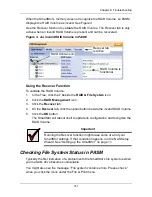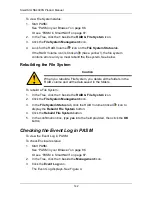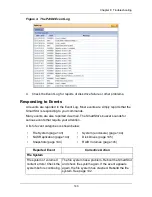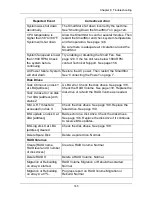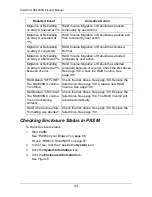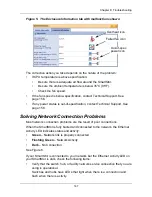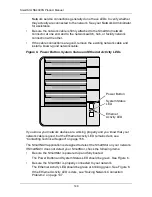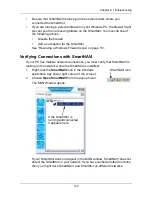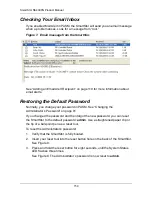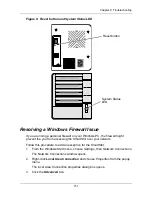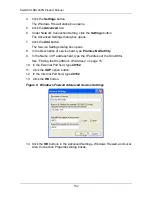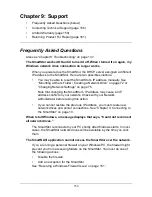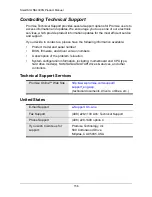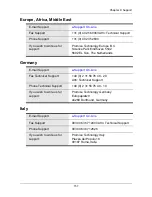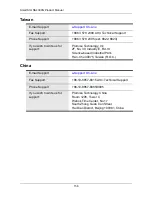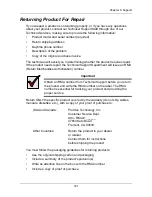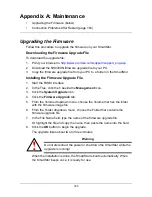Chapter 8: Troubleshooting
149
•
Be sure that SmartNAVI is looking on the same network where you
connected the SmartStor.
•
If you are running a personal firewall on your Windows PC, the firewall might
prevent you from accessing folders on the SmartStor. You must do one of
the following actions:
•
Disable the firewall
•
Add an exception for the SmartStor
See “Resolving a Windows Firewall Issue” on page 151.
Verifying Connections with SmartNAVI
If your PC has multiple network connections, you must verify that SmartNAVI is
looking on the network where the SmartStor is installed:
1.
Right-click the
SmartNAVI
icon in the Windows
application tray (lower right corner of the screen).
2.
Choose
Open SmartNAVI
from the popup menu.
The MSN Window opens.
If your SmartStor does not appear in the MSN window, SmartNAVI does not
detect the SmartStor on your network. If you have verified all other functions,
then you might have SmartNAVI and SmartStor on different networks.
SmartNAVI icon
If the SmartStor is
running and connected,
it appears here
Содержание SMARTSTOR NS4300N
Страница 1: ...SMARTSTOR NS4300N Product Manual Version 2 0 SR4 ...
Страница 10: ...SmartStor NS4300N Product Manual x ...
Страница 53: ...Chapter 3 Connecting to the SmartStor 43 Click on the SmartStor to display the items stored there SmartStor ...
Страница 54: ...SmartStor NS4300N Product Manual 44 ...
Страница 176: ...SmartStor NS4300N Product Manual 166 ...