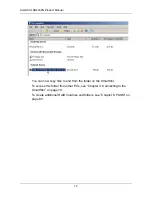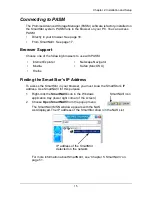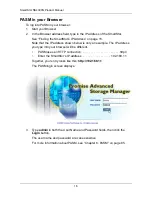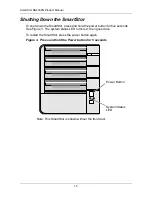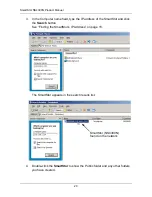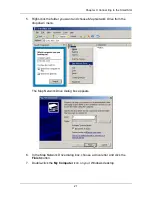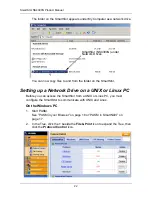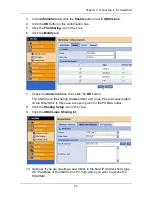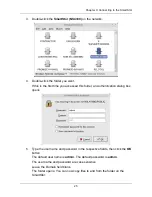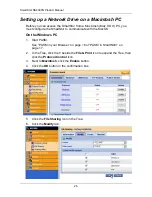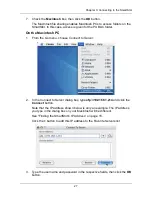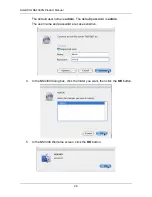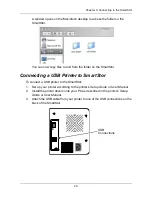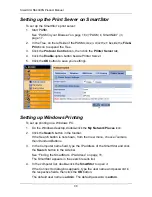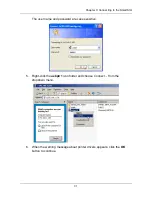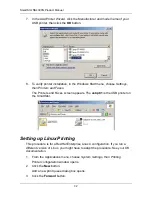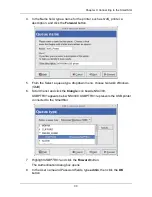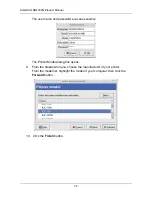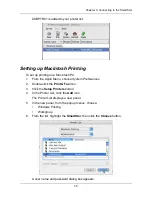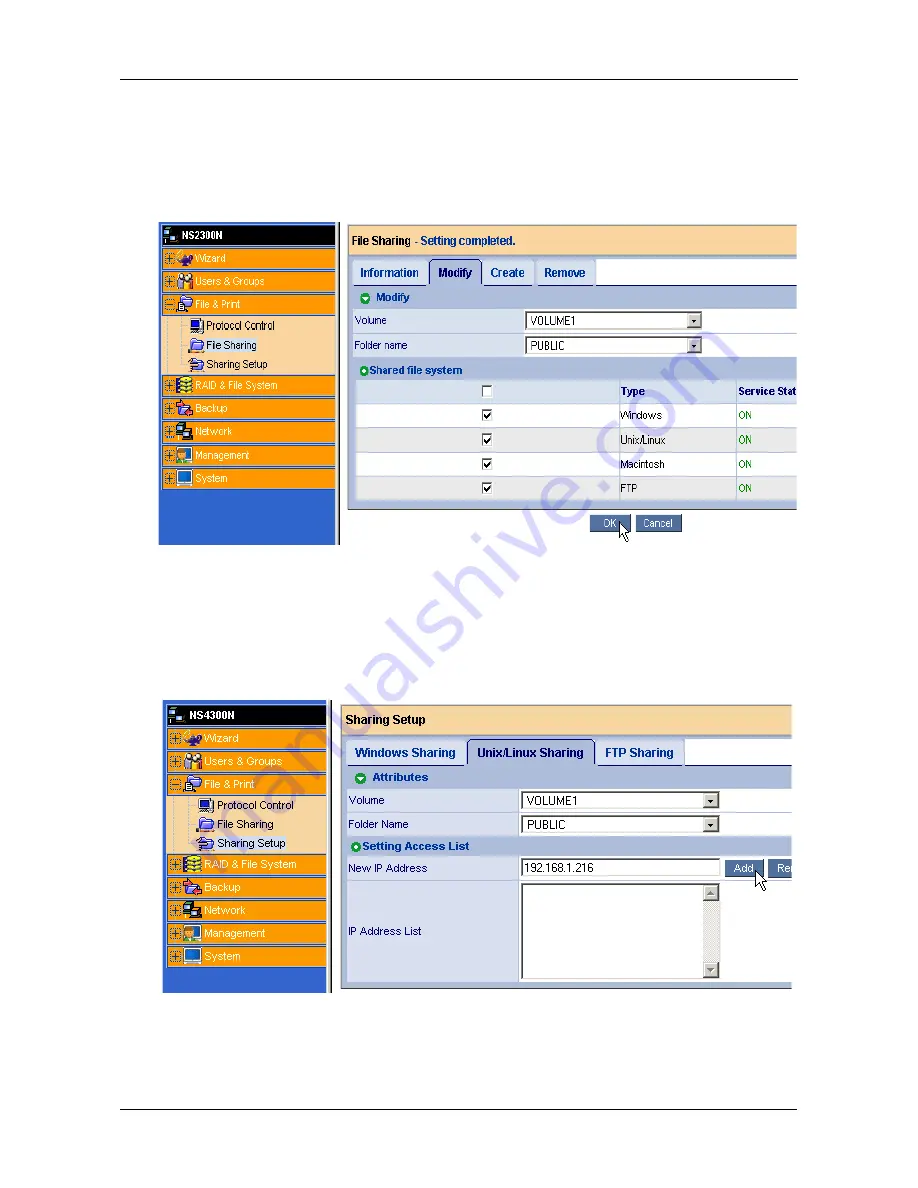
Chapter 3: Connecting to the SmartStor
23
3.
In the
Information
tab, click the
Enable
button next to
UNIX/Linux
.
4.
Click the
OK
button in the confirmation box.
5.
Click the
File Sharing
icon in the Tree.
6.
Click the
Modify
tab.
7.
Check the
Unix/Linux
box, then click the
OK
button.
The UNIX/Linux file sharing enables UNIX and Linux PCs to access folders
on the SmartStor. In this case, access is given for the PUBLIC folder.
8.
Click the
Sharing Setup
icon in the Tree.
9.
Click the
UNIX/Linux Sharing
tab.
10. Optional. If you are creating a new folder, in the New IP Address field, type
the IP address of the UNIX/Linux PC from which you want to access the
SmartStor.
Содержание SMARTSTOR NS4300N
Страница 1: ...SMARTSTOR NS4300N Product Manual Version 2 0 SR4 ...
Страница 10: ...SmartStor NS4300N Product Manual x ...
Страница 53: ...Chapter 3 Connecting to the SmartStor 43 Click on the SmartStor to display the items stored there SmartStor ...
Страница 54: ...SmartStor NS4300N Product Manual 44 ...
Страница 176: ...SmartStor NS4300N Product Manual 166 ...