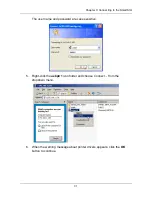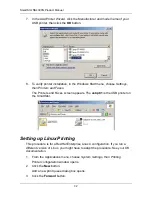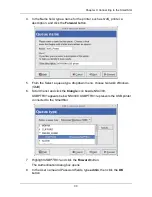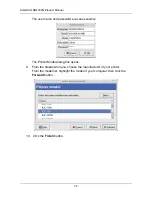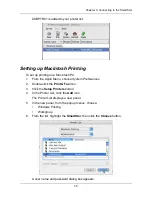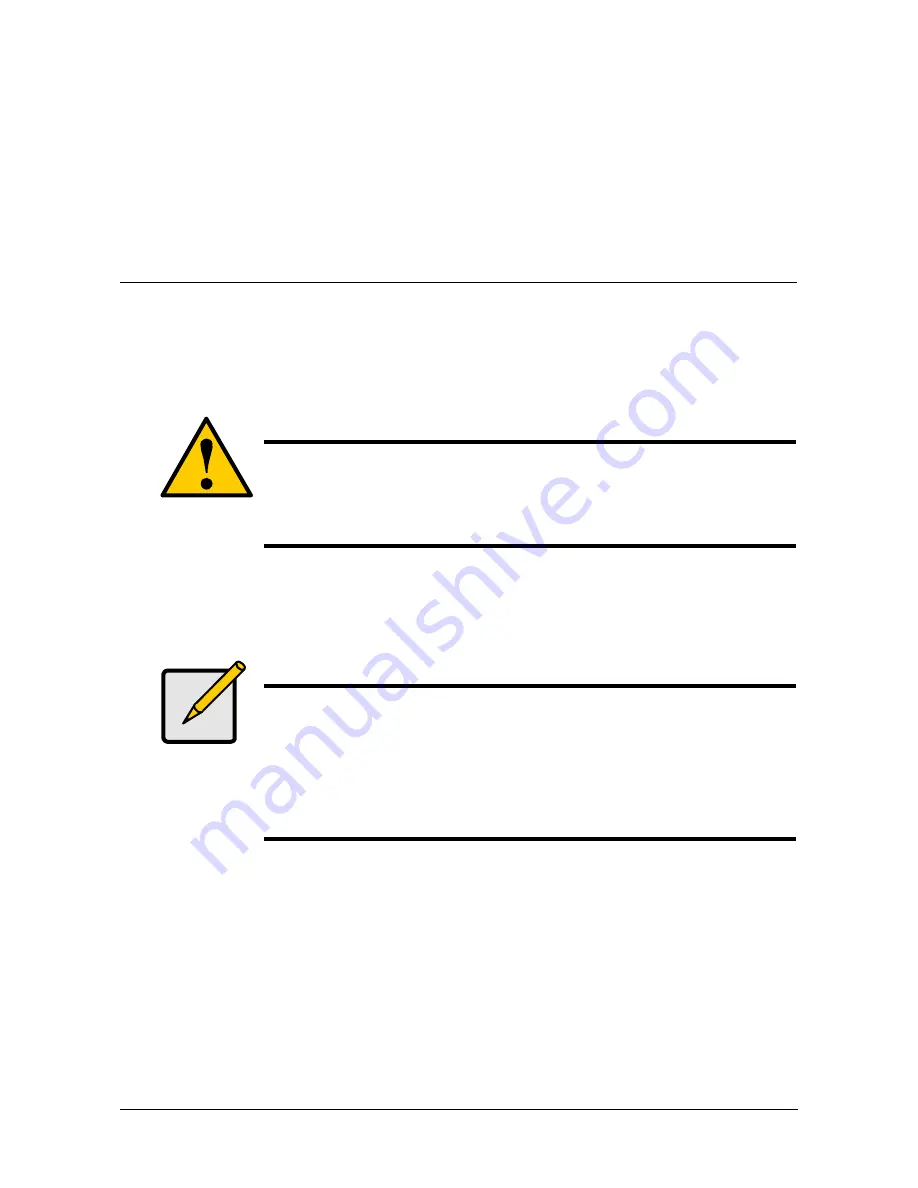
45
Chapter 4: One Touch Backup
•
Enabling One Touch Backup (page 46)
•
Creating a Backup Schedule (page 46)
•
Performing a One Touch Backup (page 47)
•
Viewing Your Backup Files (page 48)
•
Restoring Backed-up Files (page 49)
One Touch Backup enables you to make a quick, automated backup of a
selected folder on your PC, at the touch of a button. You can backup the files in a
single folder, multiple folders, or your complete hard disk drive. This feature
works on the Windows PC where you installed the SmartStor software.
For One Touch Backup to work, you must:
•
Enable One Touch Backup on the SmartStor
•
Create a Backup Schedule in SmartNAVI
Caution
The SmartStor and One Touch Backup cannot restore a failed
boot drive in your PC. However, you can use the SmartStor to
save your system backup file. See your Windows documentation
for information about system backups.
Notes
•
Windows does not allow SmartNAVI to access protected
folders and files. If you want to perform a backup, you must
first disable protection on your folders and files.
•
If you want to run the Windows Backup or Restore Wizard,
access the SmartStor as a network drive. See “Setting up a
Network Drive on a Windows PC” on page 19.
Содержание SMARTSTOR NS4300N
Страница 1: ...SMARTSTOR NS4300N Product Manual Version 2 0 SR4 ...
Страница 10: ...SmartStor NS4300N Product Manual x ...
Страница 53: ...Chapter 3 Connecting to the SmartStor 43 Click on the SmartStor to display the items stored there SmartStor ...
Страница 54: ...SmartStor NS4300N Product Manual 44 ...
Страница 176: ...SmartStor NS4300N Product Manual 166 ...