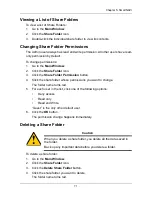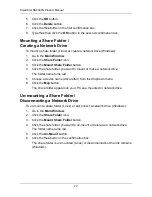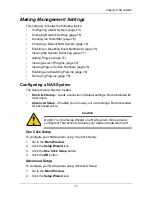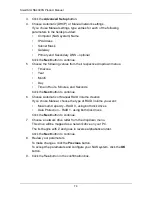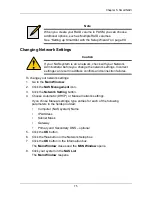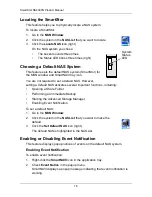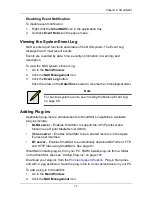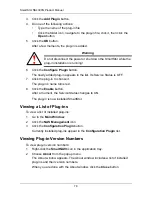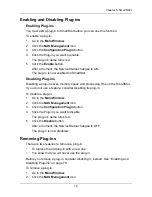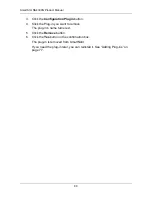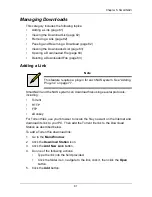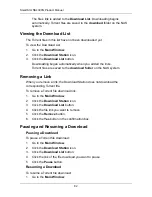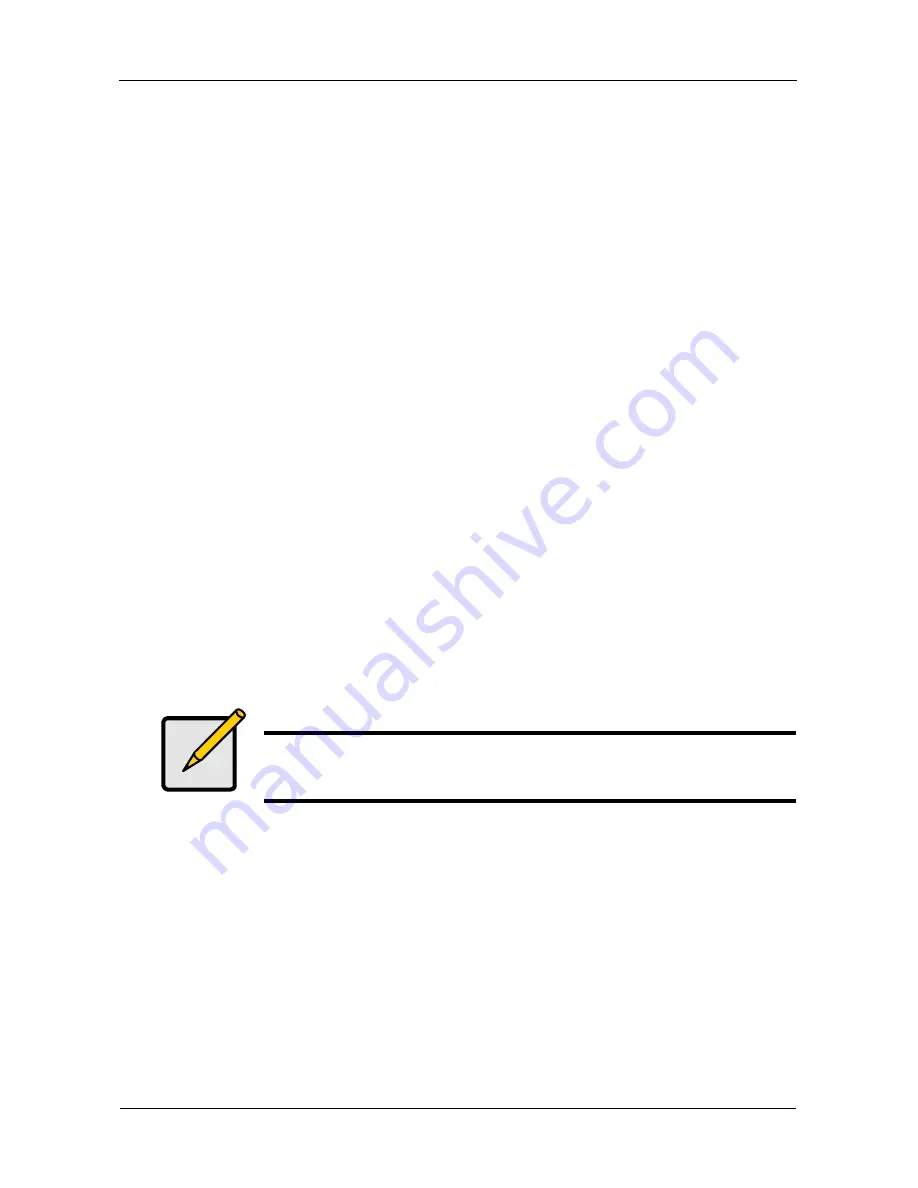
SmartStor NS4300N Product Manual
68
6.
If you chose Restore to a specific folder, do one of the following actions:
•
Type the name of an existing folder in the field provided
•
Type the name of an new folder in the field provided
•
Click the Folder icon and navigate to the target folder
7.
Click the
Restore
button.
The restoration begins immediately. The amount of time required depends
on the size and number of files being restored.
Viewing the Backup Event Log
Backup events report on backups, schedules, and file transfers.
Events are reported by date, time, severity (information or error) and description.
To view Backup Event Log:
1.
Go to the
Main Window
.
2.
Click the
SmartSYNC
icon.
3.
Click the
Event Log
button.
4.
Optional. Set the Event Filter dropdown menu to display:
•
All events
•
Information events only
•
Error events only
5.
Optional. Click the arrow on the
Date/Time
header to reverse the
chronological order.
Saving the Event Log
This function saves a copy of the Backup Event Log as a text file onto your PC.
The text file records the events displayed in the Event Log window.
Set the Event Filter dropdown menu to display:
•
All events
•
Information events only
•
Error events only
Click the arrow on the
Date/Time
header to reverse the chronological order.
Note
For NAS system events, see “Viewing the System Event Log” on
page 77.
Содержание SMARTSTOR NS4300N
Страница 1: ...SMARTSTOR NS4300N Product Manual Version 2 0 SR4 ...
Страница 10: ...SmartStor NS4300N Product Manual x ...
Страница 53: ...Chapter 3 Connecting to the SmartStor 43 Click on the SmartStor to display the items stored there SmartStor ...
Страница 54: ...SmartStor NS4300N Product Manual 44 ...
Страница 176: ...SmartStor NS4300N Product Manual 166 ...