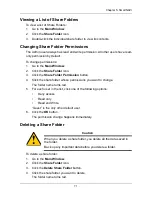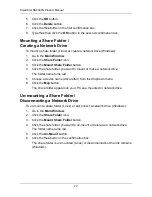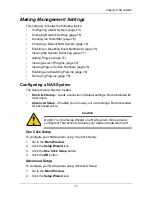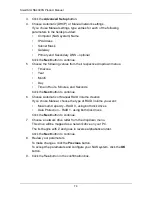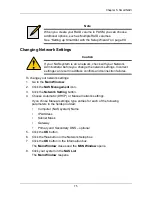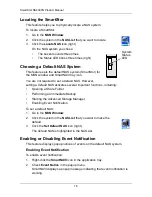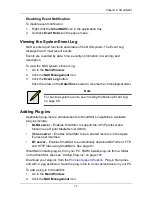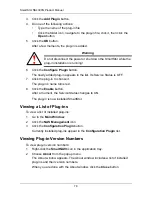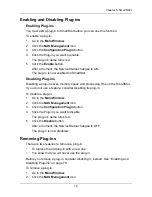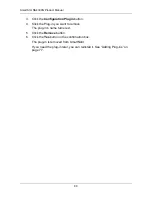Chapter 5: SmartNAVI
65
SmartNAVI Tray Icon
Before you can backup from the SmartNAVI tray icon, you must create a backup
schedule. See “Scheduling a Backup” on page 65.
1.
Right-click the
SmartNAVI
icon in the application tray.
2.
Choose
Backup Now
in the popup menu.
The backup begins immediately.
The amount of time required depends on the size and number of files being
backed up.
The backed up files will appear on the NAS system (SmartStor) in a folder named
BACKUPDATA_your username.
You can restore the backup files to your PC at any time.
See “Restoring Backed-up Files” on page 67.
Scheduling a Backup
You can schedule backups by the hour, day, or week.
To set a schedule for backing up files from your PC to the NAS system:
1.
Go to the
Main Window
.
2.
Click the
SmartSYNC
icon.
3.
Click the
Backup/Schedule – NAS
button.
4.
Click the folder whose contents you want to backup.
Click the arrow icons to expand the tree and narrow your choices.
5.
Click the
Schedule
button.
6.
Click an option button for:
•
Hour
•
Day
•
Day of the week
7.
Choose the corresponding values from the dropdown menus:
•
Number of hours
•
Time of day in hours and minutes
•
Time of day and day of the week
8.
Click the
Add
button.
The newly created schedule appears in the Schedule List.
The backed up files will appear on the NAS in a folder named
BACKUPDATA_your username
.
Содержание SMARTSTOR NS4300N
Страница 1: ...SMARTSTOR NS4300N Product Manual Version 2 0 SR4 ...
Страница 10: ...SmartStor NS4300N Product Manual x ...
Страница 53: ...Chapter 3 Connecting to the SmartStor 43 Click on the SmartStor to display the items stored there SmartStor ...
Страница 54: ...SmartStor NS4300N Product Manual 44 ...
Страница 176: ...SmartStor NS4300N Product Manual 166 ...