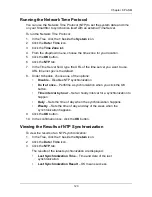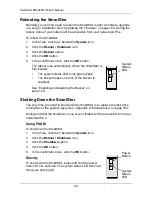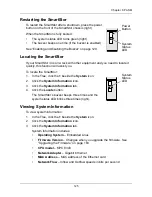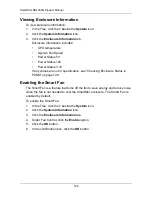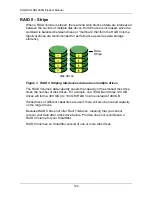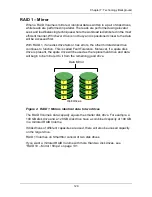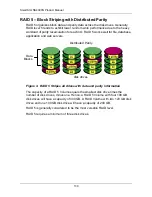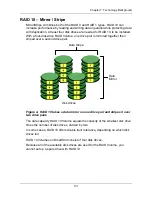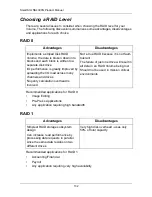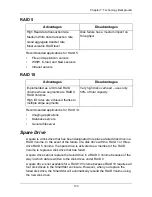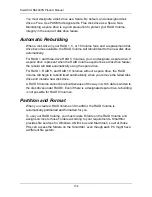Chapter 6: PASM
119
7.
Next to SMTP Authentication:
•
Click the
Yes
option button to enable authentication.
•
Click the
No
option button to disable authentication.
Note that most SMTP servers require authentication.
8.
If you enabled authentication, to the following:
•
In the User Name field, type the mail server account name.
•
In the Password field, type the password of the mailer server account.
9.
Click the
OK
button.
10. In the confirmation box, click the
OK
button.
Viewing the Email Alert List
The SmartStor will send alerts via email to the recipients you designate.
To view a list of Email Alert recipients:
1.
In the Tree, click the
+
beside the
Management
icon.
2.
Click the
Mail Alert
icon.
The list of recipients displays on the Mail List tab.
See “Checking Your Email Inbox” on page 150 for an example of an email
alert message.
Adding an Email Alert Recipient
You can have up to 32 Email Alert recipients.
To add an Email Alert recipient:
1.
In the Tree, click the
+
beside the
Management
icon.
2.
Click the
Mail Alert
icon.
3.
Click the
Add
tab.
4.
In the E-Mail Address field, type the recipient’s email address.
5.
Click the
OK
button.
6.
In the confirmation box, click the
OK
button.
Deleting an Email Alert Recipient
To delete an Email Alert recipient:
1.
In the Tree, click the
+
beside the
Management
icon.
2.
Click the
Mail Alert
icon.
3.
Click the
Delete
tab.
4.
Click the option button beside the E-Mail Address you want to delete.
Содержание SMARTSTOR NS4300N
Страница 1: ...SMARTSTOR NS4300N Product Manual Version 2 0 SR4 ...
Страница 10: ...SmartStor NS4300N Product Manual x ...
Страница 53: ...Chapter 3 Connecting to the SmartStor 43 Click on the SmartStor to display the items stored there SmartStor ...
Страница 54: ...SmartStor NS4300N Product Manual 44 ...
Страница 176: ...SmartStor NS4300N Product Manual 166 ...