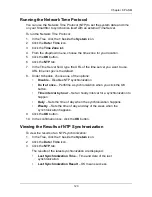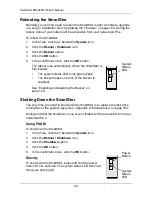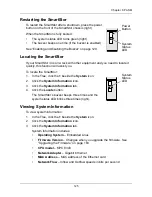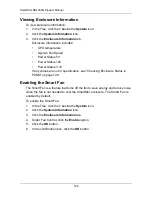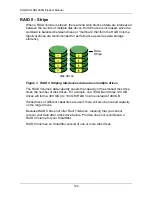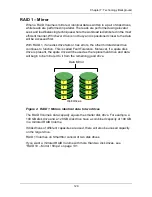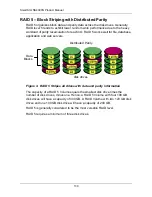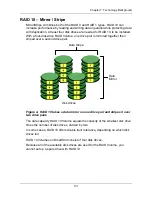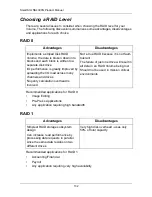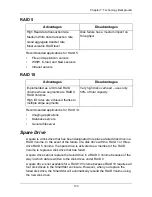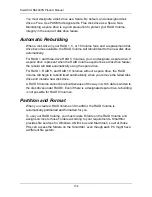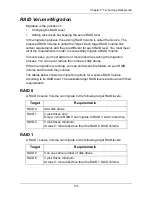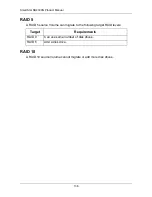Chapter 6: PASM
121
Setting up a UPS
This feature enables you to tell the SmartStor how long to run on UPS battery
power and when to shutdown, after a power failure.
To set up a UPS:
1.
Attach the APC UPS to one of the SmartStor’s USB ports.
2.
In the Tree, click the
+
beside the
Management
icon.
3.
Click the
APC UPS
icon.
4.
Click the
Setup
tab.
5.
Click the option button beside the shutdown option you want:
•
Disable – Run until the UPS battery is depleted
•
Run until the UPS battery reaches a certain percentage
•
Run on the UPS battery for certain period of time
If you chose battery percentage, type a percentage amount in the % field.
If you chose running time, type the number of minutes into the Mins. field.
6.
Click the
OK
button.
7.
In the confirmation box, click the
OK
button.
Setting up System Standby
This feature enables the SmartStor to shut down the disk drives in order to save
power. You choose the interval of inactivity on the SmartStor after which the
drives are powered down. System standby is disabled by default.
To set up System Standby:
1.
In the Tree, click the
+
beside the
Management
icon.
2.
Click the
Power Options
icon.
3.
From the dropdown menu on the System Standby tab, choose the time
interval you want. Click the option button beside the shutdown option you
want:
•
After 3 minutes – Minumum
•
After X minutes or hours
•
After 5 hours – Maximum
•
Never – Disabled
4.
Click the
OK
button.
5.
In the confirmation box, click the
OK
button.
When the SmartStor is on standby, the Disk Status LEDs remain lit but the
Disk Activity LEDs do not flash.
Disk Activity
LED
Disk Status
LED
Содержание SMARTSTOR NS4300N
Страница 1: ...SMARTSTOR NS4300N Product Manual Version 2 0 SR4 ...
Страница 10: ...SmartStor NS4300N Product Manual x ...
Страница 53: ...Chapter 3 Connecting to the SmartStor 43 Click on the SmartStor to display the items stored there SmartStor ...
Страница 54: ...SmartStor NS4300N Product Manual 44 ...
Страница 176: ...SmartStor NS4300N Product Manual 166 ...