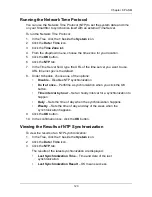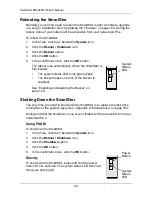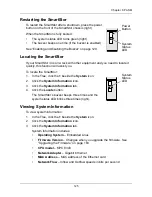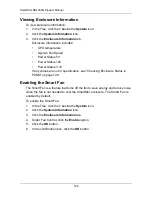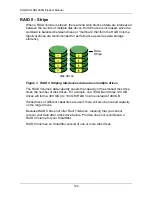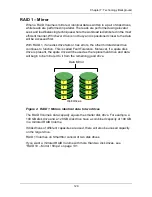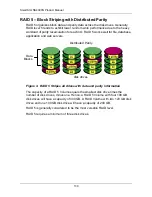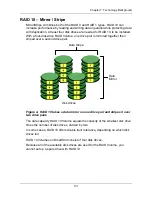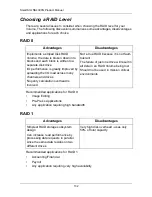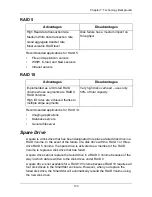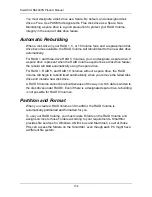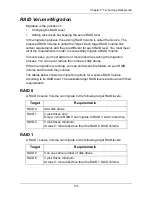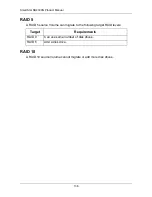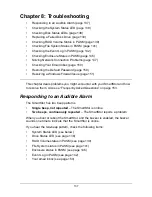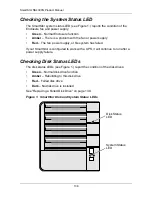Chapter 6: PASM
123
Running the Network Time Protocol
You can use the Network Time Protocol (NTP) to set the system date and time
on your SmartStor to synchronize itself with an external Time Server.
To run the Network Time Protocol:
1.
In the Tree, click the
+
beside the
System
icon.
2.
Click the
Date / Time
icon.
3.
Click the
Time Zone
tab.
4.
From the dropdown menu, choose the time zone for your location.
5.
Click the
OK
button.
6.
Click the
NTP
tab.
7.
In the Time Server field, type the URL of the time server you want to use.
URL
time.nist.gov
is the default.
8.
Under Schedule, choose one of the options:
•
Disable
– Disables NTP synchronization
•
Do it at once
– Performs a synchronization when you click the OK
button.
•
Time interval by hour
– Set an hourly interval for a synchronization to
happen.
•
Daily
– Sets the time of day when the synchronization happens.
•
Weekly
– Sets the time of day and day of the week when the
synchronization happens.
9.
Click the
OK
button.
10. In the confirmation box, click the
OK
button.
Viewing the Results of NTP Synchronization
To view the results of an NTP synchronization:
1.
In the Tree, click the
+
beside the
System
icon.
2.
Click the
Date / Time
icon.
3.
Click the
NTP
tab.
The results of the latest synchronization are displayed:
•
Last Synchronization Time
– Time and date of the last
synchronization
•
Last Synchronization Result
– OK means success
Содержание SMARTSTOR NS4300N
Страница 1: ...SMARTSTOR NS4300N Product Manual Version 2 0 SR4 ...
Страница 10: ...SmartStor NS4300N Product Manual x ...
Страница 53: ...Chapter 3 Connecting to the SmartStor 43 Click on the SmartStor to display the items stored there SmartStor ...
Страница 54: ...SmartStor NS4300N Product Manual 44 ...
Страница 176: ...SmartStor NS4300N Product Manual 166 ...