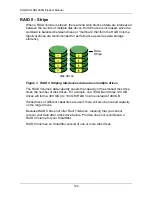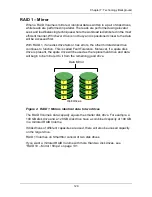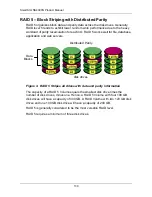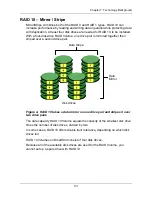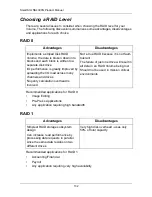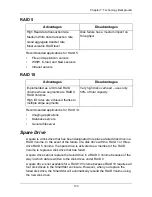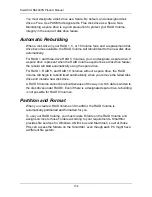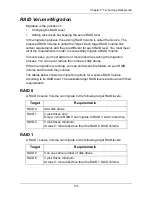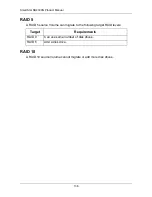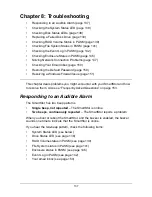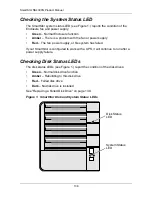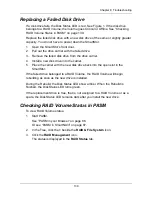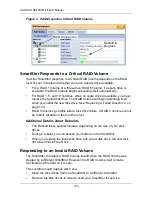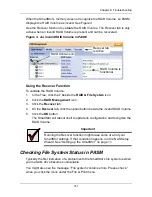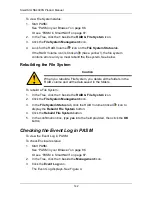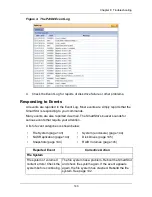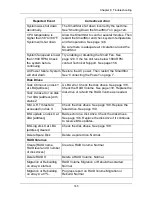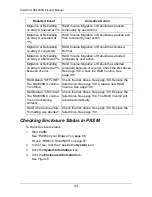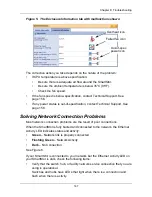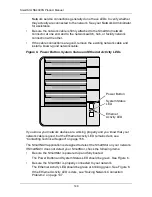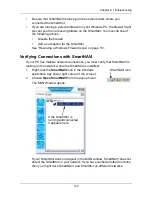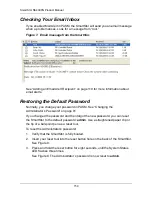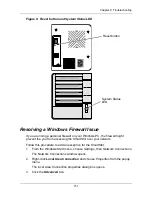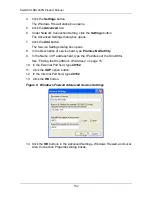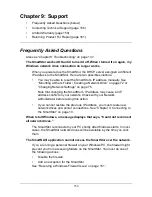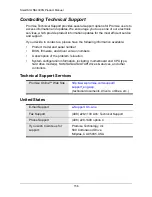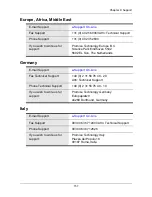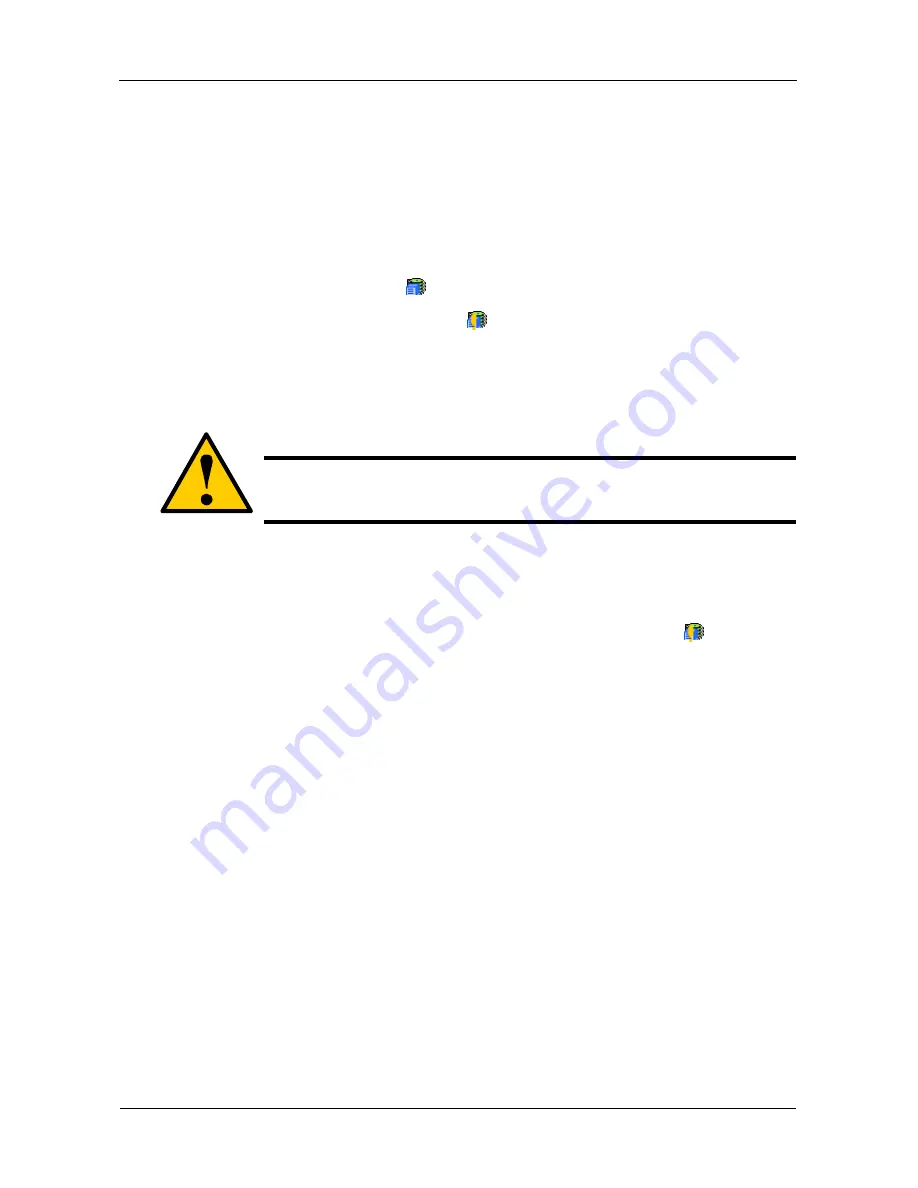
SmartStor NS4300N Product Manual
142
To view File System status:
1.
Start PASM.
See “PASM in your Browser” on page 86.
Or see “PASM in SmartNAVI” on page 87.
2.
In the Tree, click the
+
beside the
RAID & File System
icon.
3.
Click the
File System Management
icon.
4.
Look for the RAID Volume
icon on the
File System Status
tab.
If the RAID Volume icon is Critical
(has a yellow !), the file system
contains errors and you must rebuild the file system. See below.
Rebuilding the File System
To rebuild a File System:
1.
In the Tree, click the
+
beside the
RAID & File System
icon.
2.
Click the
File System Management
icon.
3.
In the
File System Status
tab, click the RAID Volume Critical
icon to
display the
Rebuild File System
button.
4.
Click the
Rebuild File System
button.
5.
In the confirmation box, type
yes
into the field provided, then click the
OK
button.
Checking the Event Log in PASM
To view the Event Log in PASM:
To check Enclosure status:
1.
Start PASM.
See “PASM in your Browser” on page 86.
Or see “PASM in SmartNAVI” on page 87.
2.
In the Tree, click the
+
beside the
Management
icon.
3.
Click the
Event Log
icon.
The Event Log displays. See Figure 4.
Caution
When you rebuild a File System, you delete all the folders in the
RAID volume and all the data saved in the folders.
Содержание SMARTSTOR NS4300N
Страница 1: ...SMARTSTOR NS4300N Product Manual Version 2 0 SR4 ...
Страница 10: ...SmartStor NS4300N Product Manual x ...
Страница 53: ...Chapter 3 Connecting to the SmartStor 43 Click on the SmartStor to display the items stored there SmartStor ...
Страница 54: ...SmartStor NS4300N Product Manual 44 ...
Страница 176: ...SmartStor NS4300N Product Manual 166 ...