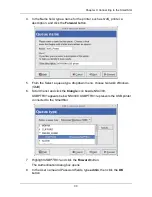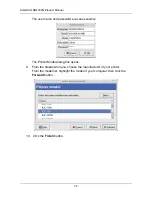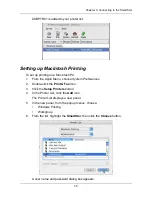Chapter 4: One Touch Backup
47
6.
Click the folder whose contents you want to backup.
Click the arrow icons to expand the tree and narrow your choices.
7.
Click the
Schedule
button.
8.
Click an option button for:
•
Hour
•
Day
•
Day of the week
9.
Choose the corresponding values from the dropdown menus:
•
Number of hours
•
Time of day in hours and minutes
•
Time of day and day of the week
10. Click the
Add
button.
The newly created schedule appears in the Schedule List.
The backed up files will appear on the NAS in a folder named
BACKUPDATA_your username
.
Performing a One Touch Backup
To perform a One Touch Backup, press the
One Touch Backup
button on the
front of the SmartStor.
Within moments, the folders you specified are backed up onto the SmartStor.
The One Touch Backup function backs up all of the folders on your PC for which
you created a backup schedule.
One Touch
Backup Button
Содержание SMARTSTOR NS4300N
Страница 1: ...SMARTSTOR NS4300N Product Manual Version 2 0 SR4 ...
Страница 10: ...SmartStor NS4300N Product Manual x ...
Страница 53: ...Chapter 3 Connecting to the SmartStor 43 Click on the SmartStor to display the items stored there SmartStor ...
Страница 54: ...SmartStor NS4300N Product Manual 44 ...
Страница 176: ...SmartStor NS4300N Product Manual 166 ...