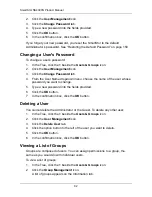Chapter 6: PASM
105
5.
From the Folder Name dropdown menu, choose the folder you want to
modify.
6.
In the Permission list, click the option button for one of the following
permissions for each group and user:
•
Deny Access
•
Read Only
•
Read and Write
7.
Click the
OK
button.
8.
In the confirmation box, click the
OK
button.
Be sure the Windows service is running for this folder. See “Setting up
Windows Access” on page 96.
Setting up UNIX and Linux Sharing for a Folder
UNIX and Linux sharing designates which UNIX and Linux PCs can access the
folders on your SmartStor. You specify a UNIX or Linux PC by its IP address.
You can add up to 256 IP addresses for all of your folders.
You must designate the IP addresses for each folder individually.
To set up UNIX and Linux sharing for a folder:
1.
In the Tree, click the
+
beside the
File & Print
icon.
2.
Click the
Sharing Setup
icon in the tree.
3.
Click the
UNIX/Linux Sharing
tab.
4.
From the Volume dropdown menu, choose the RAID Volume containing the
folder you want to modify.
5.
From the Folder Name dropdown menu, choose the folder you want to
modify.
6.
In the New IP Address field, type the IIP address of the UNIX or Linux PC
from which you will access this folder.
7.
Click the
Add
button.
Be sure the UNIX/Linux service is running for this folder. See “Setting up
UNIX/Linux Access” on page 97.
Setting up FTP Sharing for a Folder
FTP sharing assigns user access the folders on your SmartStor. By default all
users and groups have read-only access.
To set up FTP sharing for a folder:
1.
In the Tree, click the
+
beside the
File & Print
icon.
2.
Click the
Sharing Setup
icon.
Содержание SMARTSTOR NS4300N
Страница 1: ...SMARTSTOR NS4300N Product Manual Version 2 0 SR4 ...
Страница 10: ...SmartStor NS4300N Product Manual x ...
Страница 53: ...Chapter 3 Connecting to the SmartStor 43 Click on the SmartStor to display the items stored there SmartStor ...
Страница 54: ...SmartStor NS4300N Product Manual 44 ...
Страница 176: ...SmartStor NS4300N Product Manual 166 ...