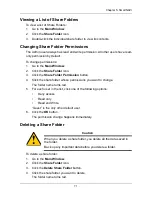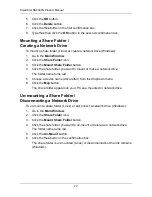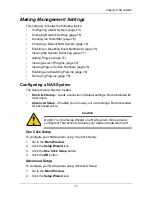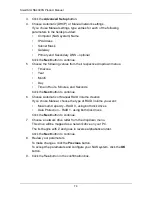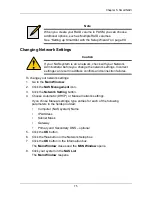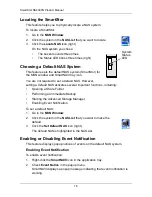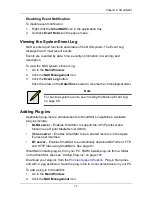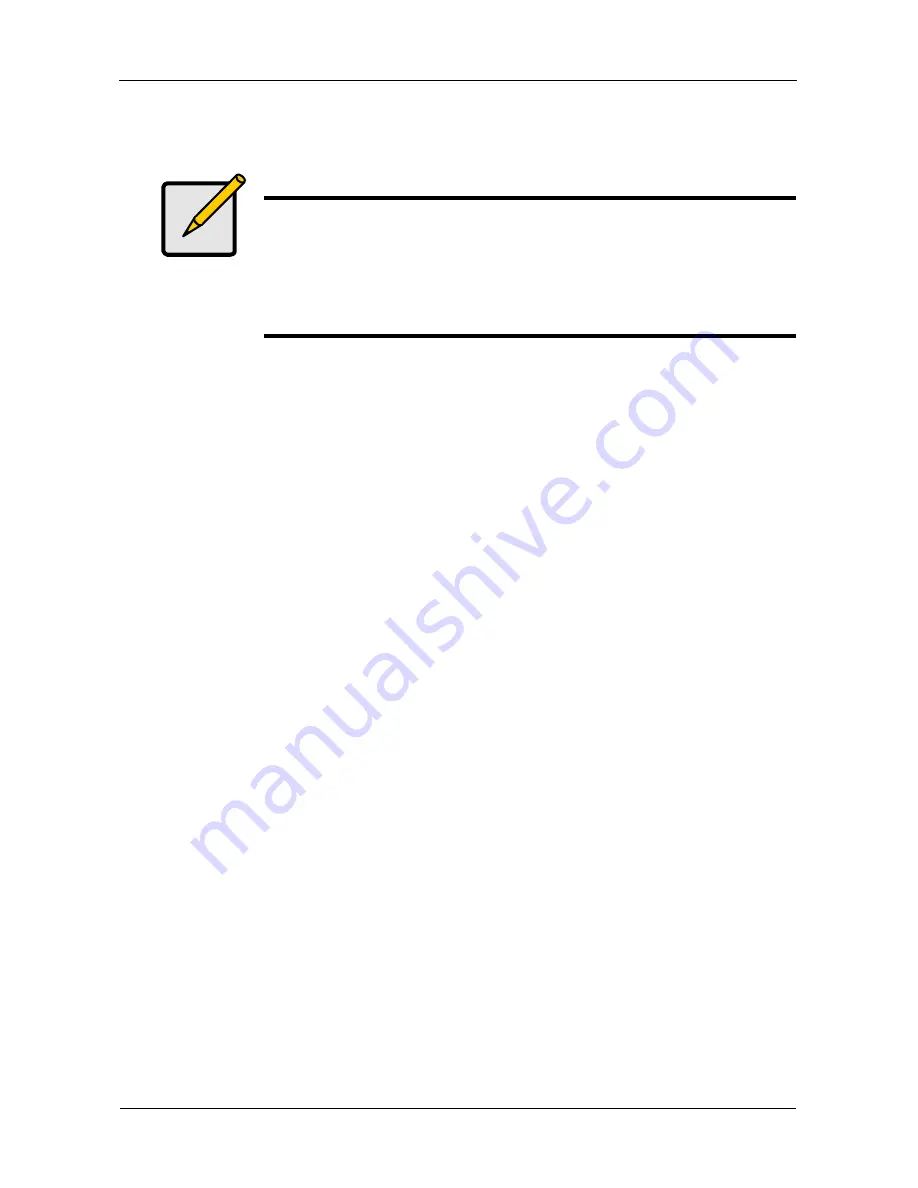
SmartStor NS4300N Product Manual
62
The RAID volume takes several minutes to expand and initialize, depending
on the size of your disk drives.
Viewing RAID Volume Status
RAID Volume status includes:
•
Volume name
•
RAID level
•
Capacity
•
Usage – Percentage of capacity used
•
Disk drive model and capacity
To view the status of a RAID Volume:
1.
Go to the
Main Window
.
2.
Click the
Volume Configuration
icon.
3.
Click the
Volume Status List
button.
The Volume Status appears.
Viewing a List of RAID Volumes
To view a list of RAID Volumes:
1.
Go to the
Main Window
.
2.
Click the
Volume Configuration
icon.
The Volume List appears.
Notes
Expansion is only available when your NAS system has the proper
combination of RAID volume and free disk drives.
For additional expansion options or to change the RAID level of
your volume, use PASM.
See “Migrating a RAID Volume” on page 109.
Содержание SMARTSTOR NS4300N
Страница 1: ...SMARTSTOR NS4300N Product Manual Version 2 0 SR4 ...
Страница 10: ...SmartStor NS4300N Product Manual x ...
Страница 53: ...Chapter 3 Connecting to the SmartStor 43 Click on the SmartStor to display the items stored there SmartStor ...
Страница 54: ...SmartStor NS4300N Product Manual 44 ...
Страница 176: ...SmartStor NS4300N Product Manual 166 ...