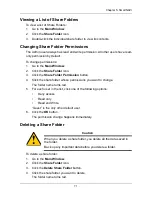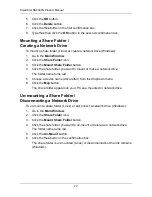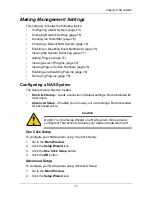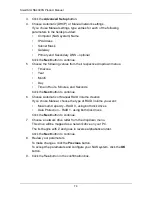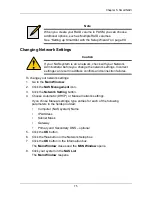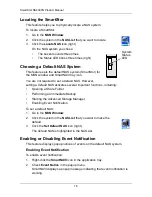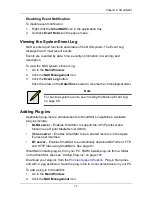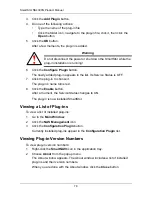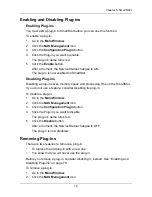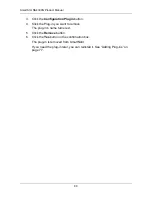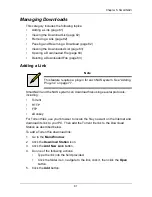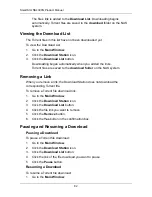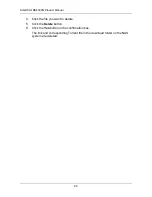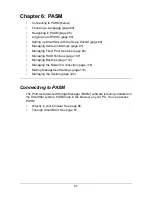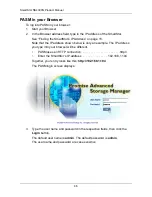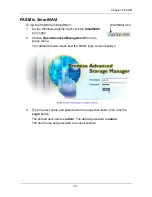SmartStor NS4300N Product Manual
72
5.
Click the
OK
button.
6.
Click the
Delete
button.
7.
Click the
Yes
button in the first confirmation box.
8.
Type
Yes
then click the
OK
button in the second confirmation box.
Mounting a Share Folder /
Creating a Network Drive
To mount a share folder (Linux) or create a network drive (Windows):
1.
Go to the
Main Window
.
2.
Click the
Share Folder
icon.
3.
Click the
Mount Share Folder
button.
4.
Click the share folder you want to mount or make a network drive.
The folder name turns red.
5.
Choose a device name (drive letter) from the dropdown menu.
6.
Click the
Map
button.
The share folder appears on your PC as a mounted or network drive.
Un-mounting a Share Folder /
Disconnecting a Network Drive
To un-mount a share folder (Linux) or disconnect a network drive (Windows):
1.
Go to the
Main Window
.
2.
Click the
Share Folder
icon.
3.
Click the
Mount Share Folder
button.
4.
Click the share folder you want to un-mount or delete as a network drive.
The folder name turns red.
5.
Click the
Un-Mount
button.
6.
Click the
Yes
button in the confirmation box.
The share folder is un-mounted (Linux) or disconnected but the link remains
(Windows).
Содержание SMARTSTOR NS4300N
Страница 1: ...SMARTSTOR NS4300N Product Manual Version 2 0 SR4 ...
Страница 10: ...SmartStor NS4300N Product Manual x ...
Страница 53: ...Chapter 3 Connecting to the SmartStor 43 Click on the SmartStor to display the items stored there SmartStor ...
Страница 54: ...SmartStor NS4300N Product Manual 44 ...
Страница 176: ...SmartStor NS4300N Product Manual 166 ...