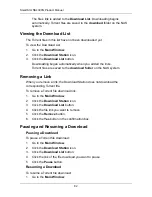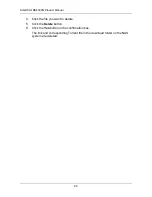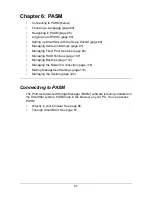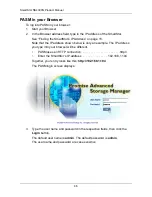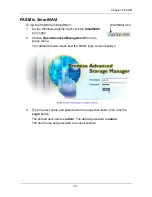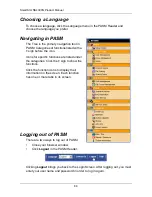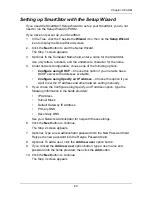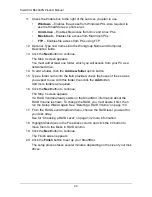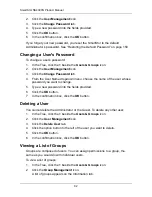SmartStor NS4300N Product Manual
96
Managing File & Print Services
This category includes the following topics:
•
Setting up Windows Access (page 96)
•
Setting up UNIX/Linux Access (page 97)
•
Setting up for Macintosh Access (page 98)
•
Setting up for FTP Access (page 99)
•
Setting up your Print Server (page 100)
•
Adding Plug-ins (page 101)
•
Viewing a List of Plug-ins (page 101)
•
Enabling and Disabling Plug-ins (page 102)
•
Removing Plug-ins (page 102)
•
Viewing a List of Folders (page 103)
•
Modifying Folder Services (page 103)
•
Adding a Folder (page 103)
•
Deleting a Folder (page 104)
•
Setting up Windows Sharing for a Folder (page 104)
•
Setting up UNIX and Linux Sharing for a Folder (page 105)
•
Setting up FTP Sharing for a Folder (page 105)
Setting up Windows Access
Follow this procedure to set up access from a Windows PC:
1.
In the Tree, click the
+
beside the
File & Print
icon.
2.
Click the
Protocol Control
icon.
3.
Click the
Windows
tab.
4.
Click the
Enable
option button beside Services.
5.
Optional. Type a new Computer Description into the field provided.
6.
Choose the option button to make the SmartStor a member of:
•
An Active Directory (AD) Domain
•
A Workgroup
Note:
If you join an AD Domain, you automatically disable your NIS Domain
settings. See “Setting up UNIX/Linux Access” on page 97.
7.
Optional. If you chose an AD Domain, enter the following in the fields
provided:
•
Domain Name
•
Domain Controller
Содержание SMARTSTOR NS4300N
Страница 1: ...SMARTSTOR NS4300N Product Manual Version 2 0 SR4 ...
Страница 10: ...SmartStor NS4300N Product Manual x ...
Страница 53: ...Chapter 3 Connecting to the SmartStor 43 Click on the SmartStor to display the items stored there SmartStor ...
Страница 54: ...SmartStor NS4300N Product Manual 44 ...
Страница 176: ...SmartStor NS4300N Product Manual 166 ...