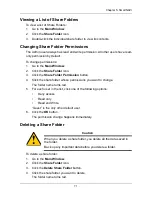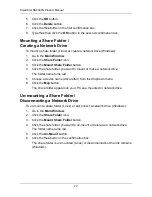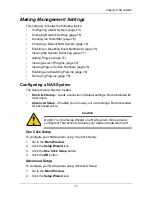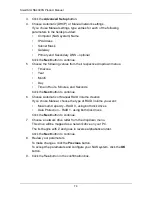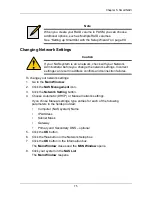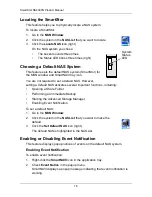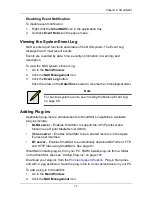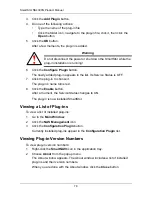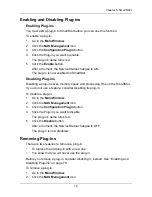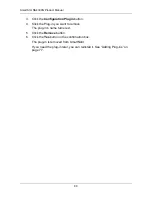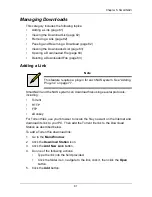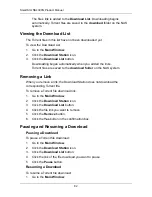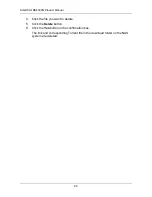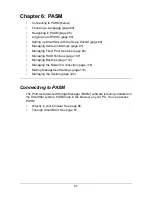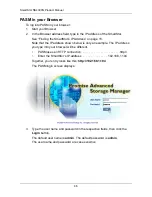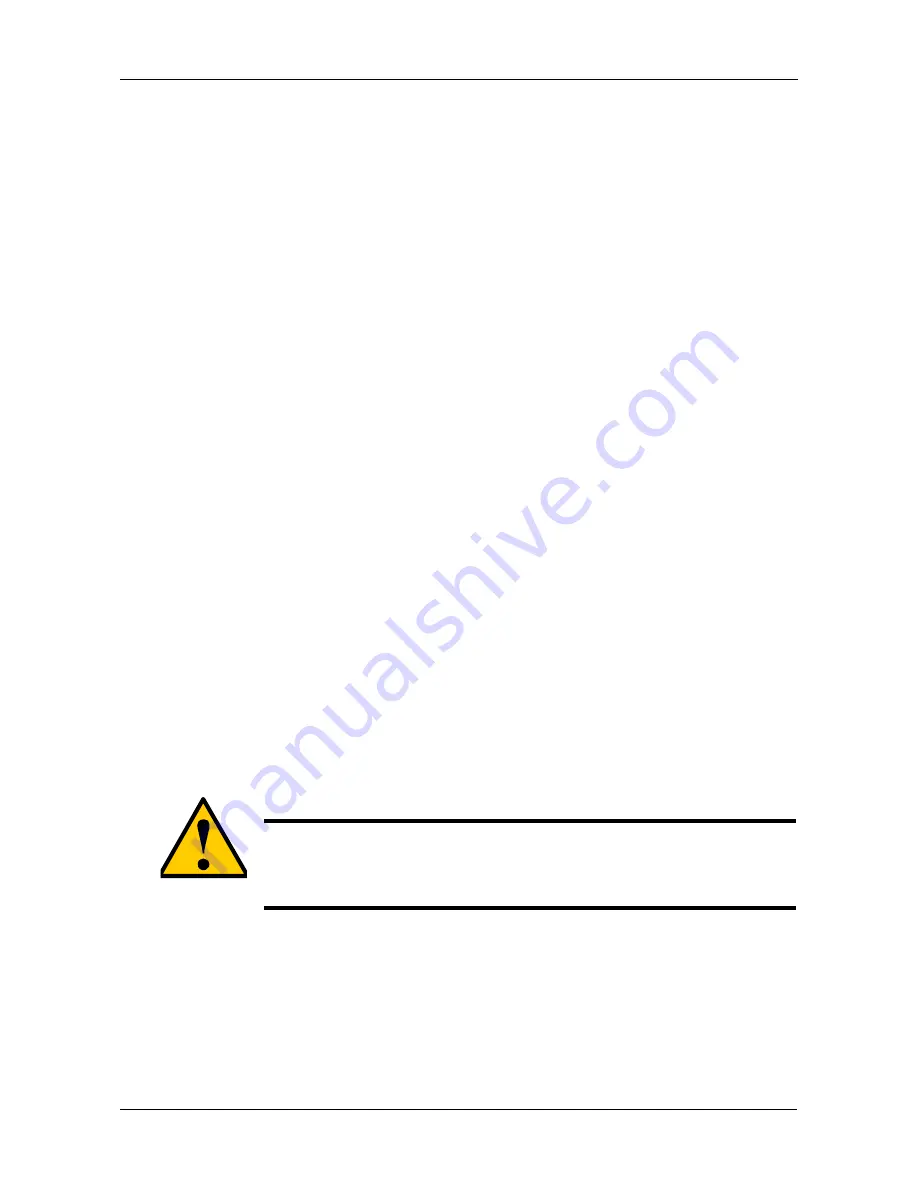
Chapter 5: SmartNAVI
71
Viewing a List of Share Folders
To view a list of Share Folders:
1.
Go to the
Main Window
.
2.
Click the
Share Folder
icon.
3.
Double-click the individual share folder to view its contents.
Changing Share Folder Permissions
The Admin user always has read and write permission. All other users have read-
only permission by default.
To change permissions:
1.
Go to the
Main Window
.
2.
Click the
Share Folder
icon.
3.
Click the
Share Folder Permission
button.
4.
Click the share folder whose permissions you want to change.
The folder name turns red.
5.
For each user in the list, click one of the following options:
•
Deny access
•
Read only
•
Read and Write
“Guest” is the only other default user.
6.
Click the
OK
button.
The permission change happens immediately.
Deleting a Share Folder
To delete a share folder:
1.
Go to the
Main Window
.
2.
Click the
Share Folder
icon.
3.
Click the
Delete Share Folder
button.
4.
Click the share folder you want to delete.
The folder name turns red.
Caution
When you delete a share folder, you delete all the data saved in
the folder.
Back up any important data before you delete a folder.
Содержание SMARTSTOR NS4300N
Страница 1: ...SMARTSTOR NS4300N Product Manual Version 2 0 SR4 ...
Страница 10: ...SmartStor NS4300N Product Manual x ...
Страница 53: ...Chapter 3 Connecting to the SmartStor 43 Click on the SmartStor to display the items stored there SmartStor ...
Страница 54: ...SmartStor NS4300N Product Manual 44 ...
Страница 176: ...SmartStor NS4300N Product Manual 166 ...