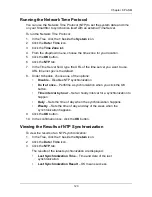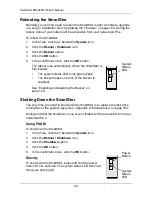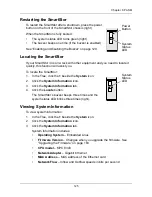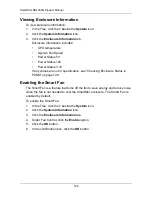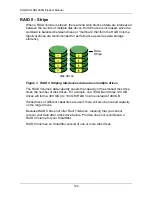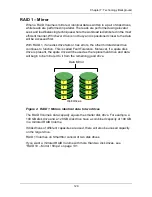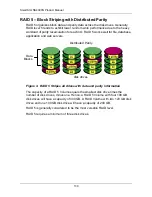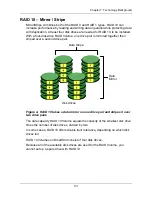SmartStor NS4300N Product Manual
116
Managing the Network Connection
This category includes the following topics:
•
Viewing Network Setup Information (page 116)
•
Making Network Settings (page 116)
•
Working with Jumbo Frames (page 117)
Viewing Network Setup Information
To view network setup information:
1.
In the Tree, click the
+
beside the
Network
icon.
2.
Click the
Network Setup
icon.
The current network setup for this SmartStor displays on the Information tab:
•
Computer Name
•
IP Address
•
Subnet Mask
•
Default Gateway IP Address
•
Primary Domain Name Server IP Address
•
Secondary Domain Name Server IP Address
To change these settings, click the
Setup
tab.
Making Network Settings
To make network settings:
3.
In the Tree, click the
+
beside the
Network
icon.
4.
Click the
Network Setup
icon.
5.
Click the
Setup
tab.
6.
Optional. Type a name for the SmartStor in the Computer Name field.
7.
Click an option button to choose an Internet Protocol option:
•
Obtain an IP address automatically
– Choose this option to let your
DHCP server make the network settings.
•
Specify an IP address
– Choose this option if you want to make your
network settings manually.
Содержание SMARTSTOR NS4300N
Страница 1: ...SMARTSTOR NS4300N Product Manual Version 2 0 SR4 ...
Страница 10: ...SmartStor NS4300N Product Manual x ...
Страница 53: ...Chapter 3 Connecting to the SmartStor 43 Click on the SmartStor to display the items stored there SmartStor ...
Страница 54: ...SmartStor NS4300N Product Manual 44 ...
Страница 176: ...SmartStor NS4300N Product Manual 166 ...