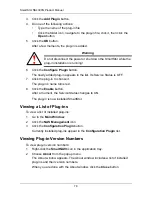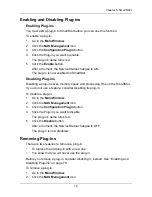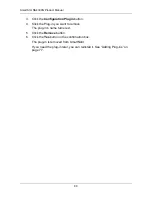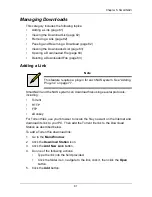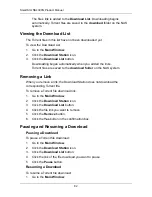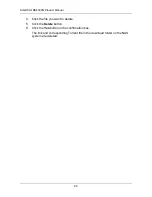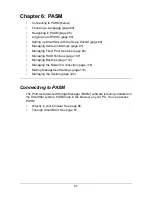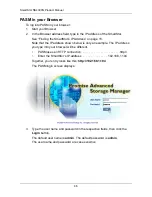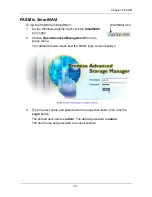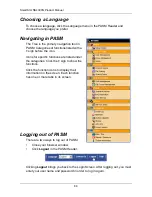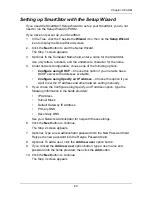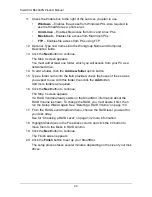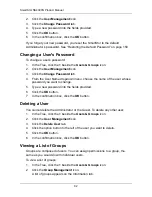SmartStor NS4300N Product Manual
92
2.
Click the
User Management
icon.
3.
Click the
Change Password
tab.
4.
Type a new password into the fields provided.
5.
Click the
OK
button.
6.
In the confirmation box, click the
OK
button.
If you forget your new password, you reset the SmartStor to the default
Administrator’s password. See “Restoring the Default Password” on page 150.
Changing a User's Password
To change a user’s password:
1.
In the Tree, click the
+
beside the
Users & Groups
icon.
2.
Click the
User Management
icon.
3.
Click the
Change Password
tab.
4.
From the User Name dropdown menu, choose the name of the user whose
password you want to change.
5.
Type a new password into the fields provided.
6.
Click the
OK
button.
7.
In the confirmation box, click the
OK
button.
Deleting a User
You cannot delete the Administrator or the Guest. To delete any other user:
1.
In the Tree, click the
+
beside the
Users & Groups
icon.
2.
Click the
User Management
icon.
3.
Click the
Delete User
tab.
4.
Click the option button to the left of the user you want to delete.
5.
Click the
OK
button.
6.
In the confirmation box, click the
OK
button.
Viewing a List of Groups
Groups are composed of users. You can assign permissions to a group, the
same as you would do with individual users.
To view a list of groups:
1.
In the Tree, click the
+
beside the
Users & Groups
icon.
2.
Click the
Group Management
icon.
A list of groups appears on the Information tab.
Содержание SMARTSTOR NS4300N
Страница 1: ...SMARTSTOR NS4300N Product Manual Version 2 0 SR4 ...
Страница 10: ...SmartStor NS4300N Product Manual x ...
Страница 53: ...Chapter 3 Connecting to the SmartStor 43 Click on the SmartStor to display the items stored there SmartStor ...
Страница 54: ...SmartStor NS4300N Product Manual 44 ...
Страница 176: ...SmartStor NS4300N Product Manual 166 ...