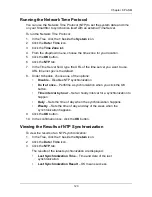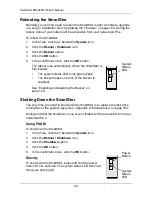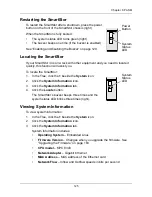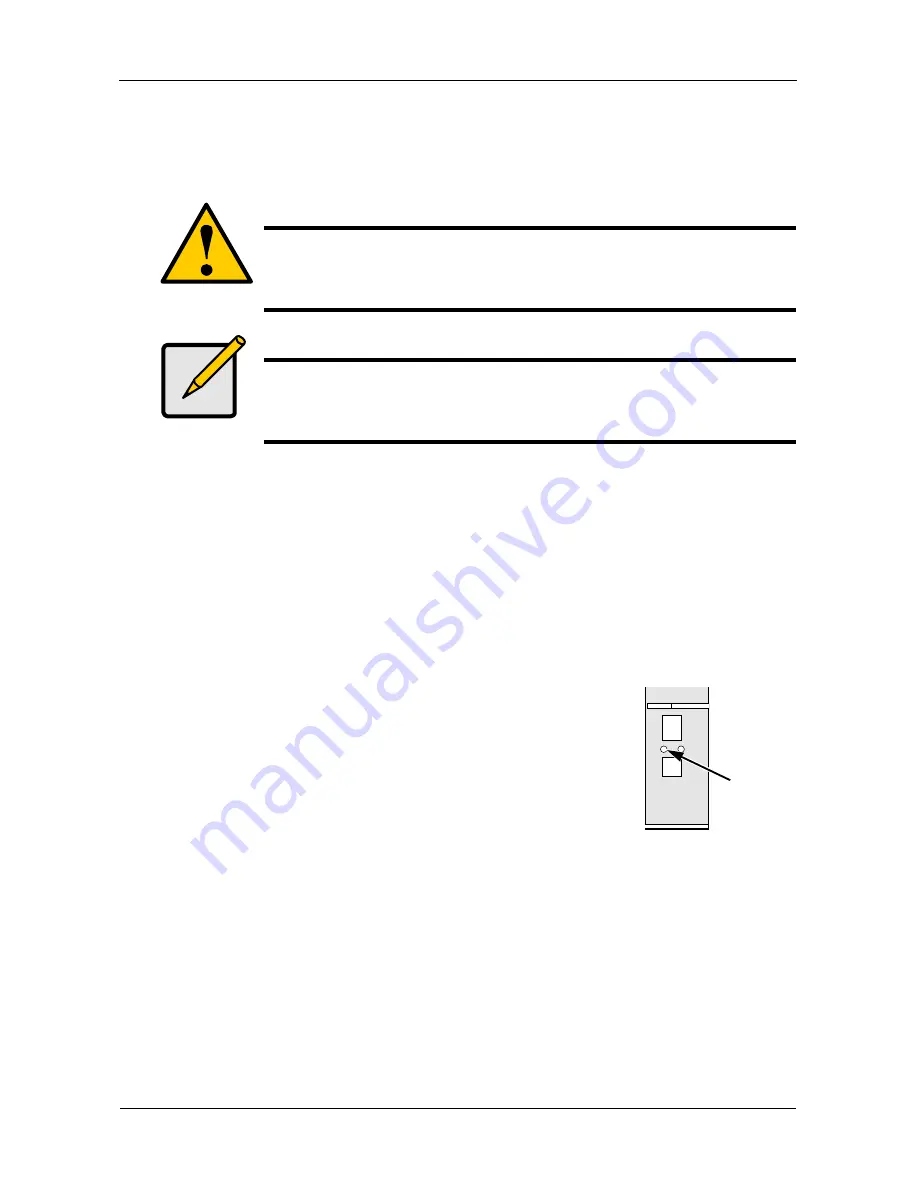
SmartStor NS4300N Product Manual
110
9.
In the File System Status tab, click the
Extend File System
button.
Deleting a RAID Volume
To delete a RAID Volume:
1.
In the Tree, click the
+
beside the
RAID & File System
icon.
2.
Click the
RAID Management
icon.
3.
Click the
Delete
tab.
4.
Click the option button beside the RAID Volume you want to delete.
5.
Click the
OK
button.
6.
In the confirmation box, type
yes
into the field provided, then click the
OK
button.
After a RAID Volume is deleted, the SmartStor reboots
automatically. When the SmartStor is fully booted:
•
The System Status LED turns green (right)
•
The buzzer beeps one time (if the buzzer is
enabled)
7.
Close your browser then restart the browser to access
PASM.
Caution
When you delete a RAID Volume, you delete all the folders in the
RAID volume and all the data saved in the folders. Back up any
important data before you delete a RAID Volume.
Note
You cannot delete a RAID Volume while a background activity is
running, such as Migration or Rebuild. Wait until these activities
are completed.
System
Status
LED
Содержание SMARTSTOR NS4300N
Страница 1: ...SMARTSTOR NS4300N Product Manual Version 2 0 SR4 ...
Страница 10: ...SmartStor NS4300N Product Manual x ...
Страница 53: ...Chapter 3 Connecting to the SmartStor 43 Click on the SmartStor to display the items stored there SmartStor ...
Страница 54: ...SmartStor NS4300N Product Manual 44 ...
Страница 176: ...SmartStor NS4300N Product Manual 166 ...