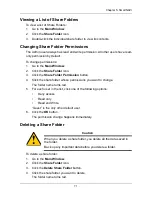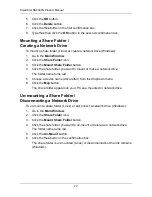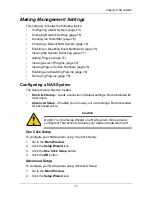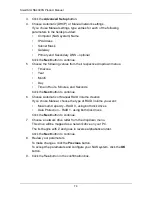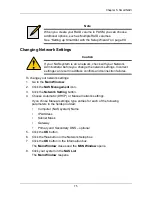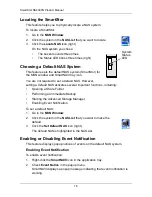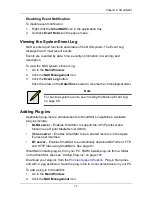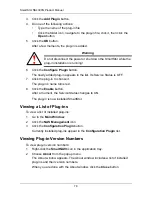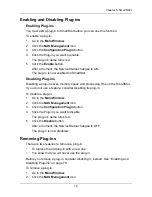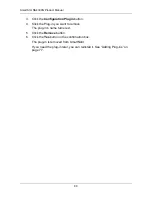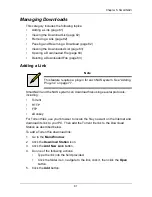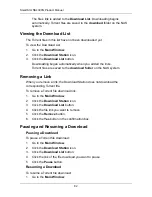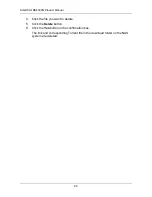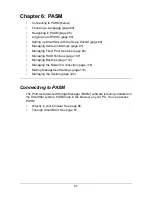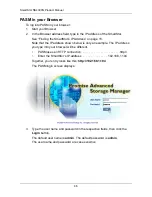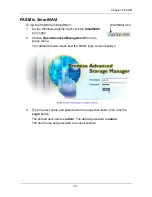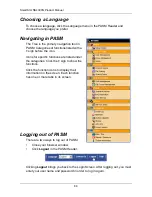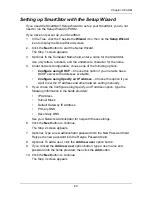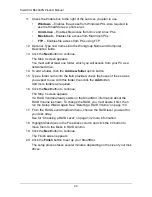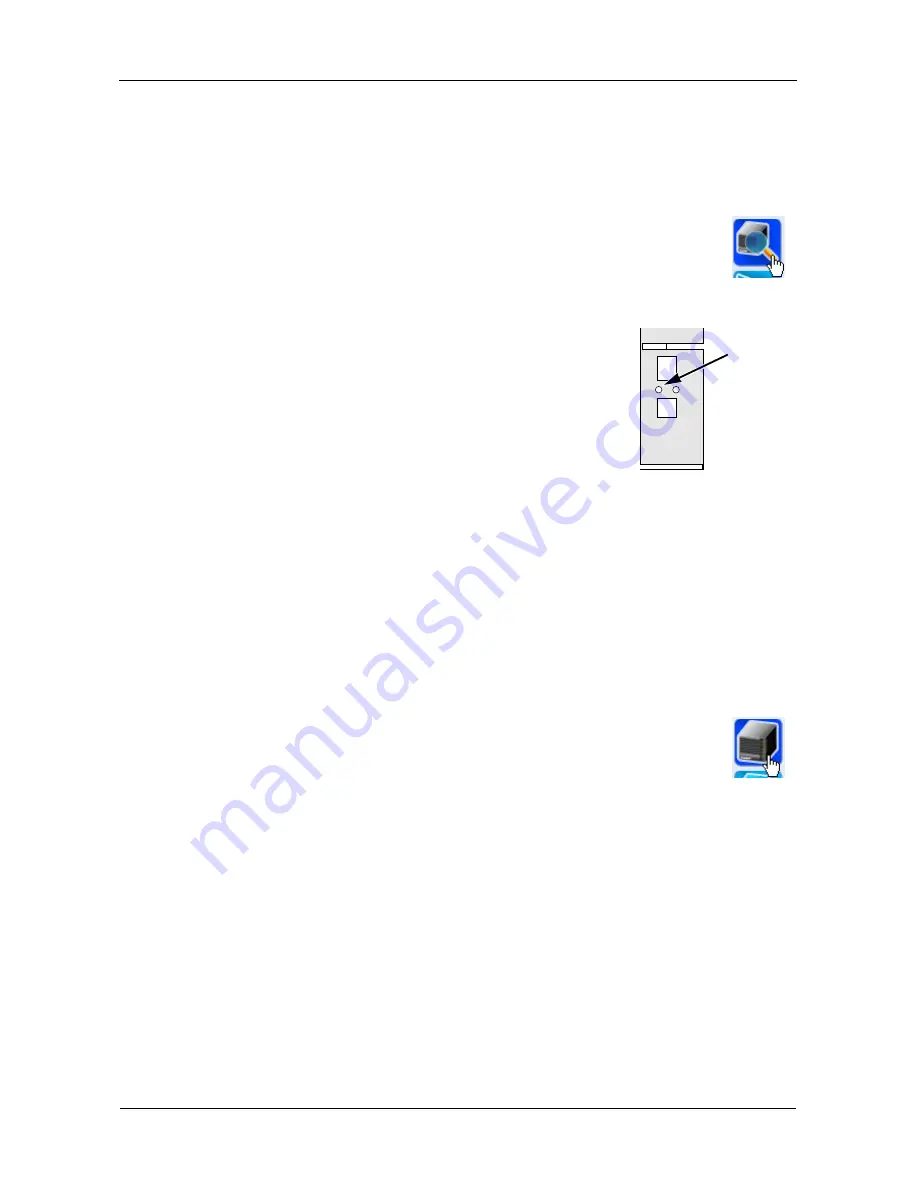
SmartStor NS4300N Product Manual
76
Locating the SmartStor
This feature helps you to physically locate a NAS system.
To locate a SmartStor:
1.
Go to the
MSN Window
.
2.
Click the system in the
NAS List
that you want to locate.
3.
Click the
Locate NAS
icon (right).
On the NAS system you chose:
•
The buzzer sounds three times
•
The Status LED blinks three times (right)
Choosing a Default NAS System
This feature sets the default NAS system (SmartStor) for
the MSN window and SmartNAVI tray icon.
You are not required to set a default NAS. However,
setting a default NAS activates several important functions, including:
•
Opening a Share Folder
•
Performing an Immediate Backup
•
Starting the Advanced Storage Manager
•
Enabling Event Notification
To set a default NAS:
1.
Go to the
MSN Window
.
2.
Click the system in the
NAS List
that you want to make the
default.
3.
Click the
Set Default NAS
icon (right).
The default NAS is highlighted in the NAS List.
Enabling or Disabling Event Notification
This feature displays popup notices of events on the default NAS system.
Enabling Event Notification
To enable event notification:
1.
Right-click the
SmartNAVI
icon in the application tray.
2.
Check
Event Notice
in the popup menu.
SmartNAVI displays a popup message indicating that event notification is
working.
System
Status
LED
Содержание SMARTSTOR NS4300N
Страница 1: ...SMARTSTOR NS4300N Product Manual Version 2 0 SR4 ...
Страница 10: ...SmartStor NS4300N Product Manual x ...
Страница 53: ...Chapter 3 Connecting to the SmartStor 43 Click on the SmartStor to display the items stored there SmartStor ...
Страница 54: ...SmartStor NS4300N Product Manual 44 ...
Страница 176: ...SmartStor NS4300N Product Manual 166 ...