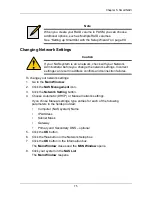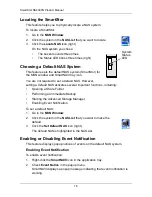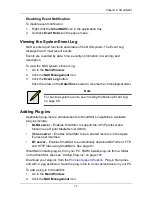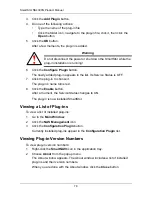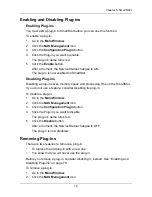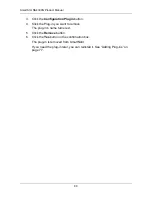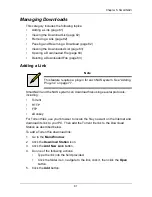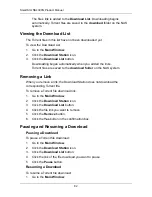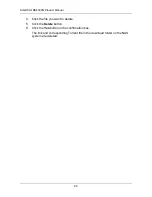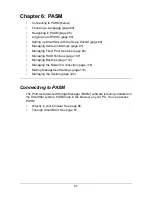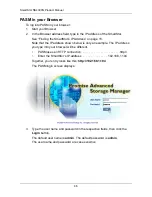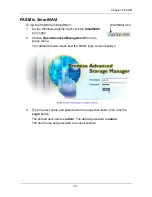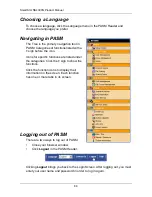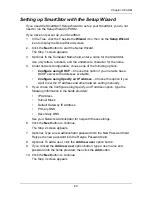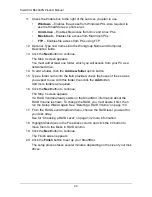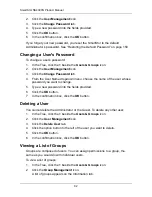Chapter 6: PASM
89
Setting up SmartStor with the Setup Wizard
If you used the SmartNAVI Setup Wizard to set up your SmartStor, you do not
need to run the Setup Wizard in PASM.
If you have not yet set up your SmartStor:
1.
In the Tree, click the
+
beside the
Wizard
icon, then on the
Setup Wizard
icon to display the Setup Wizard screen.
2.
Click the
Next
button to start the Setup Wizard.
The Step 1 screen appears.
3.
Optional. In the Computer Name field, enter a name for the SmartStor.
Use only letters, numbers, and the underscore character for the name.
4.
Under network configuration, choose one of the following options:
•
Configure using DHCP
– Choose this option if your network has a
DCHP server with addresses available
•
Configure using Specify an IP address
– Choose this option if you
want to set the IP address and other network setting manually
5.
If you chose the
Configure using Specify an IP address
option, type the
following information in the fields provided:
•
IP Address
•
Subnet Mask
•
Default Gateway IP Address
•
Primary DNS
•
Secondary DNS
See your Network Administrator for help with these settings.
6.
Click the
Next
button to continue.
The Step 2 screen appears.
7.
Optional. Type a new administrator password into the New Password field.
Retype the new password into the Retype Password field.
8.
Optional. To add a user, click the
Add new user
option button.
9.
If you clicked the
Add new user
option button, type a user name and
password into the fields provided, then click the
Add
button.
10. Click the
Next
button to continue.
The Step 3 screen appears.
Содержание SMARTSTOR NS4300N
Страница 1: ...SMARTSTOR NS4300N Product Manual Version 2 0 SR4 ...
Страница 10: ...SmartStor NS4300N Product Manual x ...
Страница 53: ...Chapter 3 Connecting to the SmartStor 43 Click on the SmartStor to display the items stored there SmartStor ...
Страница 54: ...SmartStor NS4300N Product Manual 44 ...
Страница 176: ...SmartStor NS4300N Product Manual 166 ...