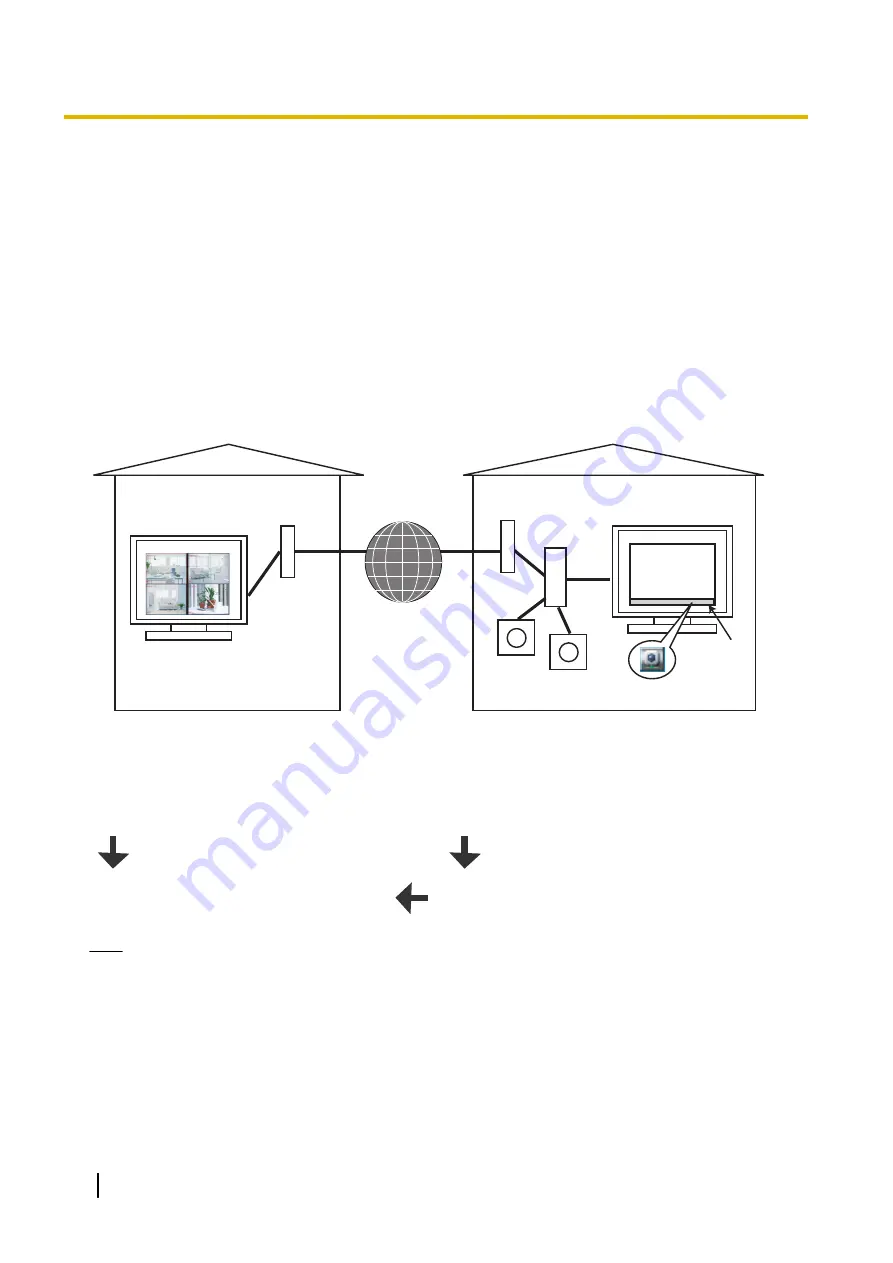
3.3 Using Remote Access Functions
Using the recording software on a separate PC, you can view the recorded images from a Panasonic Network
Camera connected to a PC (remote server) registered with the recording software.
•
To use remote access functions, you must configure the remote server settings on the computer that will
become the remote server. (
®
After configuring the remote server, downloading of the recording software for the remote client will
automatically begin when accessing a remote server recording program from a remote client computer via
Internet Explorer. (
®
•
Some operations, such as Executing Restore Program, cannot be used. (
®
•
It may not be possible to connect to a remote server from proxy servers that serve as the company firewall.
If you have difficulties connecting to a remote server, consult a network administrator.
•
You may have problems using a remote server if you access it through a proxy server. Consult a network
administrator before configuring a remote server.
Modem
Modem
Remote client
Operate the
recording
software on the
server via the
Internet.
Internet
Router
Remote server
Camera
Camera
notification
area of the
PC
The following chart illustrates the configuration procedure.
Remote server
Remote client
Configure the remote server
(
®
Use Internet Explorer to access the remote
server. (
®
Operating the recording software on the
server by remote access.
Connect with administrator or general user
privileges.
Note
•
To use as a remote server, you must assign an IP address or domain name in order to connect to this
software. An IP address can be obtained from your provider.
A domain name can be obtained by registering with the Panasonic Viewnetcam.com service.
If you have already registered with Panasonic Viewnetcam.com, use the domain name obtained when
you registered. For details about Viewnetcam.com, see your network camera user manual.
•
Remote access is compatible with connections made with IPv6 addresses.
•
Remote access is not supported for https connections.
132
Operating Instructions
3.3 Using Remote Access Functions
















































