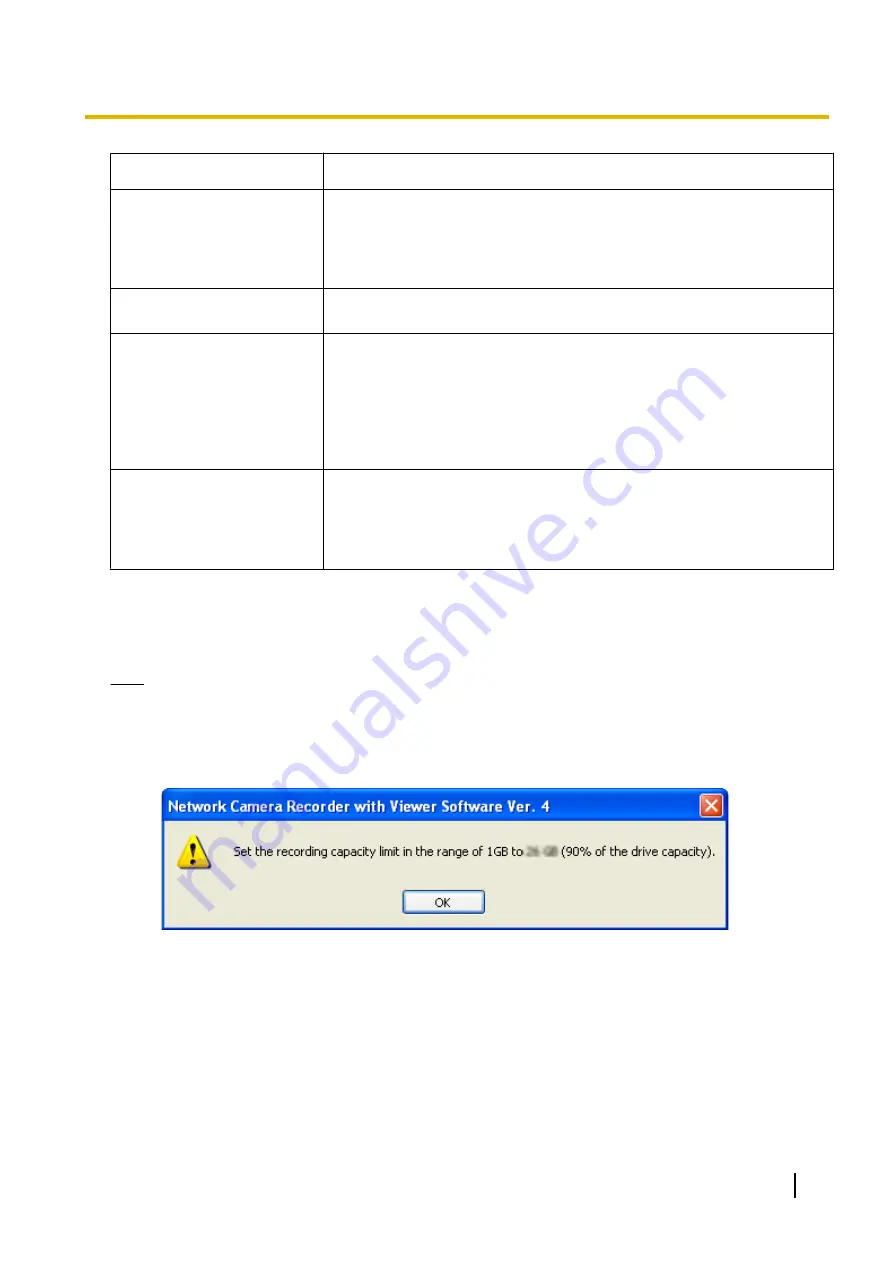
Setting
Description
Limit the recording capacity
Place a check mark in [Limit the recording capacity] when there are
limitations on the recording capacity where you will be saving recordings
and set the [Capacity Limit]. (1 GB (default))
When no recording capacity limit is set, the recording will stop when the free
disk space of the chosen save file destination is under 10%.
Operation when the capacity
reached the limit
Sets operation when the limit has been reached. ([Stop recording] (default),
[Delete old files and keep recording])
Screen Saver
By placing a mark in [Stop the screen saver during operations for this
product], the computer's screen saver will be stopped when this software is
being used.
•
When returning from the screen saver, this software may not function
correctly.
We recommend placing a check mark in [Stop the screen saver during
operations for this product] to deactivate the screen saver.
Automatic settings for the
camera
The optimal settings for the WV series network cameras and some of the
BB series network cameras can automatically be set when the camera is
registered.
See 4.2 Network Camera Setting Values for more details on the
automatically set parameters.
*1
Use the following procedure to display hidden folders:
1.
With the explorer view displayed, click the [ALT] key and select [Folder options...] from the [Tools] menu.
2.
Select [View] from the [Folder Options] window.
3.
From the [Advanced settings] menu select [Show hidden, files, folders, and drives] and click [Apply].
Note
•
You can also specify the destination folder for individual cameras. (
®
•
Starting from 1 GB, [Capacity Limit] has a maximum limit of 90% of the capacity of the save destination
drive. For stable operations, we recommend setting the limit to within 70% of the capacity of the save
destination drive.
An error window will be displayed if you make a setting in excess of 90% of capacity.
•
If you select [Delete old files and keep recording] and the recording capacity is set to less than the
amount already recorded, the difference will be deleted starting from the oldest recorded images.
(For example: If you change the recording capacity to 2 GB when there are already 3 GB of recorded
images, 1 GB of the older recorded images will be deleted.)
•
It is recommended that you use the built-in hard disk as your save file destination.
When using an external hard disk as your save file destination, use a hard disk with an access speed
as fast as possible. Issues such as the loss of recorded images, a decrease in operation response,
etc., may occur depending on the access speed of the hard disk.
•
You can also limit the recording capacity of individual cameras. (
®
However, when the [Limit the recording capacity] is set on the [Camera Settings] page, the following
Operating Instructions
15
1.5.1 Setting a Folder to Save Recorded Images






























