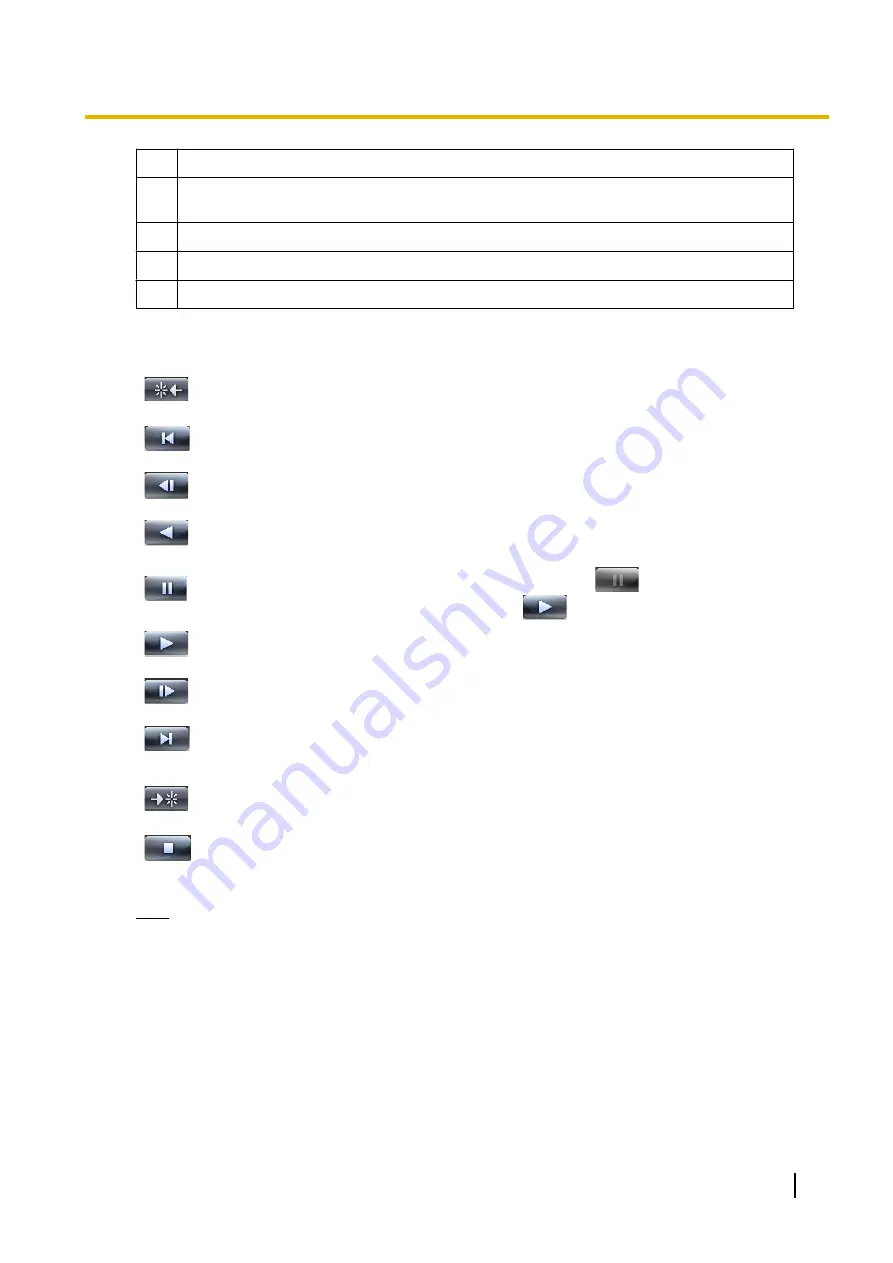
I
Pointing to the timelines displays the camera name.
J
Speed slider bar
Adjusts the playback speed.
K
Adjusts playback volume.
L
Takes a snapshot of the playback image.
M
Selects the display scale unit.
Operation panel
Previous
Detection
Position
Displays the previous detection location.
Move to the
start time
Displays the image at the playback start time.
Previous
Image
Displays the image preceding the displayed image.
Reverse
Play
Reverses playback.
Pause
Pauses playback. The button is changes to
during pause.
•
To start playback again, click
.
Play
Starts playback.
Next Image
Displays the image following the displayed image.
Move to the
end time
Displays the image at the playback end time.
Next
Detection
Position
Displays the next detection location.
Stop
Stops playback.
Note
•
You can rearrange the images on the multi-playback window by dragging and dropping the images.
(
®
When you restart this software, the original order is restored.
•
The settings (camera name, recording time, frame rate display, number of screens in a window,
multi-playback page layout, etc.) can be changed for the [Multi-Playback] page under
[Preferences] page. (
®
•
The display load may increase and exceed maximum display capability when the data format is
set to MPEG-4/H.264 and you play back multiple recorded data simultaneously. In that case, the
playback frame rate is automatically converted to 1 frame/second. In order to not exceed the
maximum display capability, reduce the number of recorded data played back simultaneously. If
this does not help, change the layout to 1x1.
Operating Instructions
97
2.6.3 Playing back Recorded Images on the Multi-Playback window















































