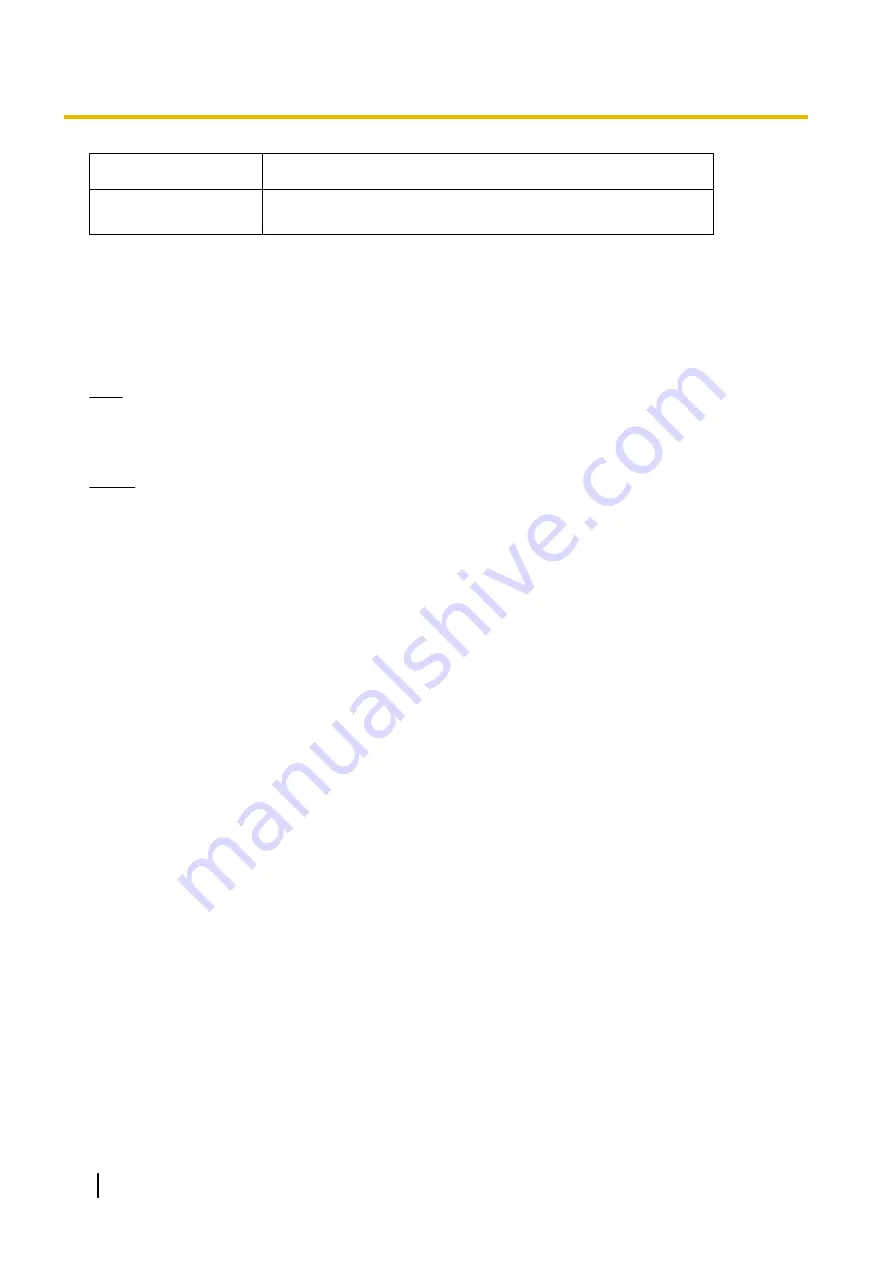
Item
Description
Audio
Audio output feature (Speaker or Headphones)
Audio input feature (Microphone)
*1
Because the PC specifications required for running Windows 7 Starter do not meet the required specifications of this software,
performance cannot be guaranteed for PCs running Windows 7 Starter.
*2
For Windows Vista, set the [Power Options] setting to [High performance]. (Using other power settings may affect timer recording.)
*3
Windows Media
®
Player must be installed to view recorded images.
Install it with the following procedure (when using Windows Server 2003 or Windows Server 2008):
From the server manager feature displayed in [Start]-[Control Panel]-[Programs and Features]-[Turn Windows features on or off],
click [Add Features], select [Desktop Experience], and install Windows Media Player.
*4
When using a camera that supports audio.
Note
•
When Windows Update is set to perform updates automatically, recording may be interrupted during
updates. Therefore, we recommend that updates are performed manually during times that will not
affect recording.
Notice
•
The recommended number of cameras that you can register, monitor and record simultaneously differs
depending on the specifications of your computer. See Page 167 for details.
•
You can estimate recorded image capacity according to the recording method and the number of
recording days. Using [Record Size (estimate)] (
®
Page 28) and the file sizes of recorded images
(
®
Page 17) as guidelines, estimate the hard disk capacity requirement.
•
When returning from the power saving mode or the screen saver, this software may not function
correctly. Power saving mode is prevented from operating when this software is being used. Also, do
not use the screen saver when using this software. The settings for the screen saver can configured
from the [Preferences]
®
[Basic Settings] screen (
®
•
Certain security software use a lot of TEMP files located in the C drive, which may cause this software
to not function correctly.
Internet connections
When you are setting up the camera over an Internet connection or using remote access, we recommend using
a connection method that provides fast uploading and downloading speeds, such as FTTH (optical fiber).
WV Series Network Camera
The following WV series network cameras and network video encoder are supported by this software (2015/6
present):
•
SFN6**/SFR6**L/SFN6**/SFV6**/SPN6**/SPW6** series
•
SFN3**/SFR3**/SFV3**/SPW3** series
•
SPN5** series
•
SF5**/SP5**/SW5**/SW4**/SF4** series, GXE100,500 (Network video encoder)
•
SW3**/SC3**/SF3**/SP3**/SW1**/SF1**/SP1** series
•
NW502S (version 1.02 or later), NP502 (version 1.02 or later)
Network Camera with feature limitations
The following are cameras whose features are limited when used with this software. (2015/6 present)
•
The WV series network cameras listed above.
4
Operating Instructions
Introduction



















