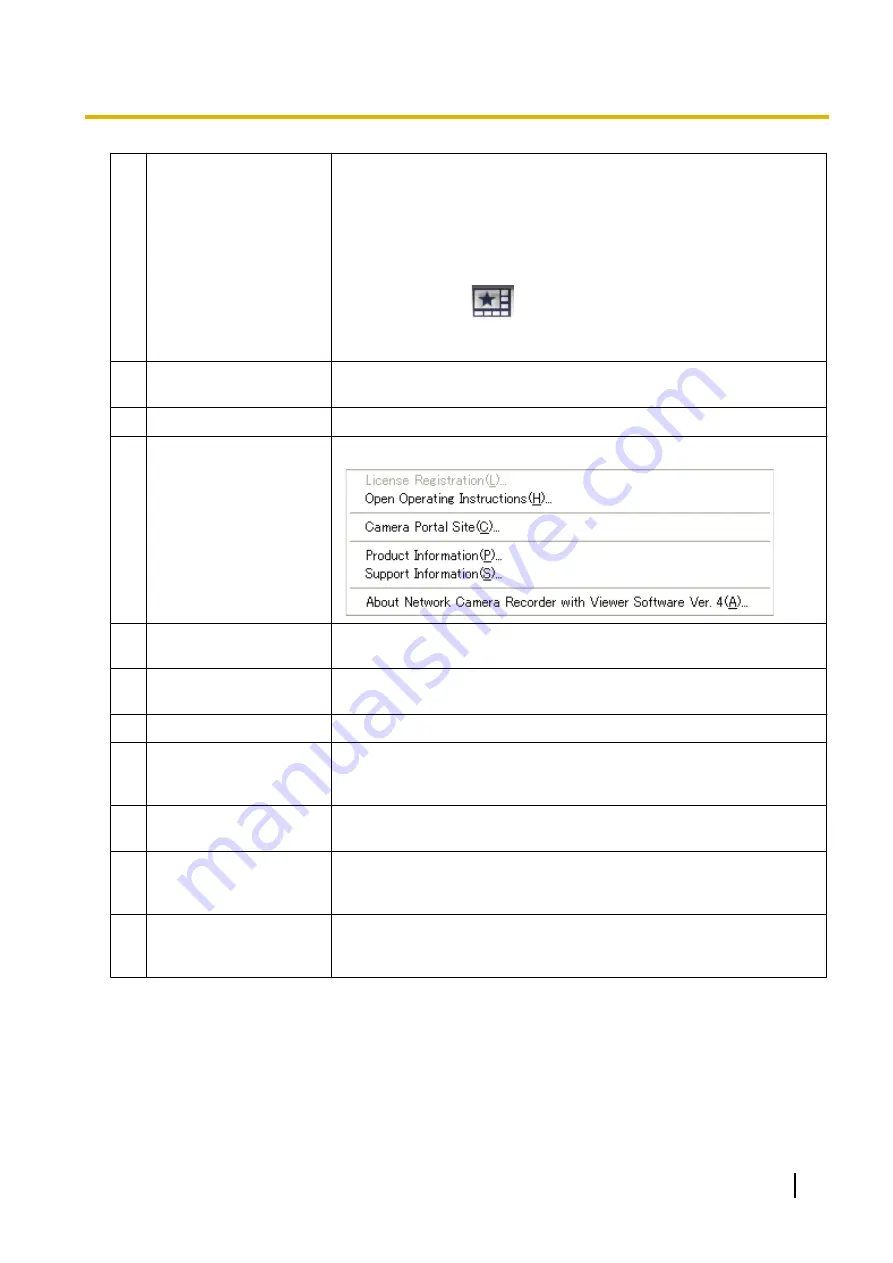
E
Auto Scan
If there are several pages of images displayed, click the button to
automatically switch the page every specified number of seconds
according to the settings of [Auto Scan] in [Multi-Monitoring] under
[Preferences]. (
®
Page 103) [1 to 60 seconds (Default setting is 5
seconds)]
Pressing the button during automatic switching stops Auto Scan. Only
enabled in the [Multi-Monitoring] page when using the layout specified in
[Preferences] (click
).
This button becomes green when the window is displayed with Auto
Scan.
F
Full screen
Press the button to change to Full screen mode. (
®
Press [Esc] to return to the original screen.
G
Preferences
The [Multi-Monitoring] page under [Preferences] is displayed.
H
Help
A menu screen is displayed by clicking the button.
I
Language
Changes the display language. Menu screen is displayed by clicking the
button. [English (default), Japanese, Portuguese]
J
Minimize
Minimizes this software. The software is displayed on the notification area
when it is minimized.
K
Close
Closes the operating window of this software. (
®
L
Display the previous
page/Display the next
page
Displays the previous/next [Multi-Monitoring] page.
(Enabled if there is a previous/next page (monitoring page only), and
disabled if there is not a previous/next page.)
M
Timer List
Displays a list of the timer settings (setting times and recording methods)
for all cameras. (
®
N
Stop all the Timer
Recordings of all
cameras.
Stops all timer recordings of all cameras that are running.
O
Start all the Timer
Recordings of all
cameras.
Starts all timer recordings of all cameras that are stopped.
Menu Buttons (selected cameras)
Menu buttons corresponding to selected cameras.
Operating Instructions
65
2.3.1 About the Application Windows






























