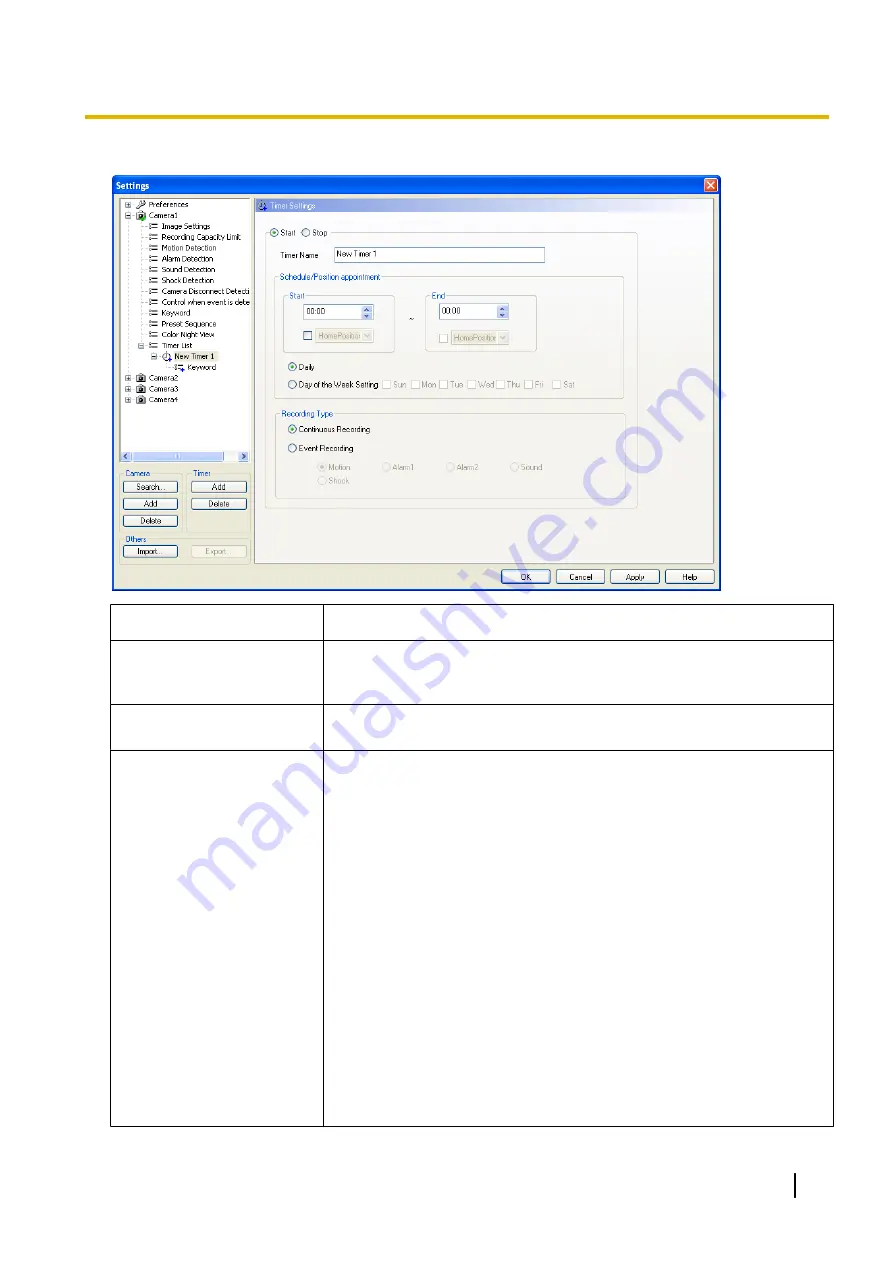
Timer Settings Page
Setting
Description
Start/Stop
Selects whether to set up a start or stop timer.
•
Recording occurs only when [Start] is selected.
Recording will not take place when [Stop] is selected.
Timer Name
Enter a timer name. (Maximum 24 characters)
The specified timer name appears in the timer list.
Schedule/Position
appointment
To set a timer, set start time, end time and the day(s) of the week.
•
You can specify the preset location to be displayed for the start/stop
time. (Only for cameras with preset sequence.)
This displays the specified preset location for the start/stop time when
you specify a position.
•
For WV series network cameras and some BL series network cameras,
the position may be displayed with preset numbers. For 360° network
cameras that have image capture mode set to quad PTZ, the preset
position is only operated for the top left screen.
•
Selecting [Daily] executes the timer to record daily for the specified time
period.
•
To schedule the time for a specific day of the week, select [Day of the
Week Setting] and specify the days. (You can also set multiple days of
the week.)
→
If no day of the week has been selected, timer recording is not
executed.
•
To record images for a full day, set the same start and end time. If the
settings for the start and end times are the same, recording will straddle
two days, from the start time on the one day to the end time on the
following day.
Operating Instructions
83
2.5.8 Timer Recording
















































