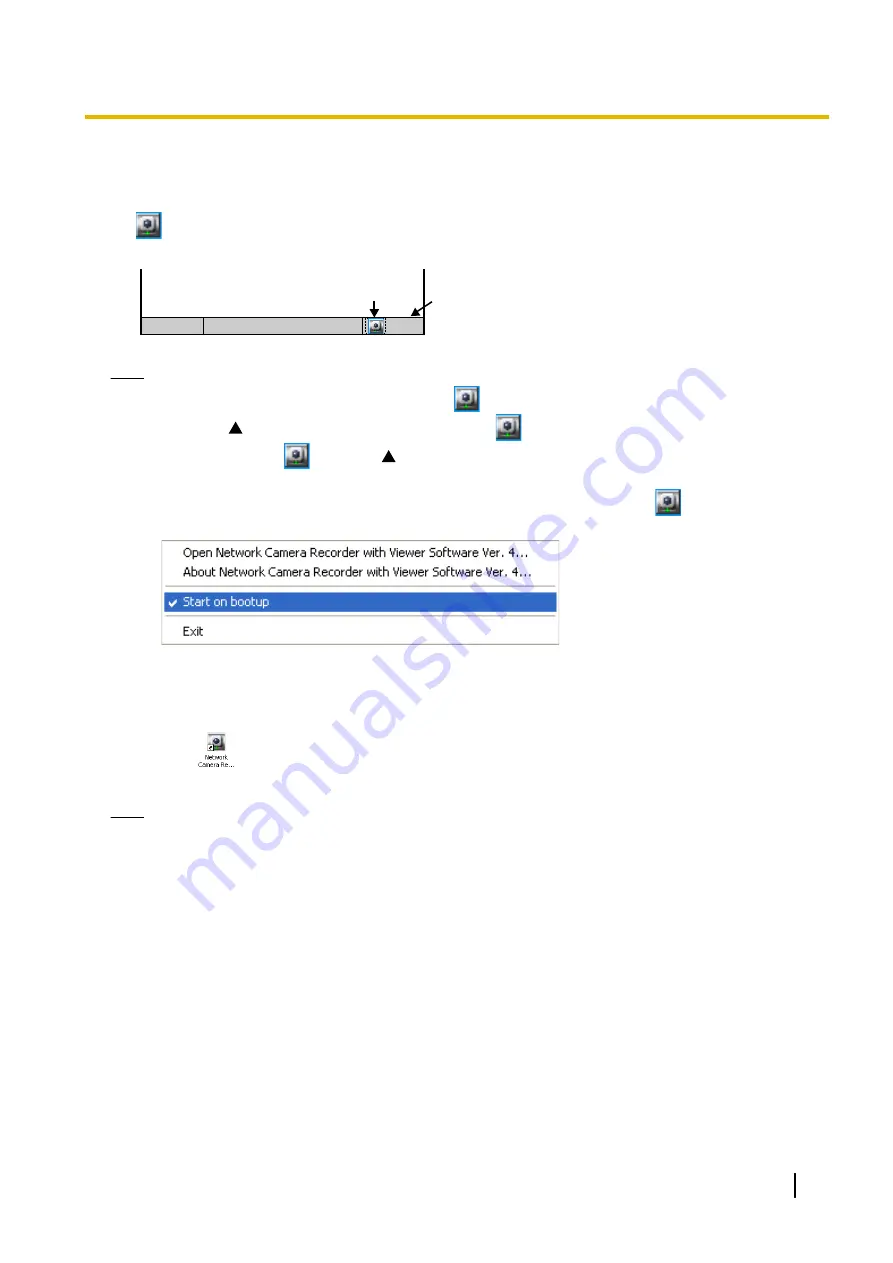
1.2 Starting or Closing This Software
This software starts automatically when you boot up the PC.
•
is displayed in the notification area while this software is running.
PC screen
Start
notification area
Displayed in the
notification area.
Note
•
When using the software on Windows 7 the
is not displayed in the notification area.
Click the ( ) in the notification area to display the
.
To always display
, click the ( ) in the notification area. From the displayed menu select
[Customize] and configure [Show icon and notifications] for the software.
•
To not start this software automatically when booting up the PC, right-click
and uncheck [Start on
bootup] from the menu.
1.2.1 Starting Operation Window
Double-click
on the desktop to start this software.
•
Operation window of this software is displayed.
Note
•
You can also start the operation window through the following procedures.
–
From the [Start] menu, select [All Programs]
®
[Network Camera Recorder with Viewer Software
Ver. 4]
®
[Network Camera Recorder with Viewer Software Ver. 4].
–
Start Explorer and double click the destination [Ncr4] folder [ncr4.exe] where this software will be
installed.
•
This software cannot be started multiple times simultaneously.
Operating Instructions
9
1.2.1 Starting Operation Window
























