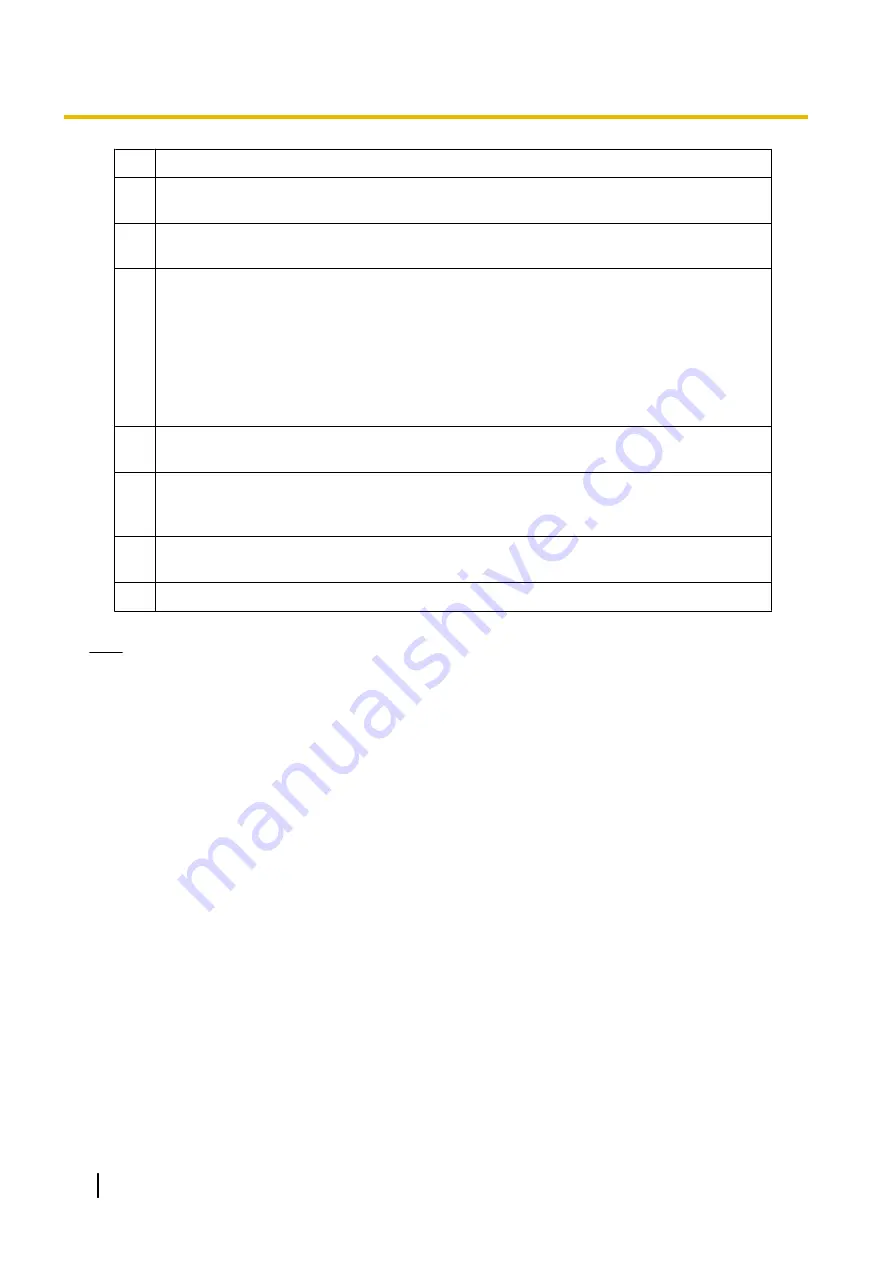
A
The day on which the most recent images were recorded is selected.
B
Criteria box
Set the search conditions. (
®
C
[Search] Button
Search the recorded images according to the search conditions.
D
Image Timelines Chart
Displays the recorded images that matched the search conditions in a timeline chart.
(
®
The search order can be changed by right-clicking [Camera Name] in the upper left corner
of the list while pressing the [Ctrl] key.
•
Camera name (ascending order) <initial state>
•
Camera name (descending order)
•
Camera ID order
E
Playback list
Displays a list of the recorded images selected in the image timeline chart. (
®
F
[Playback] Button
The images selected from the playback list are played back on the multi-playback window.
(
®
G
Playback Screen
Displays/plays back one of the recorded images selected in playback list. (
®
H
The displayed data can be edited. (
®
Note
•
When you click the [Search] button, days with recorded images are displayed in boldface on the
calendar. Clicking one of these days displays the list of images for that day. (
®
•
If you click the camera name from the [Image Timelines Chart], the playback bar is set to start at the
first image and end at the last image of the images recorded by the selected cameras. (
®
Multi-Playback Window
The recorded images that are selected on the [Playback list] are simultaneously played back in camera units
on the multi-playback window.
60
Operating Instructions
2.3.1 About the Application Windows
















































