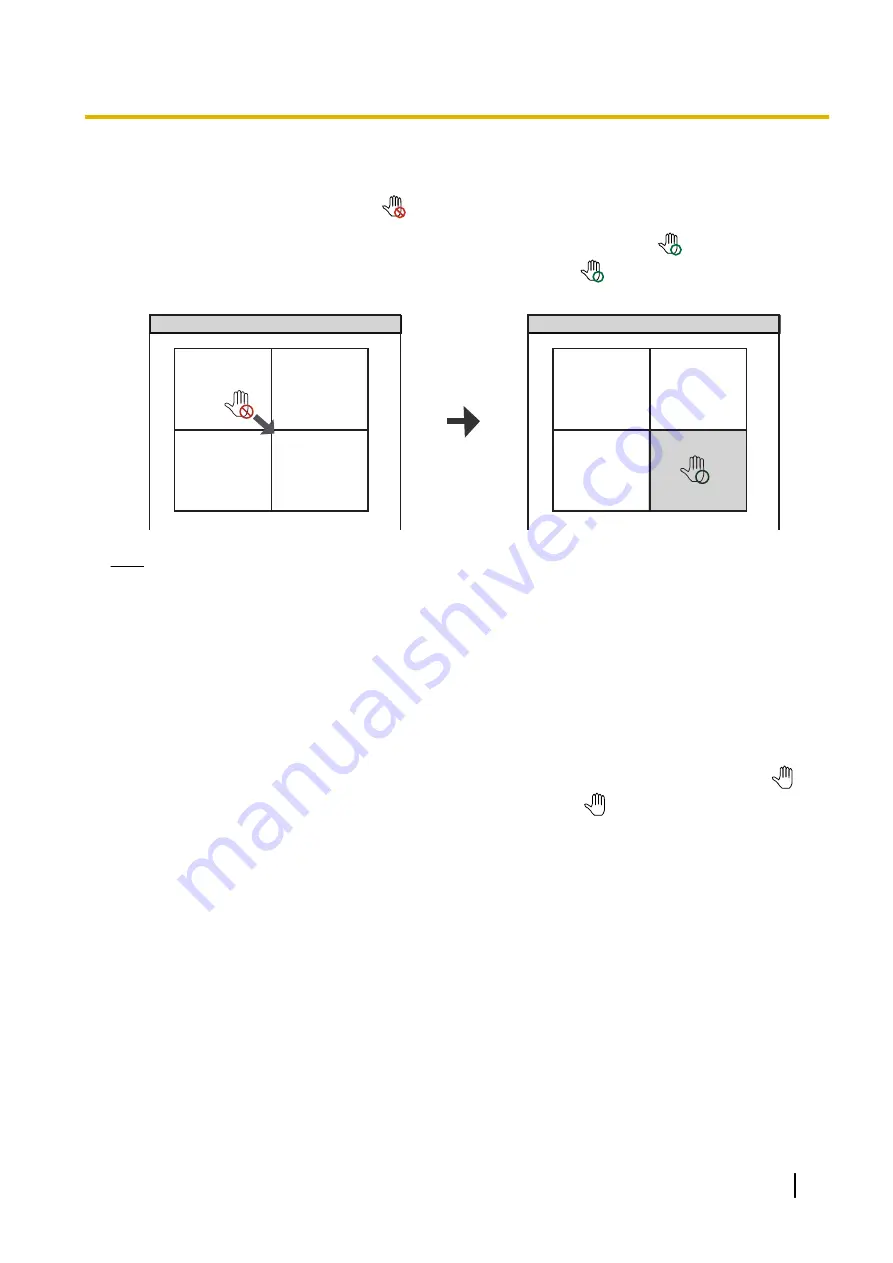
1
Drag (move the mouse while holding down
the left button) the image.
•
The mouse pointer changes to
.
2
Drop (release the left mouse button) the
image at the location where you want to
place it.
•
Release the left button where the icon
display turns to
. (The icon will turn
into
in the area where it can move.)
•
The images are rearranged.
1
2
3
4
1
4
2
3
Note
•
If there are several pages to display, use the [Page Down] and [Page Up] keys to change pages.
To rearrange the selected image with the ones of the camera displayed in the next page, press [Page
Down] (for the next page) or [Page Up] (for the previous page) while dragging the image, then drop it
at the location where you want to place it.
•
The new order is maintained when you restart this software.
•
You can also rearrange the playback images on the multi-playback window.
Moving and resizing the entire window
You can move and resize the entire window of this software.
When the cursor is placed over an area other than the camera screen or a button, it is displayed as
.
You can move the entire screen of the area where the cursor becomes
by dragging (moving the mouse
while holding down the left button). When the cursor is placed on the outside edge of the screen, it is displayed
as an arrow. You can resize the screen by dragging the arrow.
Operating Instructions
109
3.1.2 Multi-Monitoring Page Settings






























