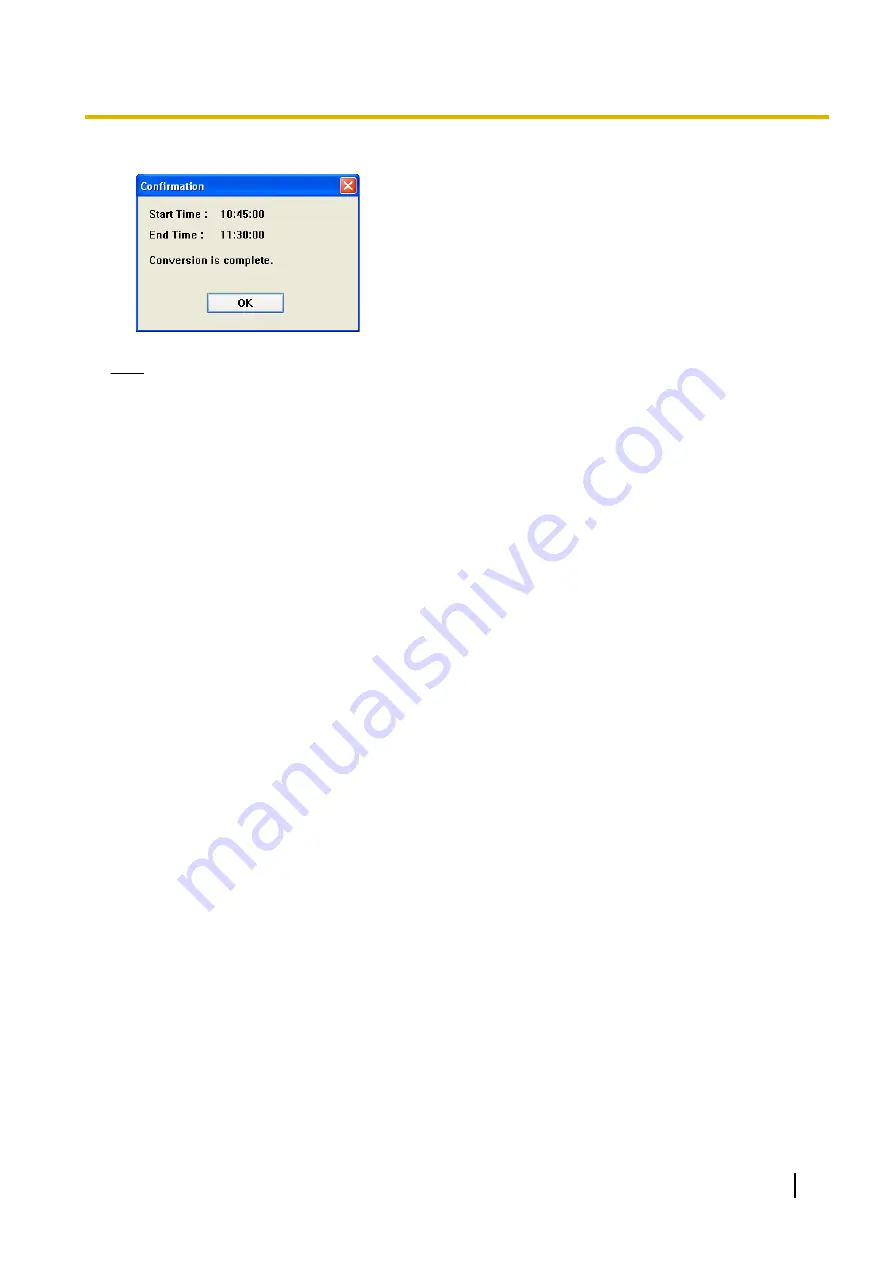
•
When the conversion is completed successfully, the following window is displayed.
Note
•
The file name is set to the start time and end time of each selected image.
•
A confirmation window is displayed if a file with the same name already exists.
To overwrite the existing file, click [Yes]. To save the file under a different name, click [No], then enter
a different file name.
•
The file extensions are determined by converted file formats (mpg, wav, asf, avi).
•
The converted image can be played back with Windows Media Player (Version 9.0 or later).
•
If conversion is canceled part way though its operation, files that were converted until the cancellation
are not saved.
•
Files of 3 seconds or less cannot be converted.
•
When converting recording images from the WV series network cameras and some BL series network
cameras to MPG/ASF/AVI files, the resolution may change after conversion. (
®
•
When converting recorded images of long periods of time, the converted files may be automatically
segmented.
When converting to MPG/ASF/AVI files:
–
When the resolution is 1280
´
720 or higher, files are segmented into 30 minute length files.
–
When the resolution is not 1280
´
720 or higher, files are segmented into 120 minute length files.
When converting to WAV files:
–
Files are segmented into 120 minute files.
When files are segmented, _XXX is appended to the end of the file name. XXX is a 3-digit number in
the range 001 to 999.
Converting multiple recorded images into one file
1.
In the [Playback list], select the image that you want to convert.
•
See Page 88 for how to display recorded images in the [Playback list].
•
To select multiple images, click the images while pressing the [Shift] or [Ctrl] key.
[Shift]: Selects multiple continuous recording images.
[Ctrl]: Selects multiple non-continuous recording images.
Operating Instructions
117
3.2.1 Converting Recorded Images
















































