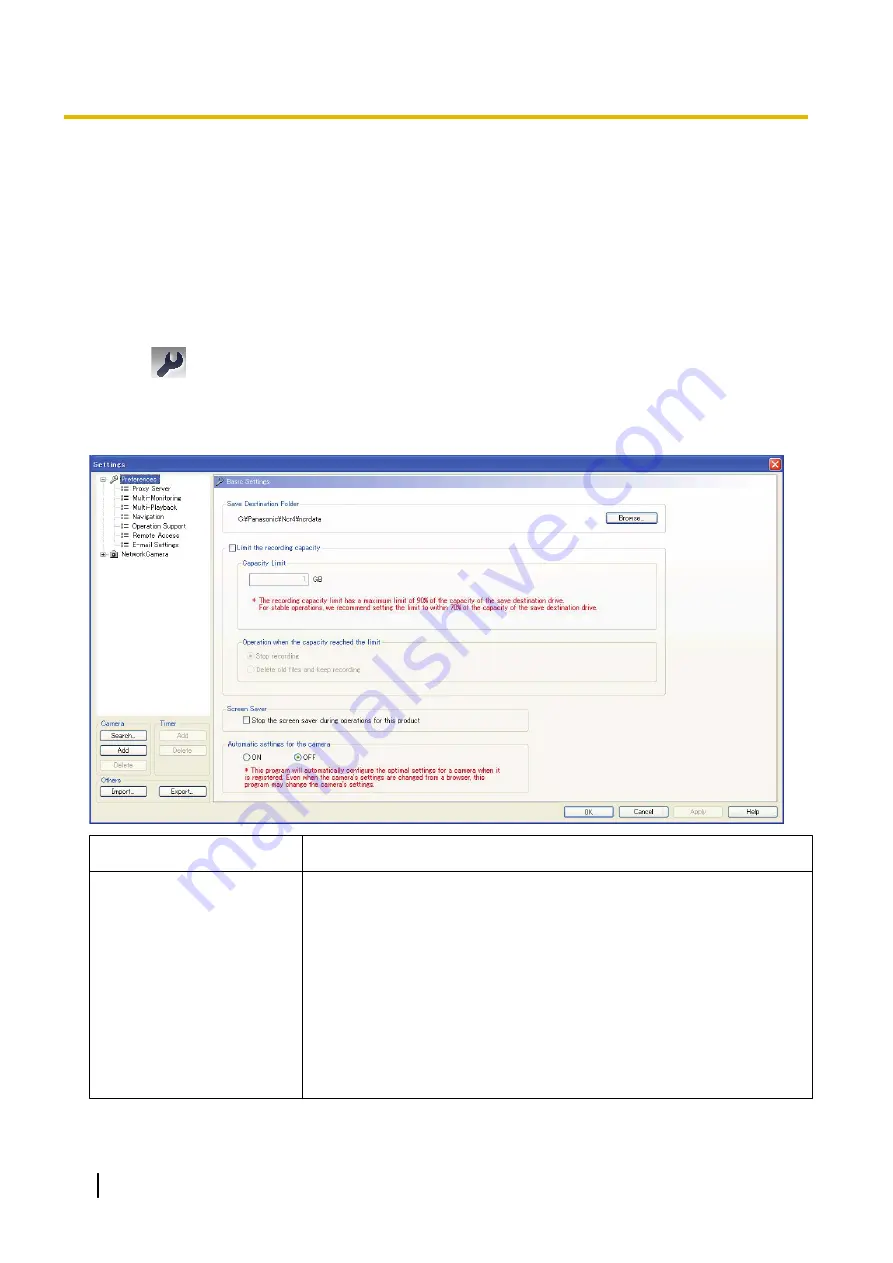
1.5 Setting Recording Preferences
1.5.1 Setting a Folder to Save Recorded Images
This software records camera images to the hard disk on your PC. The folder can be changed.
After you have changed the destination folder, the recorded images will be saved in the folder that you specified.
•
If the destination folder is not specified, the recorded images are saved into the [ncrdata] folder in the folder
where this software is installed.
•
You can change the destination folder to another folder or external hard disk drives.
1.
Click
on the multi-monitoring window.
2.
Click [Preferences].
3.
Configure the settings on the [Basic Settings] page and click [OK].
Basic Settings Page
Setting
Description
Save Destination Folder
Specify the destination folder to save recorded images. (
®
•
Due to the operating system specifications (UAC: User Account Control)
of Windows Vista and Windows 7, when [Program Files] of the start-up
drive is specified in the destination folder, recorded images are
automatically saved in separate folders. When this software is installed
to C:\Program Files\Panasonic\NCR4 in Windows Vista and Windows
7, folders are saved to: C:\User\(user name)\AppData\Local
\VirtualStore\Program Files\Panasonic\Ncr4\ncrdata. Do not directly set
the [AppData] folder as the destination folder.
Note that the [AppData] folder is a hidden folder. If the folder is not
displayed, set the folder settings to [Show hidden, files, folders, and
drives] from [Folder Options].
14
Operating Instructions
1.5.1 Setting a Folder to Save Recorded Images















































