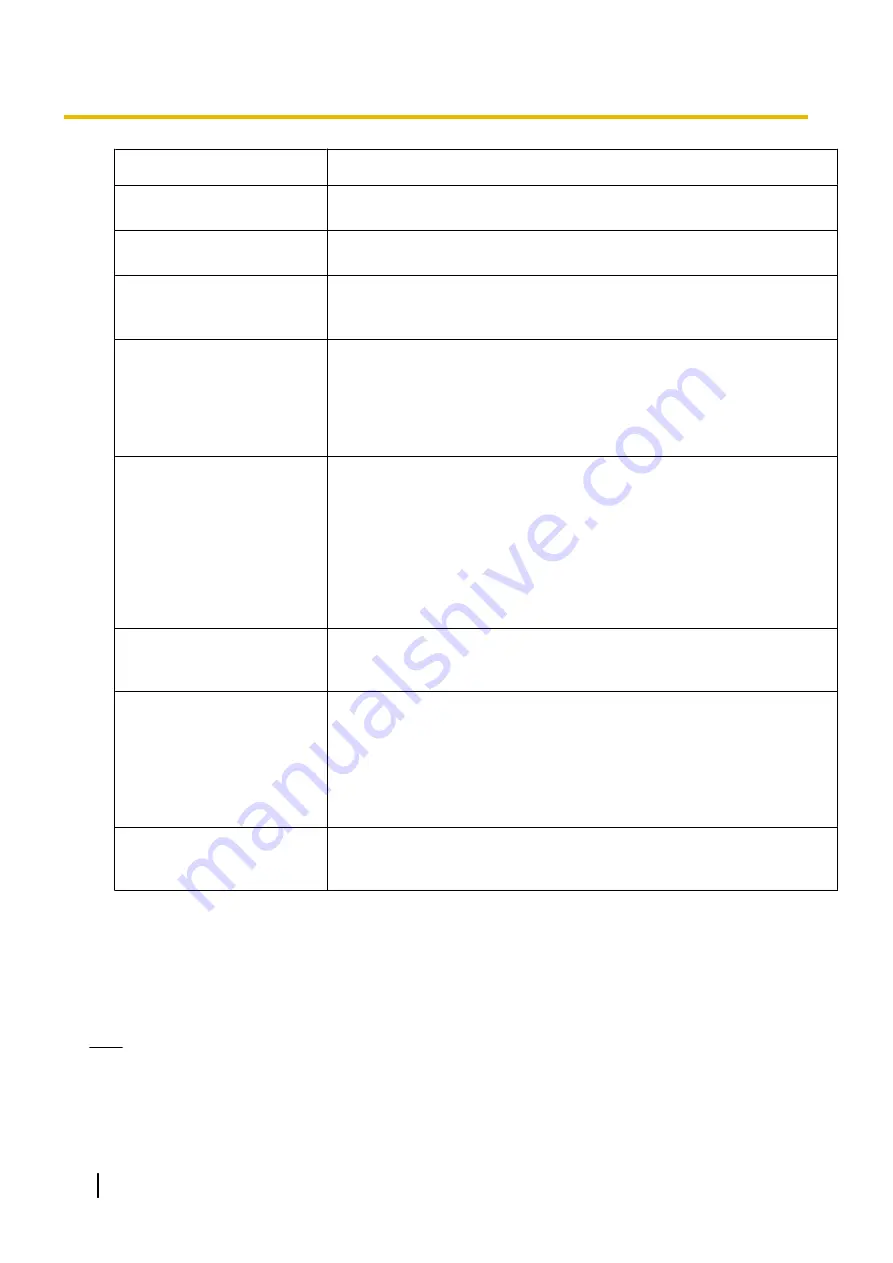
Setting
Description
Layout
Sets the number of cameras to be played back on multi-playback window.
[1
´
1, 1
´
2, 2
´
1, and 2
´
2 (default)]
Camera Name/Frame Rate/
Date and Time
By selecting the check box, the camera name, frame rate, and date/time will
be displayed on the multi-playback window.
Color
The color of the image information text (camera name, frame rate, and date
and time) that is displayed on the multi-playback window can be set.
(
®
Transparency
By selecting the check box, you can specify the degree of transparency of
the image information text (camera name, frame rate, and date and time)
which is displayed on the multi-playback window. (The default is 50%.)
When the check box is not selected, the transparency is 0%.
Transparency can only be used when [GDI] is selected for Image Rendering
Method.
Image Display Format
Set the image aspect ratio of the displayed camera.
[Maintain the aspect ratio] (default): displays images in the camera's aspect
ratio.
[Untouched centering display]: displays centered images in the actual
image's aspect ratio.
Fit in the display area: Displays to fit in the display area.
To maintain the aspect ratio of the display press CTRL+0, to magnify the
display press CTRL+1 and to fit the display to the display area press CTRL
+2 on the keyboard.
Recording Type Color
The Recording Type Color can be changed.
To change the color, click on a color and select the desired color from the
[Color] window, then click [OK]. (
®
Image Rendering Method
Specify the Image Rendering Method.
Auto (default): First this software tries displaying images with
DirectX-Graphics, if this fails it tries displaying with DirectDraw. If
DirectDraw fails it displays with GDI.
DirectX-Graphics: Only displays with DirectX-Graphics.
DirectDraw: Only displays with DirectDraw.
GDI: Only displays with GDI.
Click to Center Control
You can select whether or not to use the Click to Center Control function.
Please remove the check from the checkbox if you do not want to use this
function.
Rearranging Multi-Playback Image Order (for 2- and 4-screen layouts only)
You can rearrange the order by dragging an image and dropping it at the desired location on the multi-playback
window.
The method for rearranging the images is the same the as on the multi-monitoring window. (
®
Note
•
The order of the images on the multi-playback window returns to the original order after you restart this
software.
112
Operating Instructions
3.1.4 Sets the multi-playback screen






























