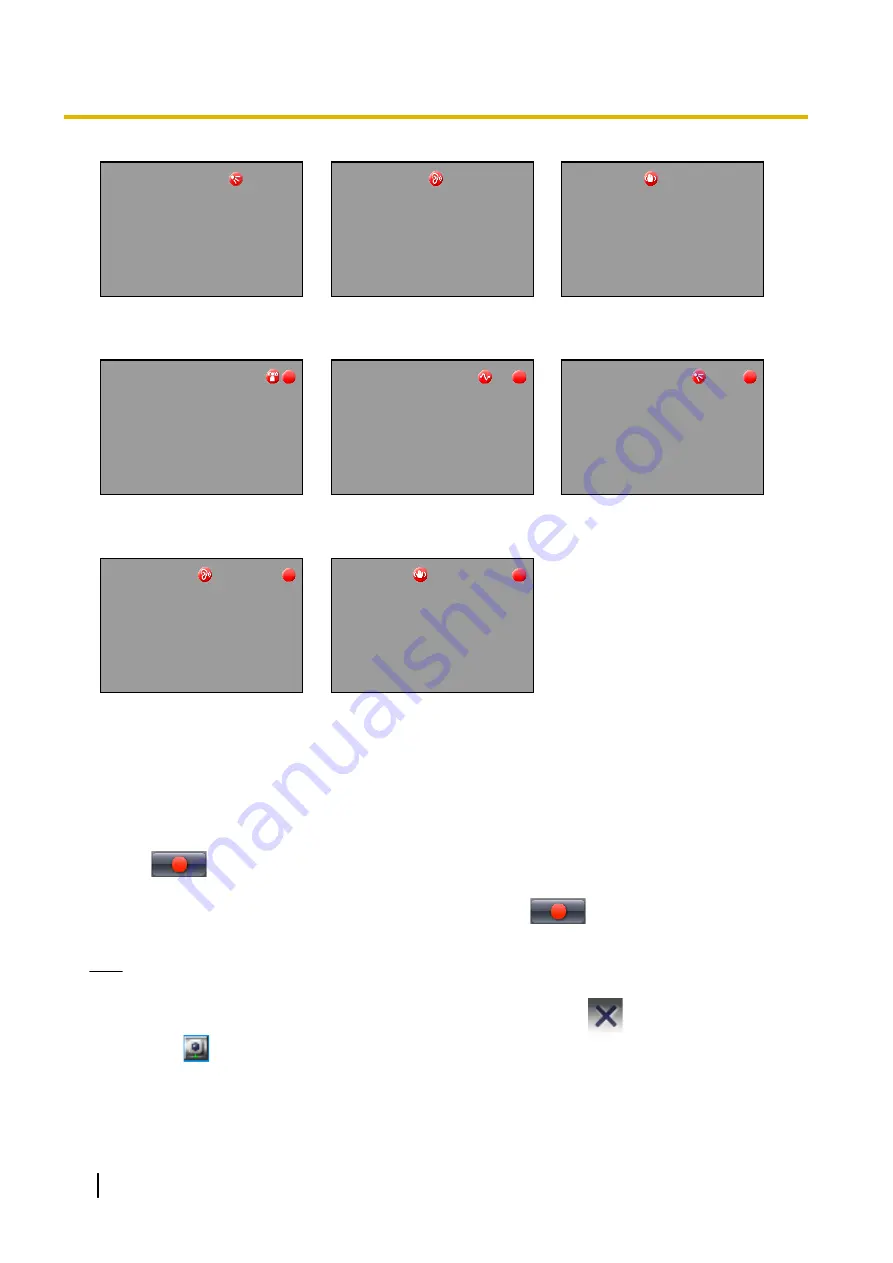
During Motion Detection
Recording
During Alarm1/Alarm2
Detection Recording
During Sensor Detection
Recording
During Sound Detection
Recording
During Shock Detection
Recording
2.5.2 Performing Continuous Recording
Makes the selected camera record images continuously.
Recording is performed in the format selected on the Image Settings page described on Page 28.
1.
From the multi-monitoring window, select a camera for recording.
•
A green frame is displayed around the selected camera.
2.
Click
and select [Start Continuous Recording] from the menu displayed.
•
Starts continuous recording by the selected camera.
•
To stop recording from a camera, select the camera, click
, and select [Stop Continuous
Recording] from the menu which is displayed.
Note
•
See Page 17 for recorded image file size guidelines.
•
Recording will not stop even if you close the operating window with
.
When
is displayed in the notification area, the recording software is running. (
®
•
If the network is disconnected during recording, timer recording will be paused, but the recording icon
will still be displayed. Recording starts again when the network is reconnected.
76
Operating Instructions
2.5.2 Performing Continuous Recording















































