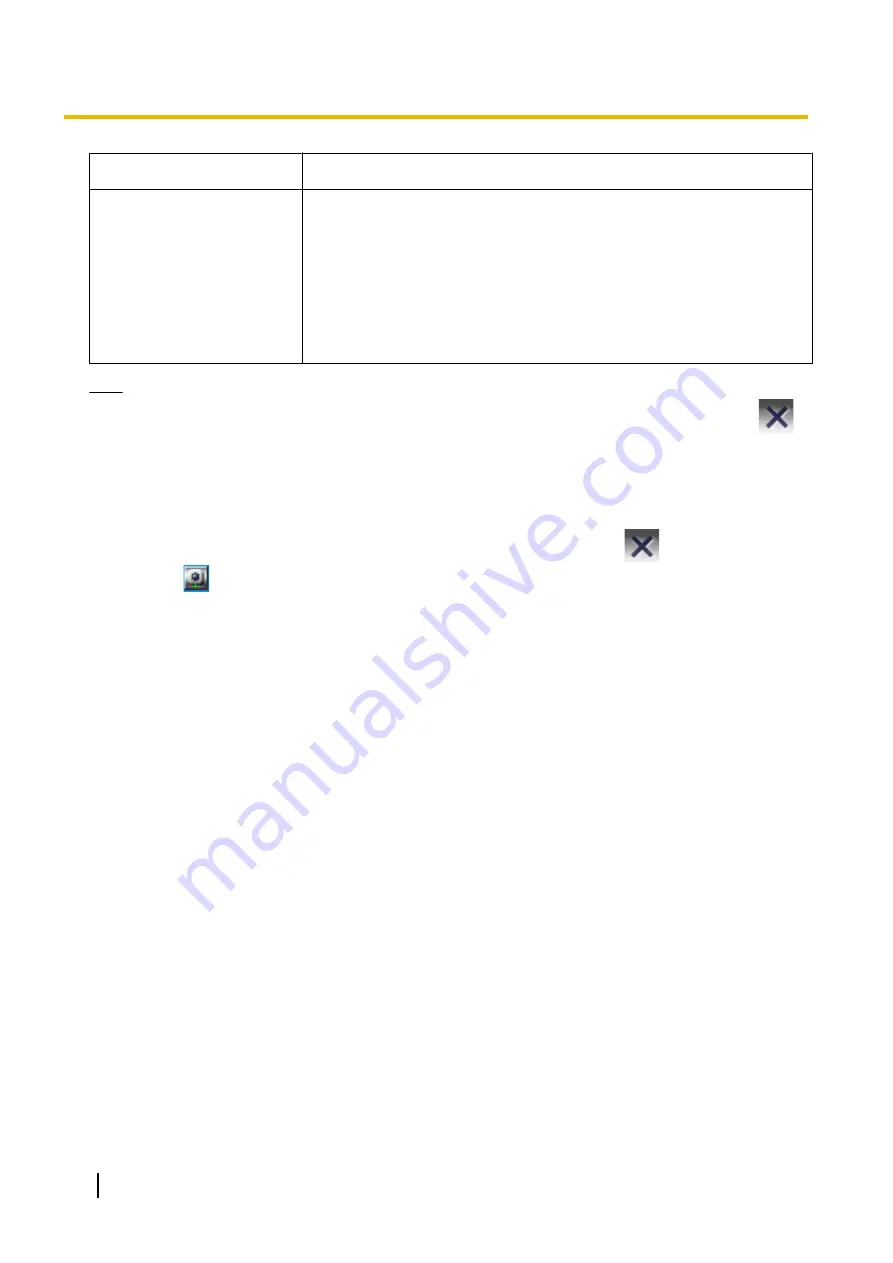
Setting
Description
Recording Type
Selects whether to record all images during the scheduled time period or to
record images only when a detection is made.
•
[Continuous Recording]: Records all images during the scheduled time
period. (Default)
•
[Event Recording]: Selects the detection recording method.
Only the features supported by the camera will be displayed. (Motion,
Alarm 1/2, Sensor, Sound, Shock)
Each of the detection methods is set up on its own settings page.
(
®
Page 33, Page 37, Page 39, Page 41, Page 42)
Note
•
Timer recording will not be cancelled, even if the operating window is closed by pressing the
button during timer recording. To cancel in-progress recording, set the timer to [Stop].
•
You can start or stop all the timer of the selected cameras with [Start all the Timer Recordings of the
selected cameras] or [Stop all the Timer Recordings of the selected cameras] from the menu which is
displayed by right-clicking on the camera image on the multi-monitoring window.
•
If you set a time period overlapping midnight, the image is divided into 2 images at midnight.
•
Timer recording will not stop even if you close the operating window with
.
When
is displayed in the notification area, the timer recording software is running. (
®
•
If the network is disconnected during recording, recording will be paused, but the recording icon will
still be displayed. Recording starts again when the network is reconnected.
•
To delete configured timers, select the timer to be deleted and click [Delete] (timer). (
®
Setting Keywords for Searching for Timer-Recorded Images
You can set a keyword for the images recorded by individual timers.
You can search recorded images by setting a keyword.
1.
Click [Keyword] for the timer to set.
2.
Enter a keyword and click [OK].
84
Operating Instructions
2.5.8 Timer Recording






























