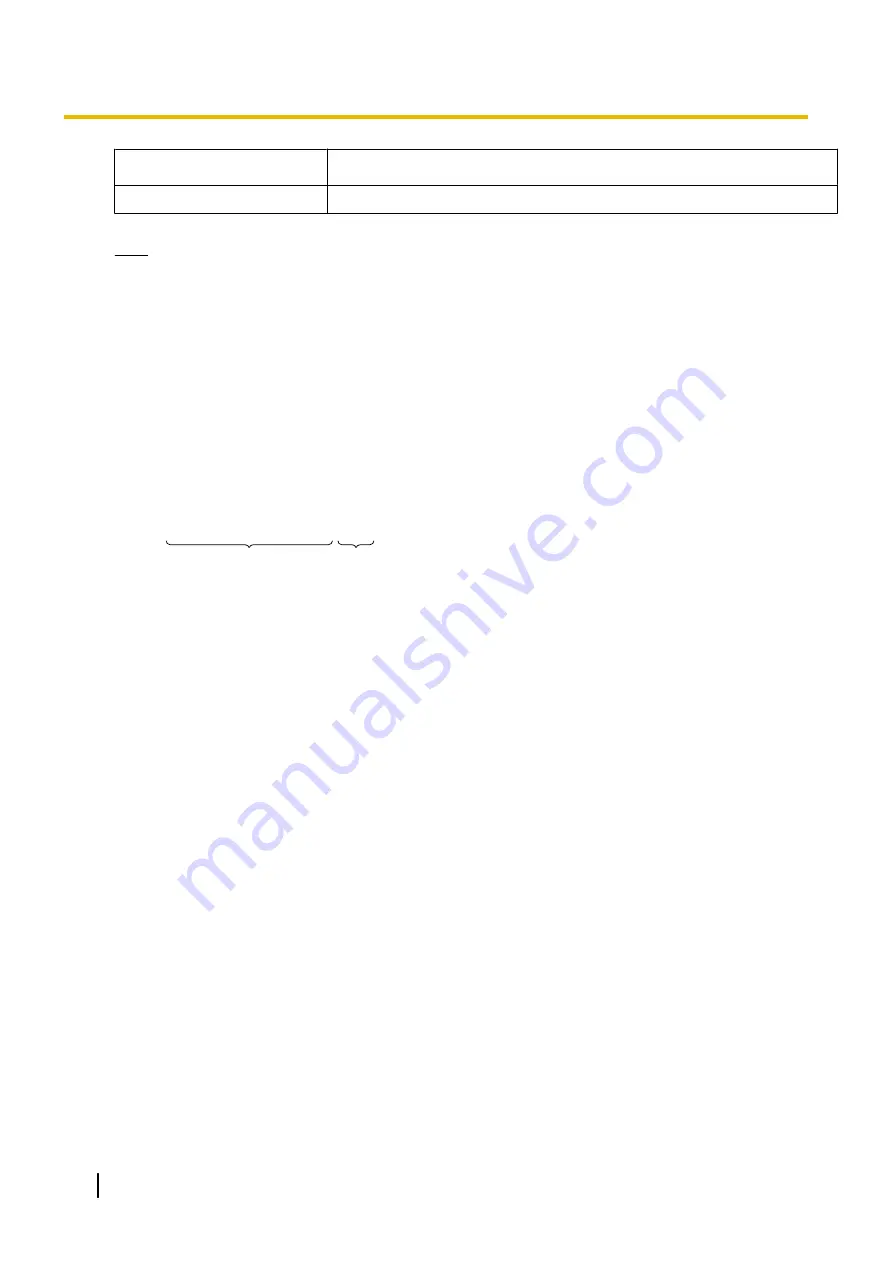
Setting
Description
Client Information
Displays client connection information.
Note
•
You cannot use remote access until you configure the administrator or general user settings.
•
Clear the [Use Remote Access Connection] check box to use this software as a normal recording
software.
•
To use remote access via the Internet, configure a port for port forwarding.
For details on configuring port forwarding, see your router's documentation.
Accessing the Remote Server from the Remote Client
1.
Start Internet Explorer and access the remote server by entering http:// followed by the destination address:
port number/Client/Start.
•
The destination address is the IP address or host name used in order to connect to the software.
•
The destination port number is the port number set on the remote server. Confirm the setting contents
of the destination port from the [Remote Access] page under [Preferences] of the remote server.
The destination IP address
or host name.
e.g.: http://ncr4.viewnetcam.com:10084/Client/Start
Port number set in
the remote server.
•
Internet Explorer 6 cannot access the remote server with IPv6 even if the connection destination is
configured for IPv6. In this case enter a host name registered to an IPv6 domain name service to access
remote servers. Internet Explorer 7 or later versions can access remote servers with IPv6.
•
IPv6 address settings are displayed in eight groups of four hexadecimal digits, where each group is
set off with [:]. Continuous numerical zeros [0] can be abbreviated and displayed as [::].
To distinguish IPv4 addresses, set these in brackets [ ].
Example: [2001:2:3:4::5]
134
Operating Instructions
3.3.1 Configuring the Settings
















































