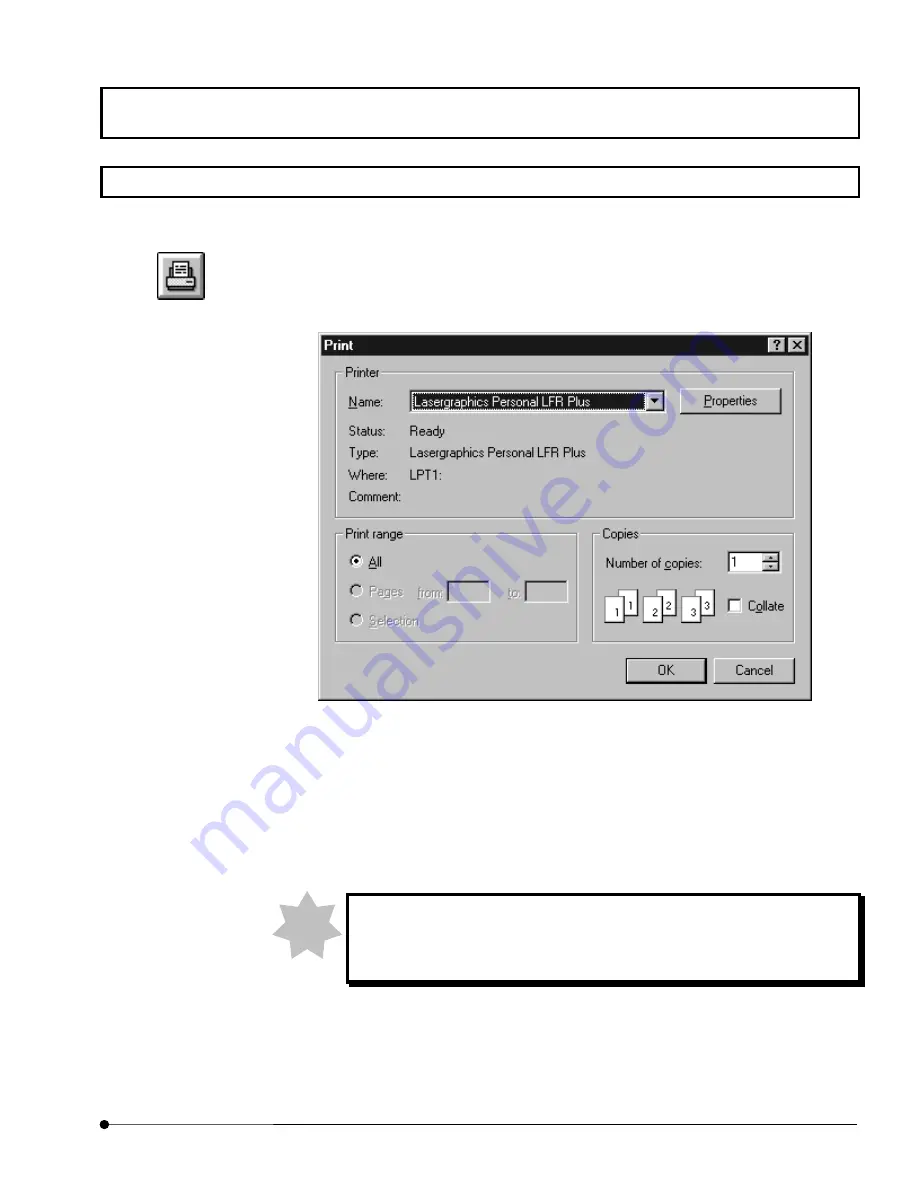
APPLIED OPERATIONS
/Image Output at Printer
OPERATION INSTRUCTIONS
2 - 3 3 7
Page
2-13 Image Output at Printer
1. Display the image window of the image to be output at the printer.
2. Click the <Print> button in the toolbar at the bottom left of the panel. A dialog box as
shown below appears.
Fig. 2-145 [Print] Dialog Box
3.
Select the connected printer name from the [Name] drop-down list.
4.
If it is required to set the detailed data of the printer, click the <Properties> button in the
dialog box.
5.
Click the <OK> button of the dialog box.
It is required to install and select the printer driver before the above
operation. Refer to the Windows manuals for details.
For the printer operation procedures, refer to the printer manuals.
<Print> button
NOTE
Содержание Fluoview FV1000
Страница 2: ......
Страница 12: ......
Страница 22: ......
Страница 356: ......
Страница 397: ...APPLIED OPERATIONS Viewing 3D Image OPERATION INSTRUCTIONS 2 3 1 3 Page Fig 2 130 Panel Showing Stereo 3D Images...
Страница 446: ......
Страница 452: ......
Страница 464: ......
Страница 476: ......
Страница 482: ......
Страница 484: ......
Страница 486: ......
Страница 524: ......
Страница 534: ......
Страница 536: ......
Страница 539: ......






























