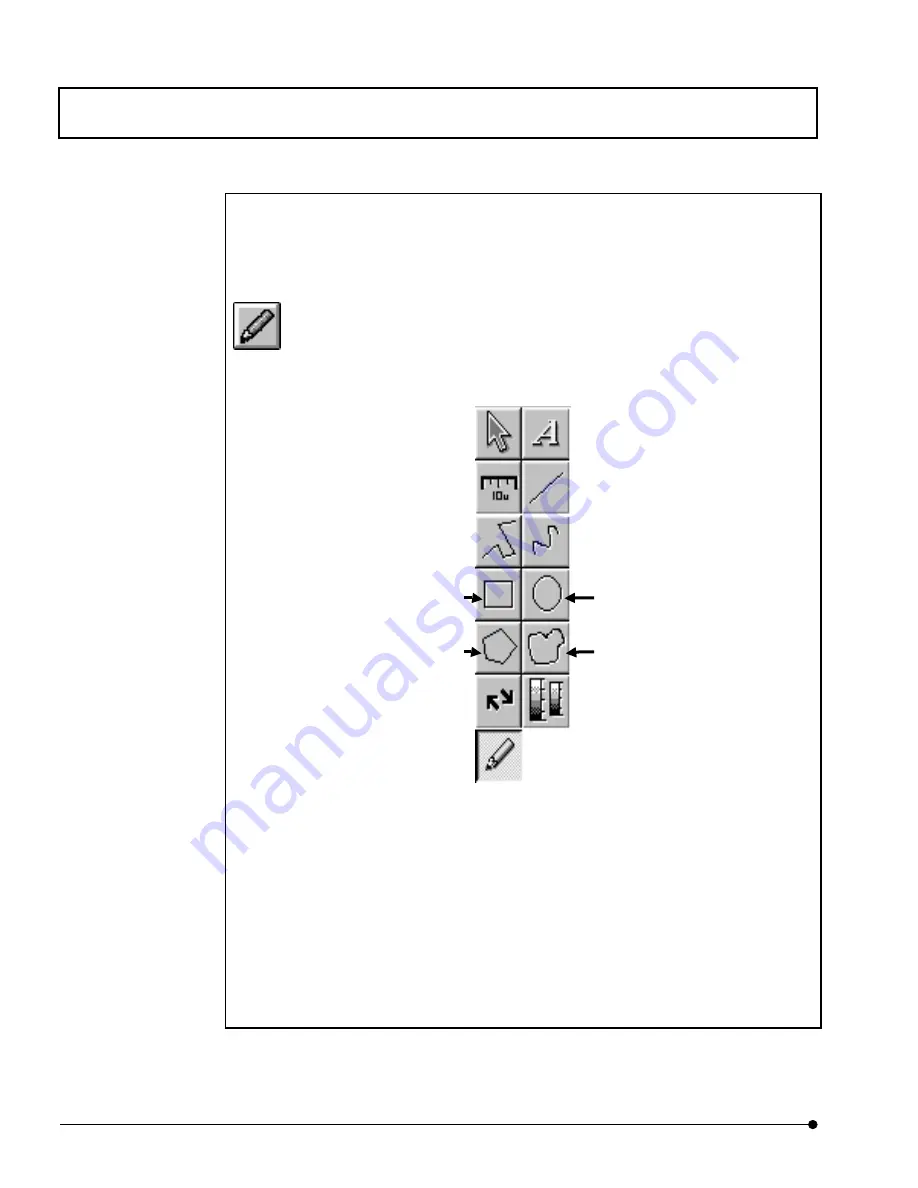
APPLIED OPERATIONS
/Image Processing
OPERATION INSTRUCTIONS
2 - 2 7 0
Page
One Point!
It is possible to cut out the image and extract it by specifying arbitrary region. Image cut out
is done as follows.
<Annotate> button
1. Select [Annotate] button in tool bar.
2. Select either <Rectangular>, <Circle>, <Polyregion> or <Free Region> to assign clipping
area.
When option other than <Rectangular> is selected, the cut out (clipping) will be done
against rectangle that circumscribes the specified profile.
3. Follow procedures subsequent to 3 of section 2-6-6-1 and extract the image. The image
will be cut out and extracted and new image will be displayed.
<Circle> button
<Free Region> button
<Rectangular> button
<Polyregion> button
Содержание Fluoview FV1000
Страница 2: ......
Страница 12: ......
Страница 22: ......
Страница 356: ......
Страница 397: ...APPLIED OPERATIONS Viewing 3D Image OPERATION INSTRUCTIONS 2 3 1 3 Page Fig 2 130 Panel Showing Stereo 3D Images...
Страница 446: ......
Страница 452: ......
Страница 464: ......
Страница 476: ......
Страница 482: ......
Страница 484: ......
Страница 486: ......
Страница 524: ......
Страница 534: ......
Страница 536: ......
Страница 539: ......






























