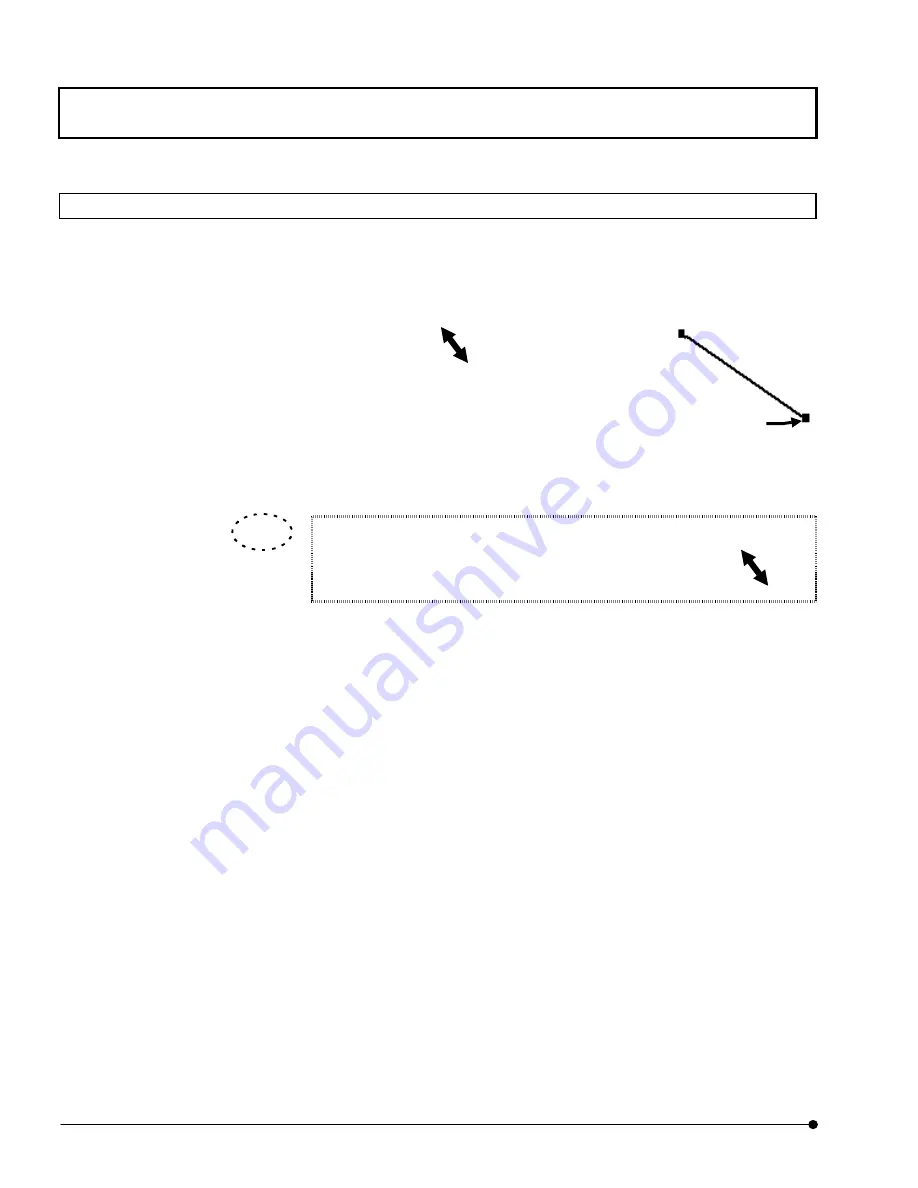
APPLIED OPERATIONS
/Entering Comment in Image
OPERATION INSTRUCTIONS
2 - 3 3 4
Page
2-12-10 Changing the Comment Size
1.
Click the mouse on the comment to be resized to make it active (i.e. handles displayed
around it).
2.
Click the right button of the mouse. A pop-up menu as shown in Fig. 2-142 appears.
3.
Select [Size] from the menu.
4. The menu pointer turns into , When the mouse is moved,
the comment is magnified or reduced according to the mouse
pointer.
5.
Click the left button of the mouse to determine the size.
A comment can also be magnified or reduced by selecting it, placing the mouse
pointer on one of the handles so that the mouse pointer turns into , then
dragging the mouse.
TIP
Handle
Содержание Fluoview FV1000
Страница 2: ......
Страница 12: ......
Страница 22: ......
Страница 356: ......
Страница 397: ...APPLIED OPERATIONS Viewing 3D Image OPERATION INSTRUCTIONS 2 3 1 3 Page Fig 2 130 Panel Showing Stereo 3D Images...
Страница 446: ......
Страница 452: ......
Страница 464: ......
Страница 476: ......
Страница 482: ......
Страница 484: ......
Страница 486: ......
Страница 524: ......
Страница 534: ......
Страница 536: ......
Страница 539: ......






























