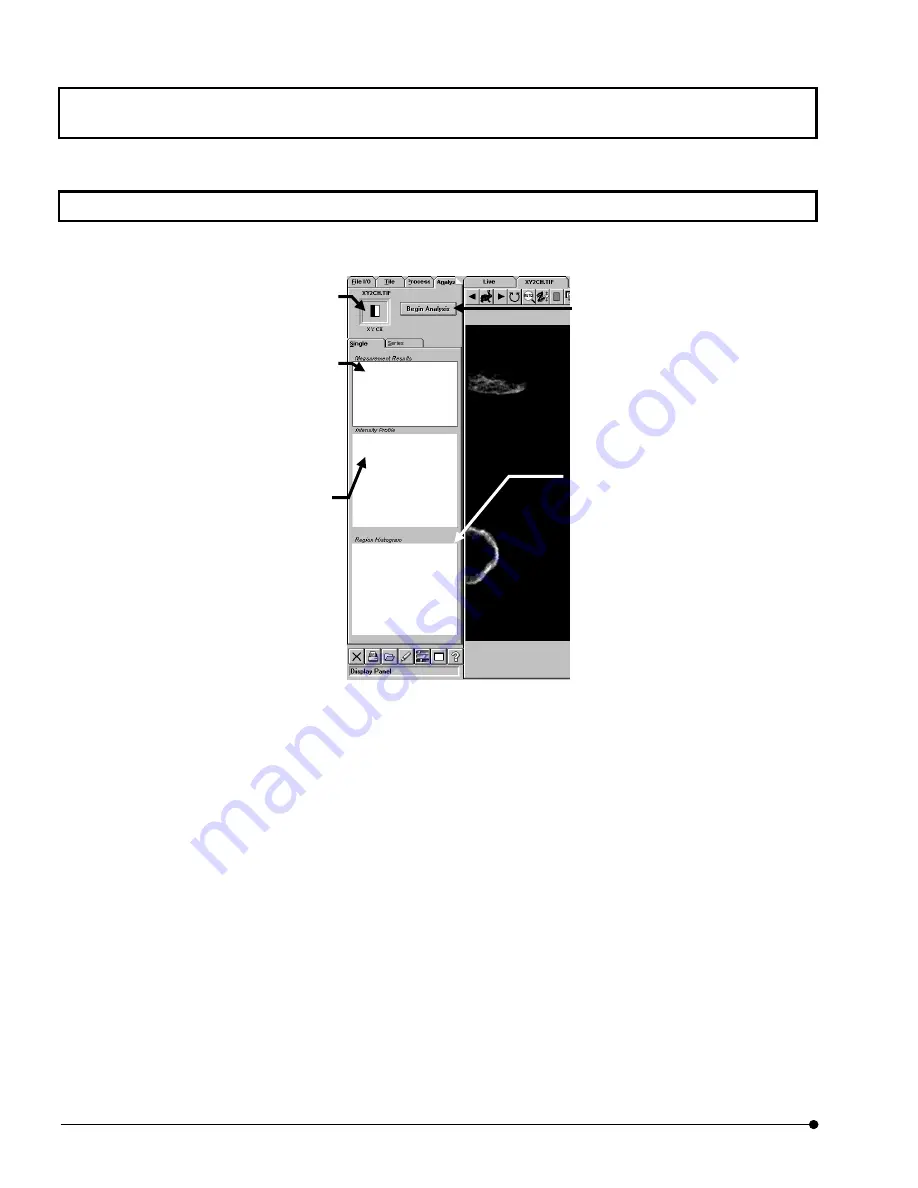
APPLIED OPERATIONS
/Image Analysis
OPERATION INSTRUCTIONS
2 - 2 7 4
Page
2-7 Image Analysis
Images can be analyzed using the [Analyze] panel. Display the [Analyze] panel at the front.
Fig. 2-106 [Analyze] Panel
[Intensity Profile] box
Shows the intensity profile chart of the
specified line or region. When a line is
specified, the line profile is displayed,
and double-clicking this field displays the
[Enhanced Profile Plot] window. When a
region is specified, the bird’s eye view is
displayed, and double-clicking this field
displays the [Intensity Map] window.
[Measurement Results] box
Shows the measurement data of the
specified line or region.
[Region Histogram] box
Shows the histogram of the specified
line or region. Double-clicking this field
displays the [Enhanced Histogram Plot]
window.
Displays the icon of the image being
displayed (image to be subjected to
analysis).
<Begin Analysis> button
Starts analysis.
Содержание Fluoview FV1000
Страница 2: ......
Страница 12: ......
Страница 22: ......
Страница 356: ......
Страница 397: ...APPLIED OPERATIONS Viewing 3D Image OPERATION INSTRUCTIONS 2 3 1 3 Page Fig 2 130 Panel Showing Stereo 3D Images...
Страница 446: ......
Страница 452: ......
Страница 464: ......
Страница 476: ......
Страница 482: ......
Страница 484: ......
Страница 486: ......
Страница 524: ......
Страница 534: ......
Страница 536: ......
Страница 539: ......






































