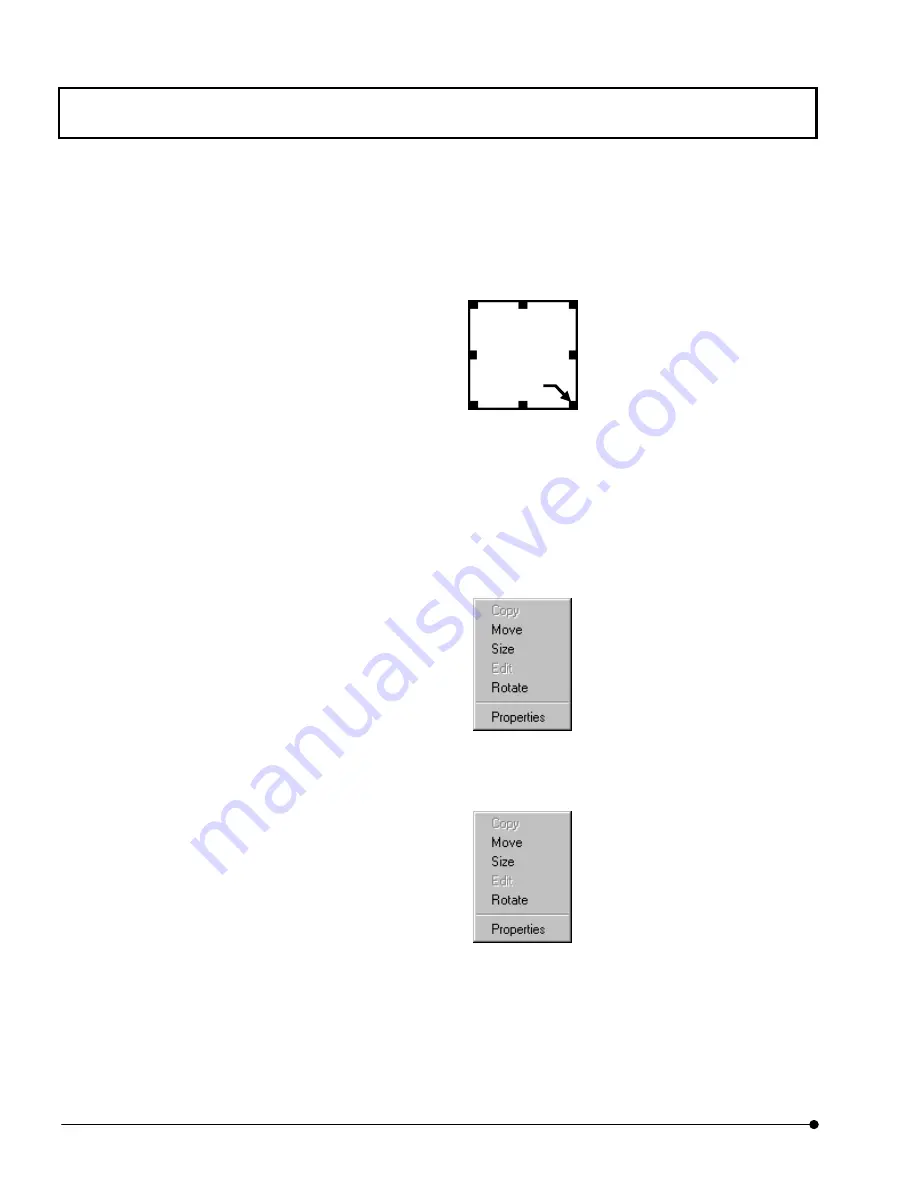
APPLIED OPERATIONS
/Image Acquisition
OPERATION INSTRUCTIONS
2 - 7 6
Page
4. Change the frame size. Place the mouse pointer inside the frame and click to display
square handles around the frame. Then place the mouse pointer on one of these
handles and drag it to change the frame size. (Here the X:Y ratio of the frame is not
changed.)
5. Change the number of pixels in the Y direction. Right click the mouse on the frame to
display a pop-up menu and select [Size] in it to display square handles around the
frame. Place the mouse pointer on one of these handles and drag it to change the
number of pixels. Note that the X:Y ratio of the frame is not changed during this.
If high-speed image acquisition is required, decrease the number of pixels in the Y
direction.
6.
Change the inclination angle of the frame. Click the mouse right button inside the frame
to display the pop-up menu, and select [Rotate] in it.
7. The inclination angle of the frame can be varied according to the mouse pointer
movement.
Place the mouse pointer on an inclining position and click the mouse left button to fix
the frame inclination angle.
Handle
Содержание Fluoview FV1000
Страница 2: ......
Страница 12: ......
Страница 22: ......
Страница 356: ......
Страница 397: ...APPLIED OPERATIONS Viewing 3D Image OPERATION INSTRUCTIONS 2 3 1 3 Page Fig 2 130 Panel Showing Stereo 3D Images...
Страница 446: ......
Страница 452: ......
Страница 464: ......
Страница 476: ......
Страница 482: ......
Страница 484: ......
Страница 486: ......
Страница 524: ......
Страница 534: ......
Страница 536: ......
Страница 539: ......






























